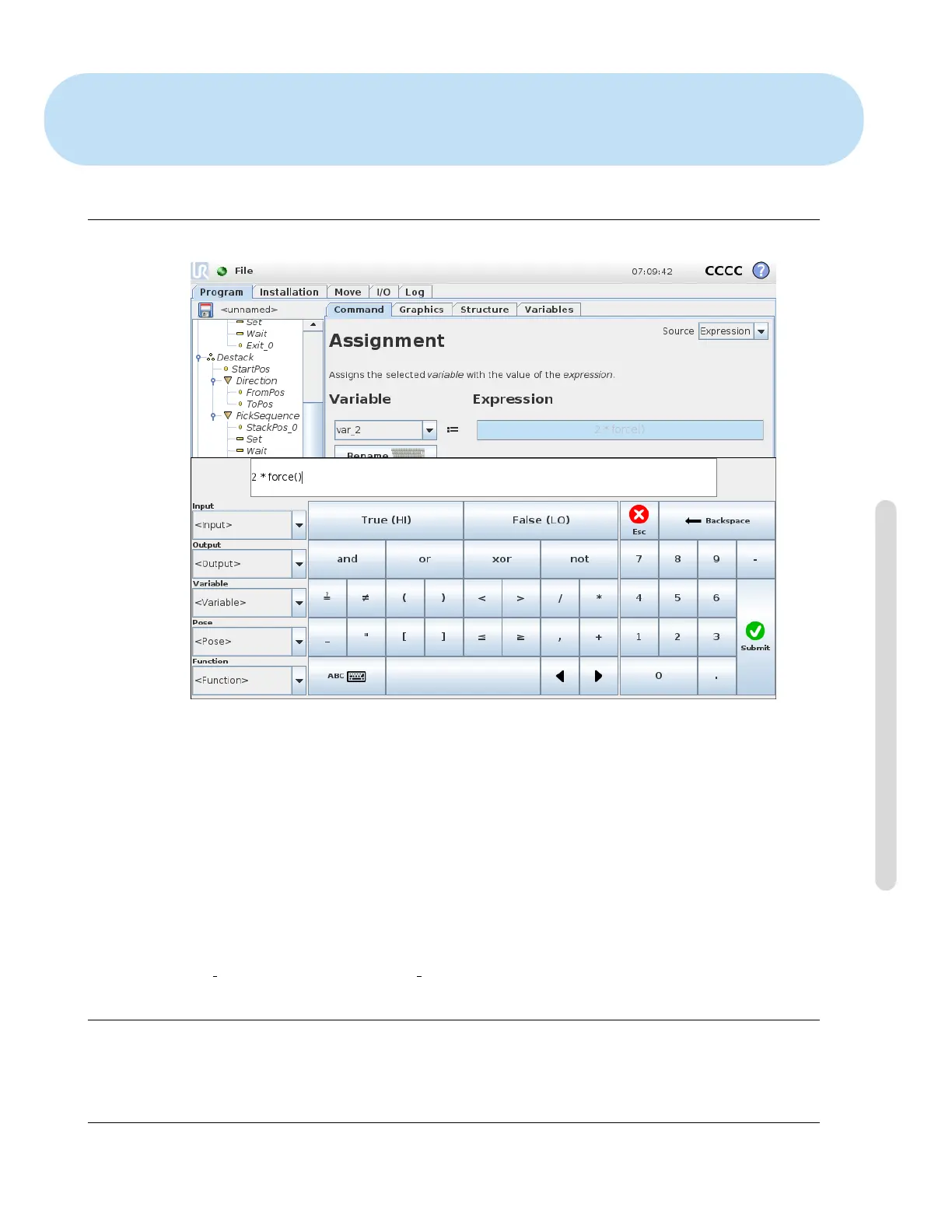12 On-screen Editors
12.1 On-screen Expression Editor
While the expression itself is edited as text, the expression editor has a number of buttons and
functions for inserting the special expression symbols, such as ∗ for multiplication and ≤ for less
than or equal to. The keyboard symbol button in the top left of the screen switches to text-editing of
the expression. All defined variables can be found in the Variable selector, while the names of the
input and output ports can be found in the Input and Output selectors. Some special functions
are found in Function.
The expression is checked for grammatical errors when the Ok button is pressed. The Cancel
button leaves the screen, discarding all changes.
An expression can look like this:
digital in[1]
?
=True and analog in[0]<0.5
12.2 Pose Editor Screen
On this screen you can specify target joint positions, or a target pose (position and orientation) of
the robot tool. This screen is “offline” and does not control the robot arm directly.
Version 3.10
Copyright © 2009–2019 by Universal Robots A/S. All rights reserved.
II-33 CB3