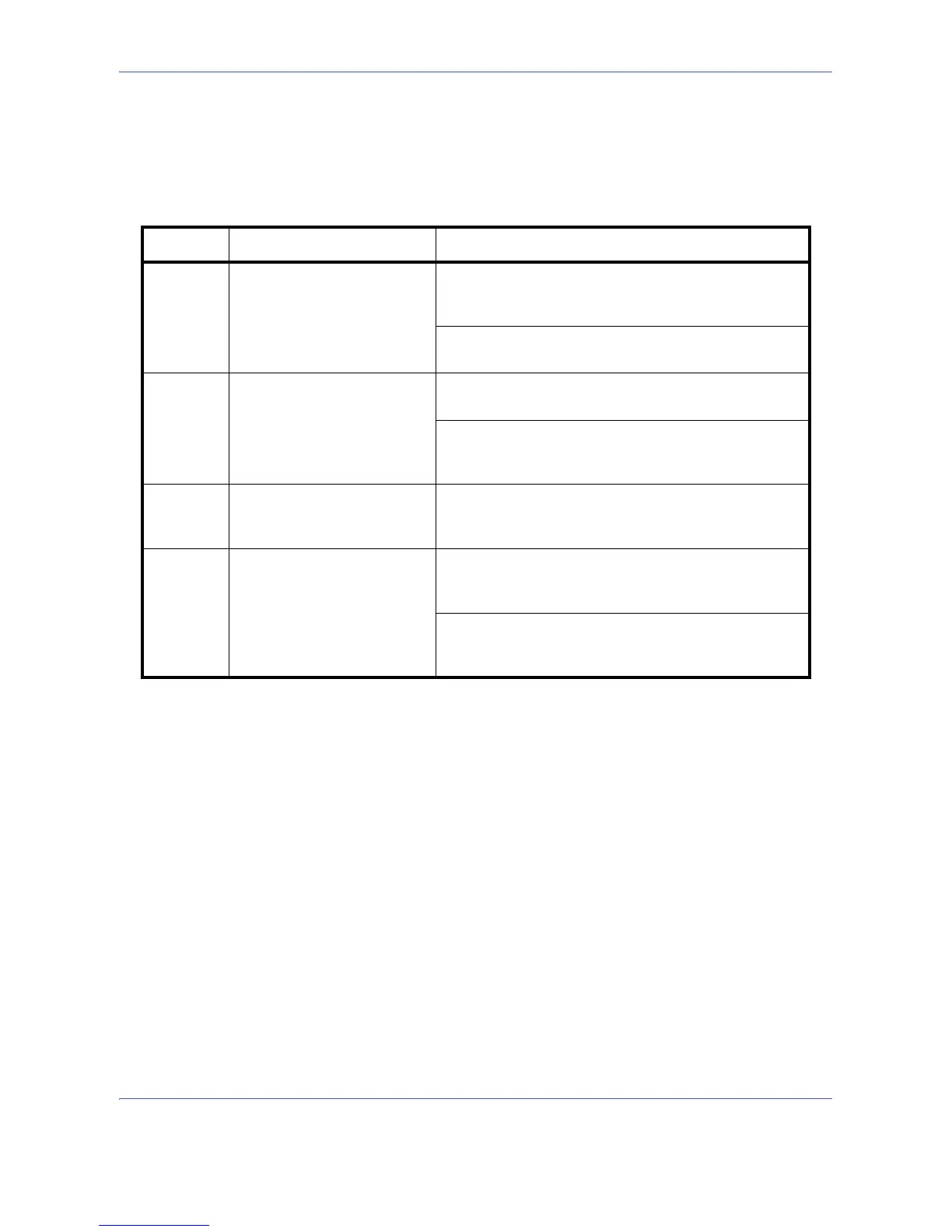Copying Functions
4-2
Original Size
Specify the size of originals being scanned. Be sure to specify the original size when copying non-standard
sizes.
The following options are available.
1 Press the Copy key.
2 Place the originals on the platen.
3 Press [Org./Paper/Finishing] and then [Original
Size].
Item How to Select Sizes
Standard
Sizes 1
Have the size of original
detected automatically, or
select from the standard
sizes.
Inch models: Auto, Ledger, Legal, Letter, Letter-R,
Statement, Statement-R, 8.5×13.5", Oficio II and
11×15"
Metric models: Auto, A3, B4, A4,
A4-R, B5, B5-R, A5, A5-R, B6, B6-R, A6-R and Folio
Standard
Sizes 2
Select from the standard
sizes not included in the
Standard Sizes 1.
Inch models: A3, B4, A4, A4-R, B5, B5-R, A5, A5-R,
B6, B6-R, A6-R, Folio, 8K, 16K and 16K-R
Metric models: Ledger, Legal, Letter, Letter-R,
Statement, Statement-R, 8.5×13.5", Oficio II, 11×15",
8K, 16K and 16K-R
Others Select from envelope,
postcard or the custom sized
originals*.
* For instructions on how to specify the custom original sizes (Custom 1 to 4), refer to
Custom Original Size Setup on page 8-4.
** The input units can be changed in the System menu.
Refer to Switching Unit of Measurement on page 8-11.
Use the procedure below to select the original size.
Hagaki, Oufuku Hagaki, Custom 1 to 4
Size Entry Enter the size not included in
the standard sizes 1 and 2**.
Inch models
Horizontal: 2 to 17" (in 0.01" increments), Vertical: 2 to
11.69" (in 0.01" increments)
Metric models
Horizontal: 50 to 432 mm (in 1 mm increments),
Vertical: 50 to 297 mm (in 1 mm increments)