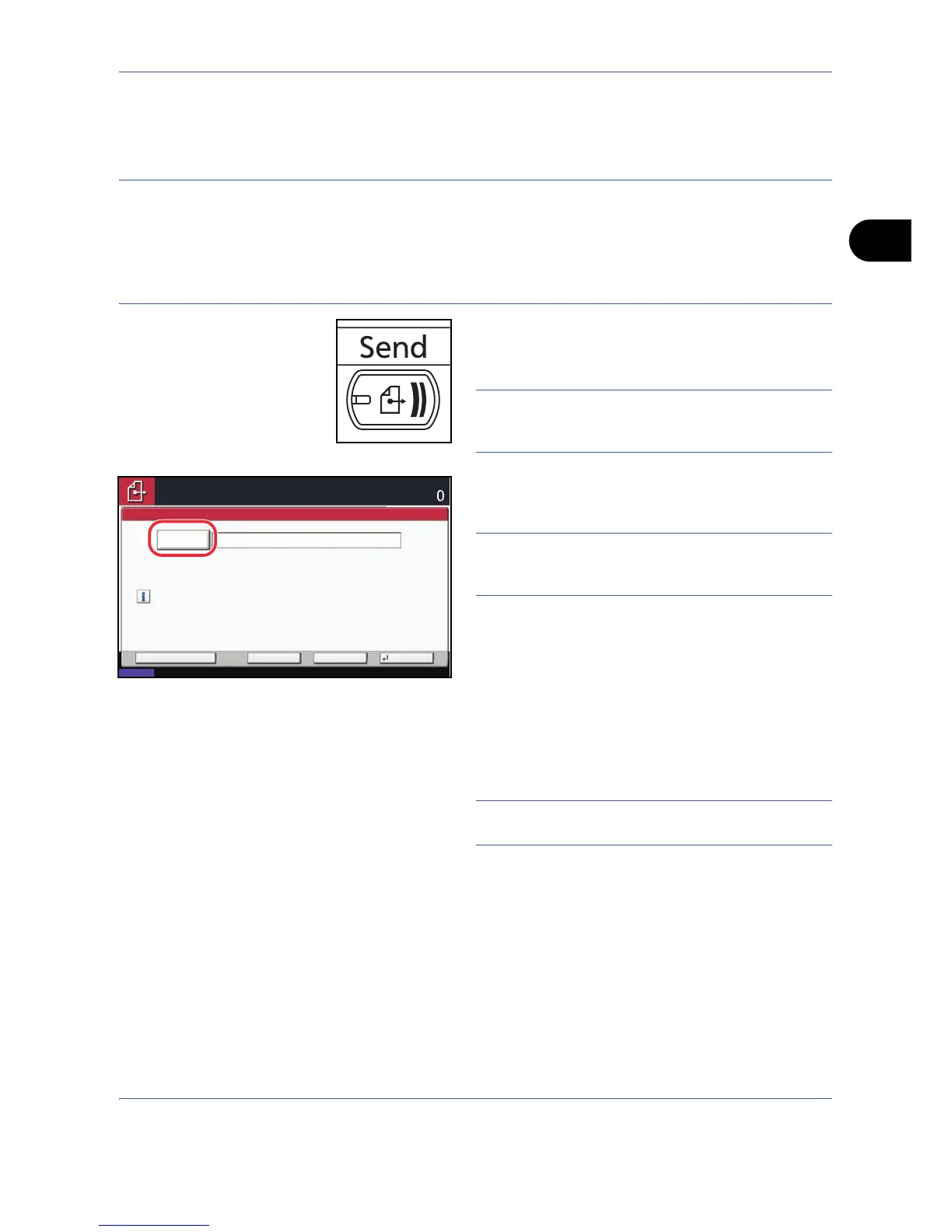Basic Operation
3-25
3
Send as E-mail
Sends a scanned original image as an E-mail attachment.
NOTE:
• You must have a network environment in which this machine can connect to a mail server. It is
recommended that the machine be used in an environment in which it can connect to the mail server at any
time over a LAN.
• Access the Embedded Web Server beforehand and specify the settings required for sending e-mail. For
details, see Embedded Web Server (Settings for E-mail) on page 2-17.
1 Press the Send key.
Displays the screen for sending.
NOTE: Depending on the settings, the address book
screen may appear. In this event, press [Cancel] to
display the screen for sending.
2 Press [E-mail Addr Entry] and then [E-mail
Address].
NOTE: Destination can be specified using the
Address Book or the One Touch Keys. Refer to
Specifying Destination on page 3-30.
3 Enter destination E-mail address and press [OK].
4 Press [Next Dest.] and repeat steps 3 to specify the
destination. Up to 100 E-mail addresses can be
specified.
NOTE: When [Add to Addr Book] is displayed, the
destinations are registered in the Address Book.
5 Press [OK]. The destinations are registered in the
destination list.
E-mail
Address
Add a new e-mail destination.
Press [E-mail Address], then enter
the address using the keyboard screen.
Status
08/08/2009 10:10
E-mail Address Entry
Place original.
Ready to send.
Destination
Cancel OKNext Dest.Add to Addr Book