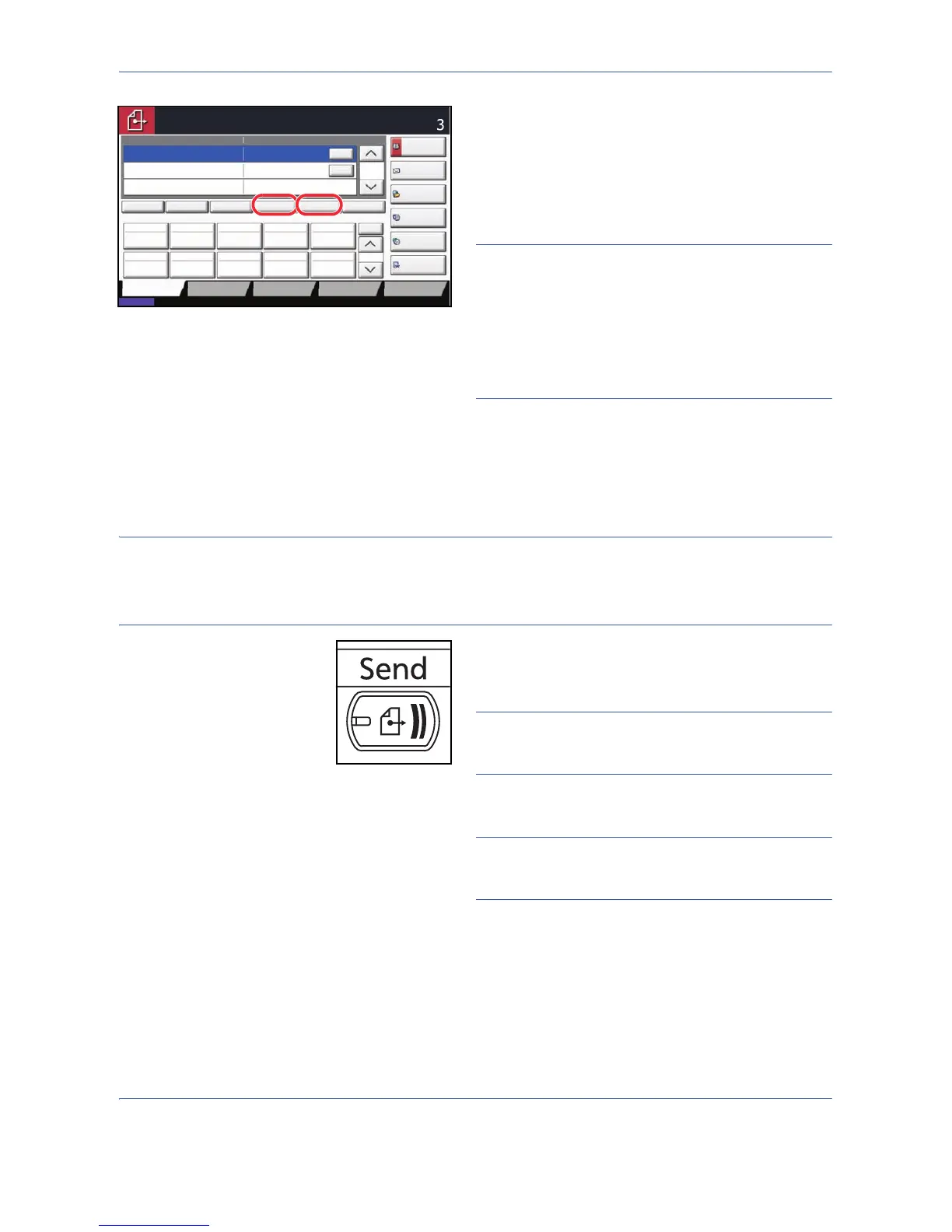Basic Operation
3-26
6 Check the destination list.
Select a destination and press [Detail/Edit] to check
and edit it.
Select a destination and press [Delete] to remove
the destination from the list.
NOTE: When selecting [On] for Entry Check for New
Destination (page 8-31), the confirmation screen
appears. Enter the same destination again and press
[OK].
When selecting [On] for Destination Check before Send
(page 8-30), the confirmation screen appears after
pressing the Start key. For details, refer to Confirmation
Screen of Destinations on page 3-29.
Send to Folder (SMB)/Send to Folder (FTP)
Stores a scanned original image file in the specified shared folder of any PC.
Stores a scanned original image in a folder of an FTP server.
NOTE:
• Refer to Help of your operating system for details on how to share a folder.
• Be sure that SMB Protocol or FTP in the Embedded Web Server is On. For details, refer to the Embedded
Web Server Operation Guide.
1 Press the Send key.
Displays the screen for sending.
NOTE: Depending on the settings, the address book
screen may appear. In this event, press [Cancel] to
display the screen for sending.
2 Press [Folder Path Entry] and then [SMB] or [FTP].
NOTE: Destination can be specified using the
Address Book or the One Touch Keys. For details, refer
to Specifying Destination on page 3-30.