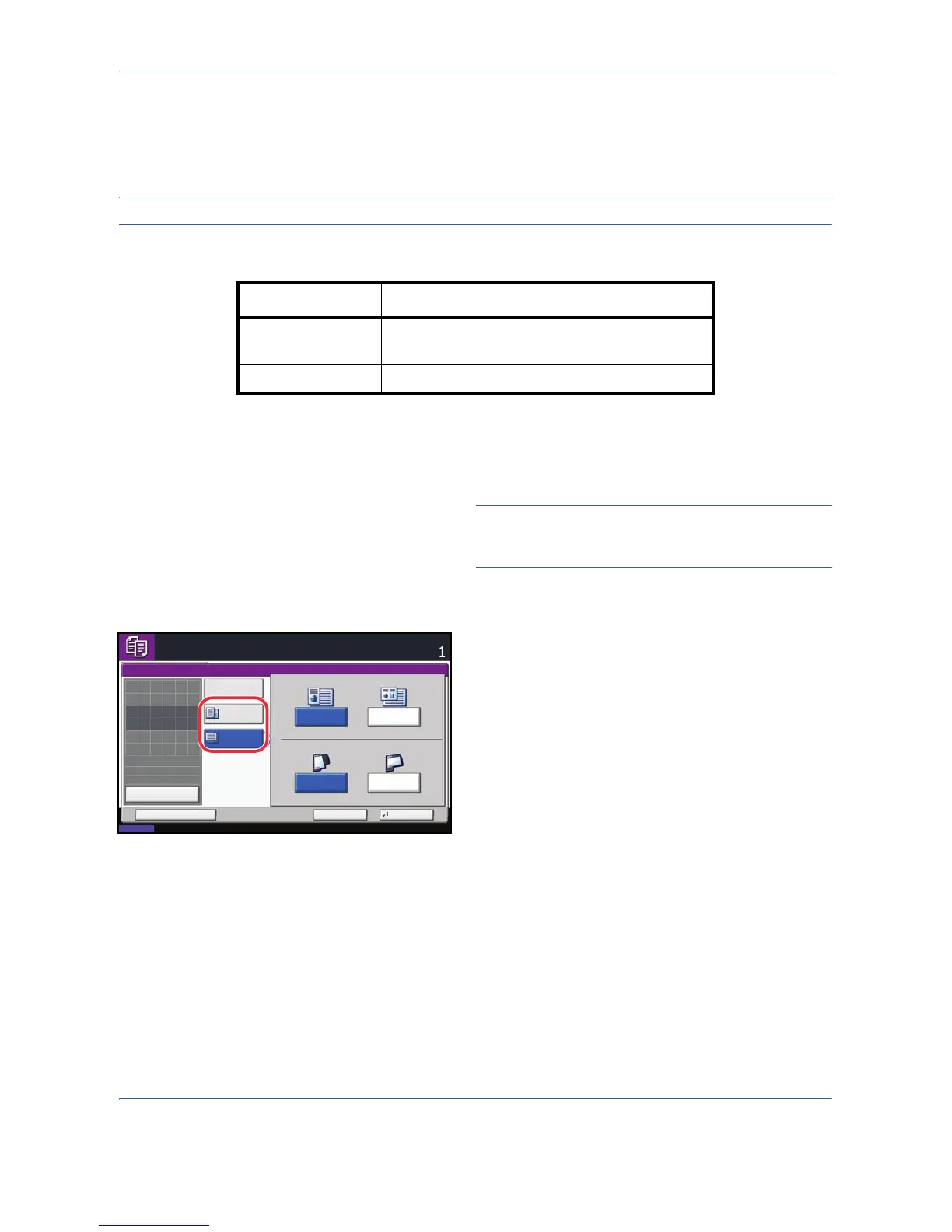Copying Functions
4-8
Selecting How to Copy Originals
Select whether you wish to create individual copies on different size paper matching the original sizes or to
produce all copies on the same size paper.
NOTE: This function is available regardless of whether originals have the same width or not.
The table below shows the finished document sizes for the different original size options.
Use the procedure below to copy mixed size originals.
1 Press the Copy key.
2 Place originals on the document processor.
IMPORTANT: When placing originals of different
widths, be sure to flush them against the document
width guide toward the back of the machine.
3 Press [Org./Paper/Finishing] and then [Mixed Size
Originals].
4 Select [Mixed Size Copies] or [Same Size Copies]
as finish size.
5 Select the combination of originals from [Same
Width] and [Different Width].
When [Same Size Copies] is selected, select [Long
Edge Left] or [Short Edge Left] as the first original
orientation.
6 Press [OK].
7 Press the Start key to start copying.
Option Description
Mixed Size Copies Originals are detected individually for size and
copied to the same size paper as originals.
Same Size Copies Originals are all copied to the same size paper.