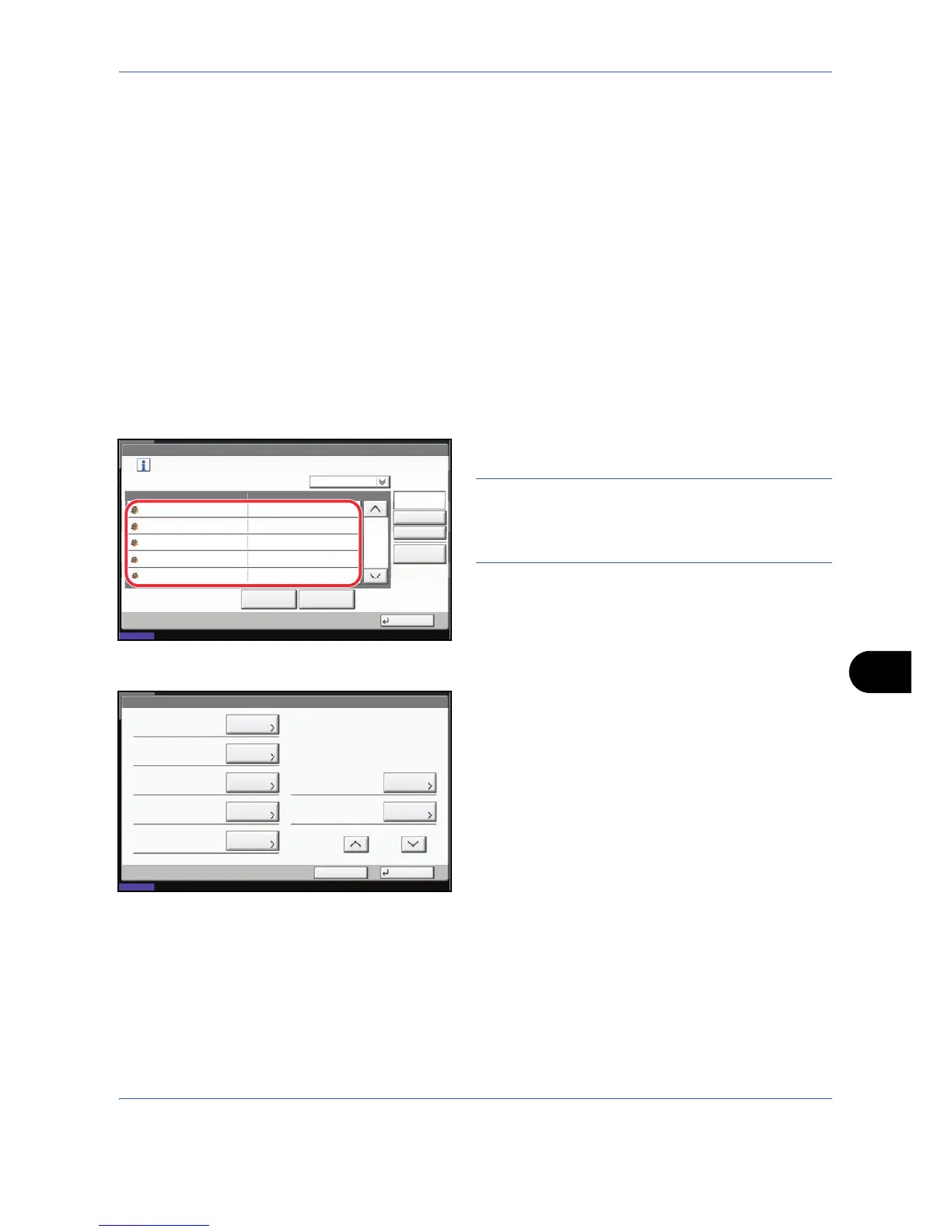Management
11-17
11
Managing Accounts
This changes the registered account information or deletes the account.
Use the procedure below to manage accounts.
1 Press the System Menu key.
2 Press [User Login/Job Accounting].
3 If user login administration is disabled, the user
authentication screen appears. Enter your login
user name and password and then press [Login].
For this, you need to login with administrator
privileges. Refer to Adding a User on page 11-5 for
the default login user name and password.
4 Press [Next] of Job Accounting Setting and then
[Register/Edit] of Accounting List.
5 Select an account to change or delete.
NOTE: Select [Name] or [ID] from the Sort pull-down
menu to sort the account names.
Press [Search(Name)] or [Search(ID)] to search by
account name or account ID.
The procedure differs depending on the details to
be edited.
Changing account information
1 Press [Detail].
2 Refer to steps 5 to 7 of Adding an Account and
steps 2 to 5 of Restricting Using the Machine
to change account information.
3 Press [Register].
4 Press [Yes] in the registration confirmation
screen. The account information is changed.
Deleting an account
1 Press [Delete].
2 Press [Yes]. To delete the account.
Account: xx
Print Restriction (Total):
Copy Restriction (Total):
Register
Copy Restr. (Full Color):
Account ID:
Cancel
OffOff
Off
00001000
Print Restr. (Full Color):
Off
Account Name:
Change
10/10/2008 10:10
Status
Copy Restr. (SingleColor):
Off
Change
Change
Change
Change
Change
Change
1/2
01 Account
