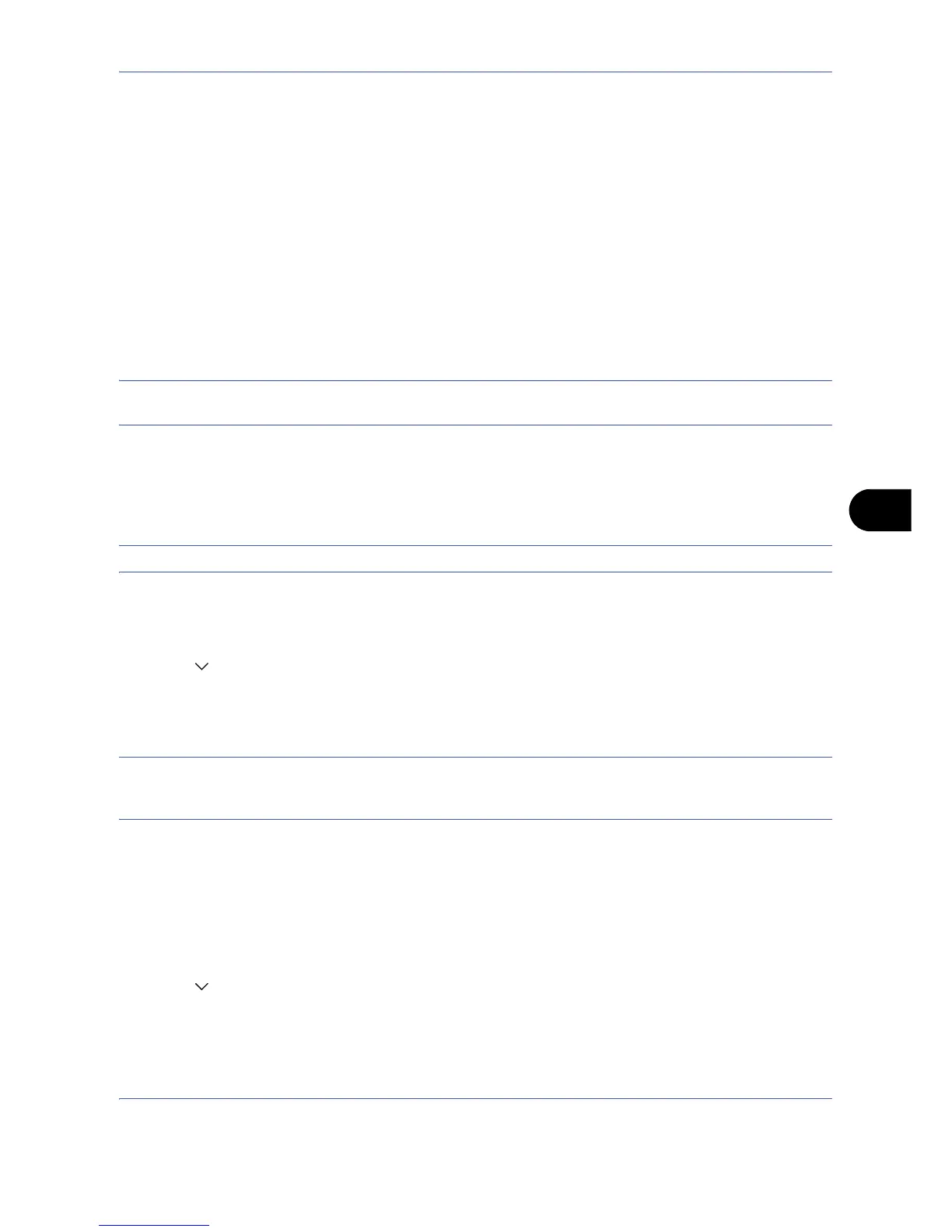Default Setting (System Menu)
8-55
8
Date/Timer
Date/Timer settings include:
• Date/Time …8-55
• Date Format …8-55
• Time Zone …8-56
• Auto Panel Reset …8-56
• Low Power Timer …8-57
• Auto Sleep …8-57
• Error Clear Timer …8-59
• Interrupt Clear Timer …8-59
NOTE: If user login administration is enabled, you can only change the settings by logging in with
administrator privileges.
Date/Time
Set the date and time for the location where you use the machine. If you perform Send as E-mail, the date and
time set here will be displayed on the header.
CAUTION: Be sure to set Time Zone before the Date/Time setup.
Use the procedure below to set the date and time.
1 Press the System Menu key.
2 Press [ ], [Date/Timer] and then [Change] of Date/Time.
3 Press [+] or [–] to enter the date and time respectively.
4 Press [OK].
NOTE: If you try to change the date/time when a trial application (page 8-83) is running, the If you change
Date/Time setting, trial functions will be unavailable. Are you sure? message is displayed. To change the date/
time, press [Yes].
Date Format
Select the display format of year, month, and date. The year is displayed in Western notation.
Use the procedure below to select the date format.
1 Press the System Menu key.
2 Press [ ], [Date/Timer] and then [Change] of Date Format.
3 Select [MM/DD/YYYY], [DD/MM/YYYY], or [YYYY/MM/DD] and press [OK].