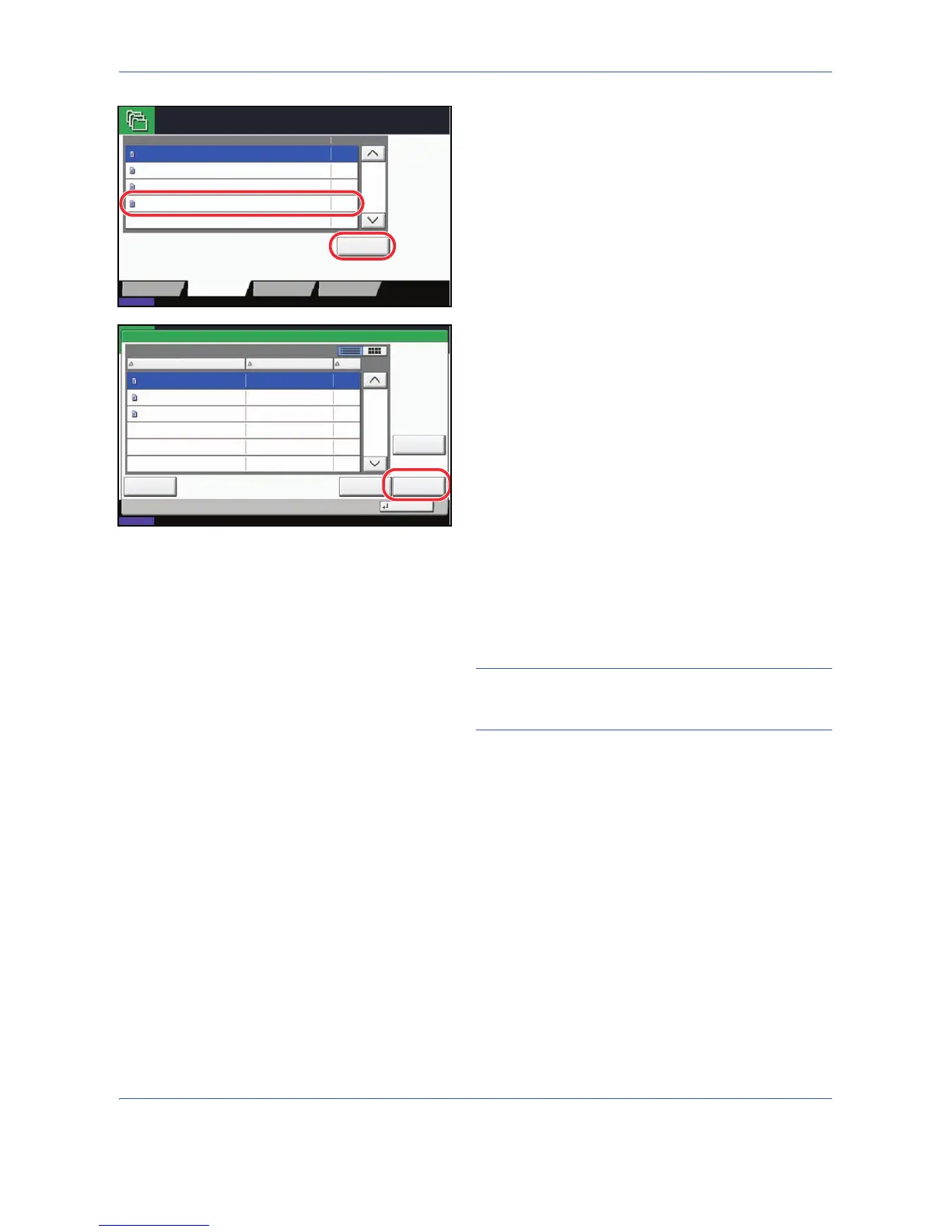Document Box
6-18
4 Select [Form for Form Overlay] and press [Open].
5 Press [Store File].
6 If necessary, select the image quality of original,
scanning density, etc. before the original is
scanned.
7 Press the Start key. The original is scanned and
stored in the Form for Form Overlay box.
NOTE: For information on using image overlays with a
stored form, see Form Overlay on page 4-22 and Form
Overlay from Custom Boxes on page 6-7.
Deleting a Form Stored
You can delete the form stored in the Form for Form Overlay box.
Use the procedure below to delete a form.
1 Press the Document Box key.
2 Press [Job Box].
3 Select [Form for Form Overlay] and press [Open].