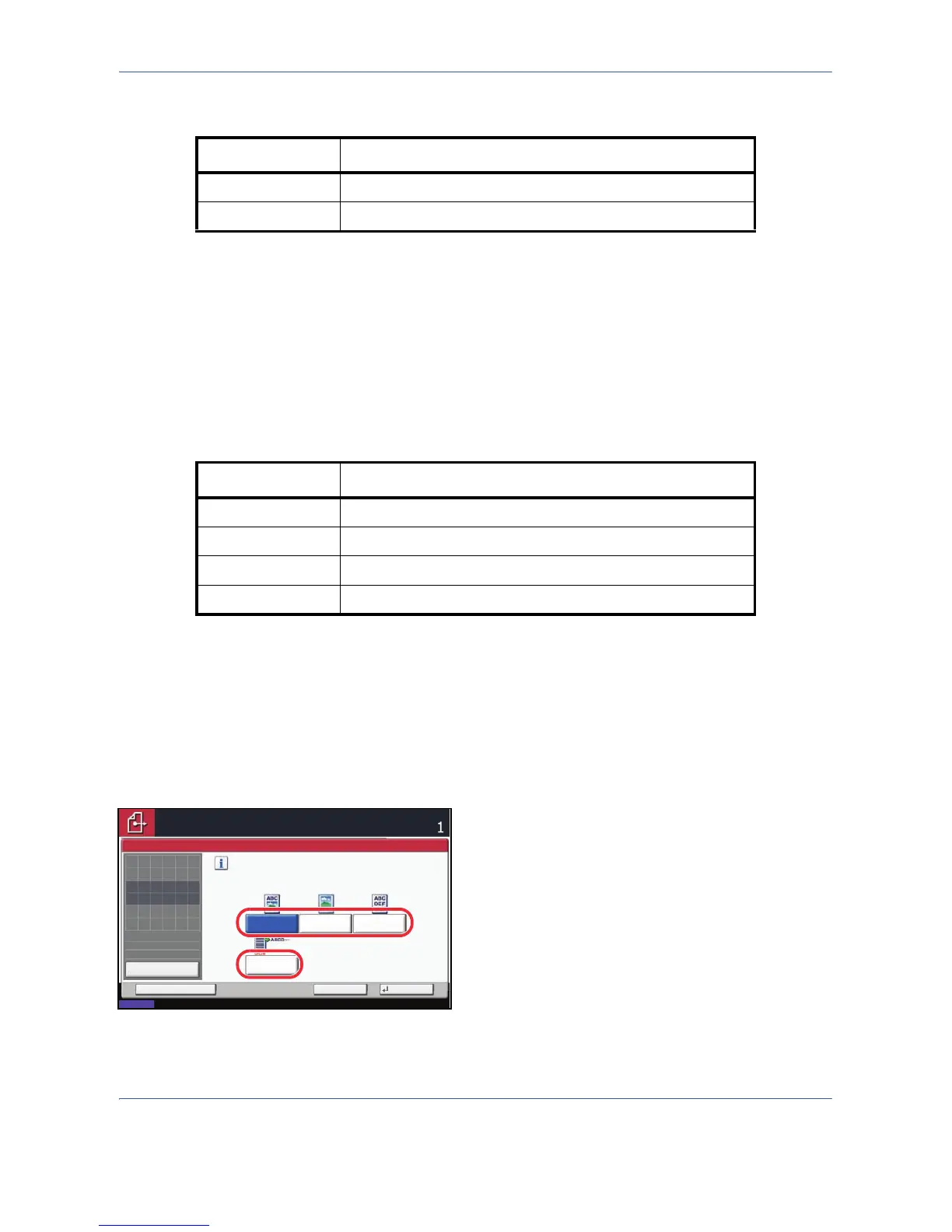Sending Functions
5-16
The table below shows the available settings.
14 Press [OK] three times to return to Original/
Sending Data Format.
15 Specify the destination, and press the Start key to
start sending.
Image Quality
Select image quality suitable to the type of original.
The table below shows the quality options.
Use the procedure below to select the quality when sending scanned originals.
1 Press the Send key.
2 Place the originals on the platen.
3 Press [Color/Image Quality] and then [Original
Image].
4 Select the original image.
5 Press [OK].
6 Specify the destination, and press the Start key to
start sending.
Item Detail
Disable Prohibit the copying of text and objects on the PDF file.
Enable Can copy text and objects on the PDF file.
Item Detail
Text+Photo Text and photos together.
Photo For photos taken with a camera.
Text Only text, no photos.
for OCR For documents to be read by OCR.*
* This function is only available for black and white mode.
Select original image
type for best results.
[for OCR]: For documents to be read by OCR.
Photo
Original Image
Text+Photo Text
Cancel OKAdd Shortcut
Status
08/08/2009 10:10
Preview
Original
Zoom
Send
100%
---
:
:
:
---
Place original.
Place original.
Ready to send.
Destination
for OCR
