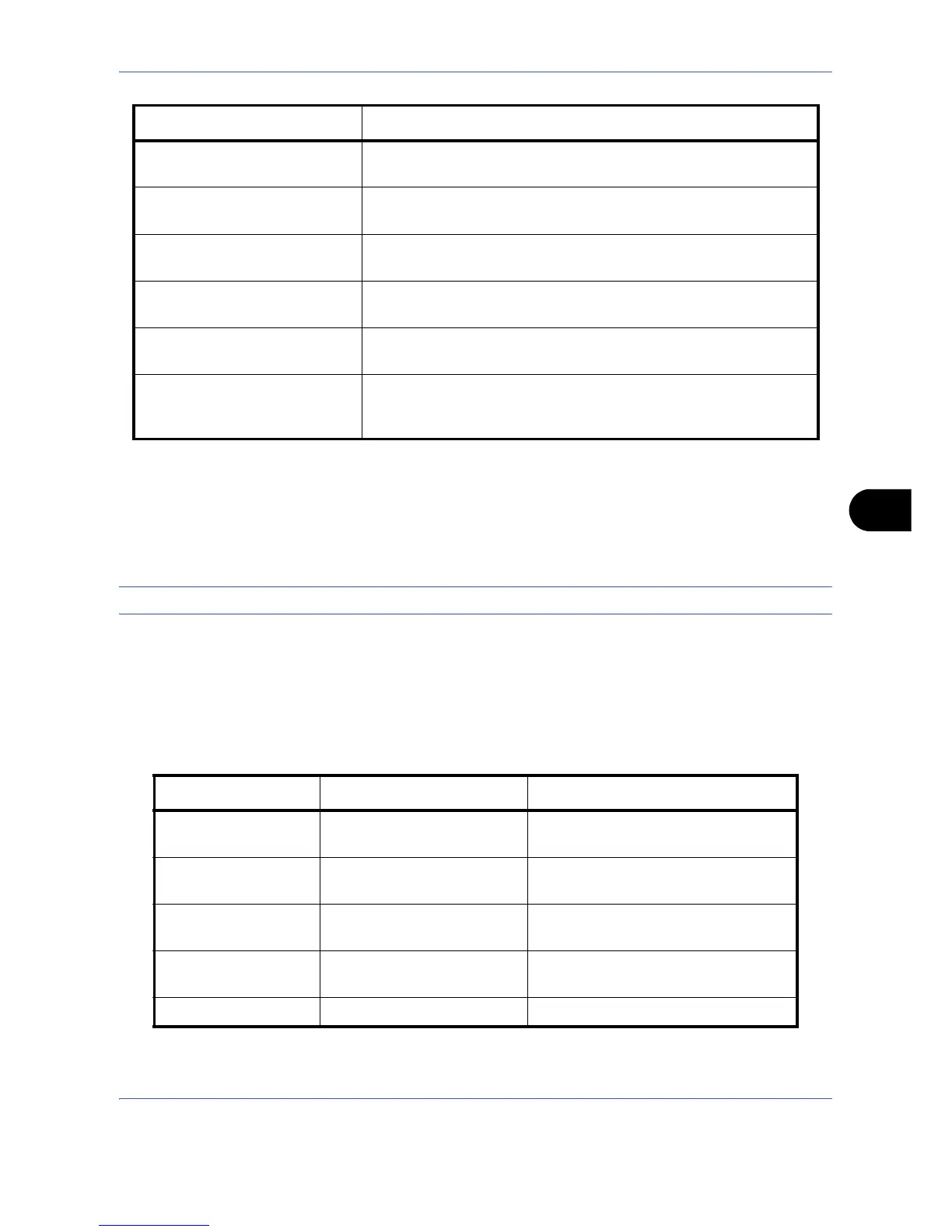Default Setting (System Menu)
8-3
8
Use the procedure below to select the default startup screen.
1 Press the System Menu key.
2 Press [Common Settings] and then [Change] of Default Screen.
3 Select the screen to be displayed as the default screen.
NOTE: The application names appear if the applications are installed and officially licensed on.
4 Press [OK].
Sound
Set options for buzzer sound during the machine operations.
The table below lists the buzzer types and their settings and details.
Document Box The Document Box screen (the screen shown when the Document
Box key is pressed) appears.
Program The Program screen (the screen shown when the Program key is
pressed) appears.
Application The Application selecting screen (the screen shown when the
Application key is pressed) appears.
Accessibility Copy The Accessibility Copy screen (the screen shown when the
Accessibility Display key is pressed in the Copy screen) appears.
Accessibility Send The Accessibility Send screen (the screen shown when the
Accessibility Display key is pressed in the Send screen) appears.
Application name
(Maximum 6 applications)
For example, Internet Browser
Each application is activated and the initial screen appears.
Item Value Description
Volume 0 (Mute), 1 (Minimum) to
5 (Maximum)
Set the buzzer volume level.
Key Confirmation Off, On Emit a sound when the control panel
and touch panel keys are pressed.
Job Finish Off, On Emit a sound when a print job is
normally completed.
Ready Off, On Emit a sound when the warm-up is
completed.
Warning Off, On Emit a sound when errors occur.
Item Description