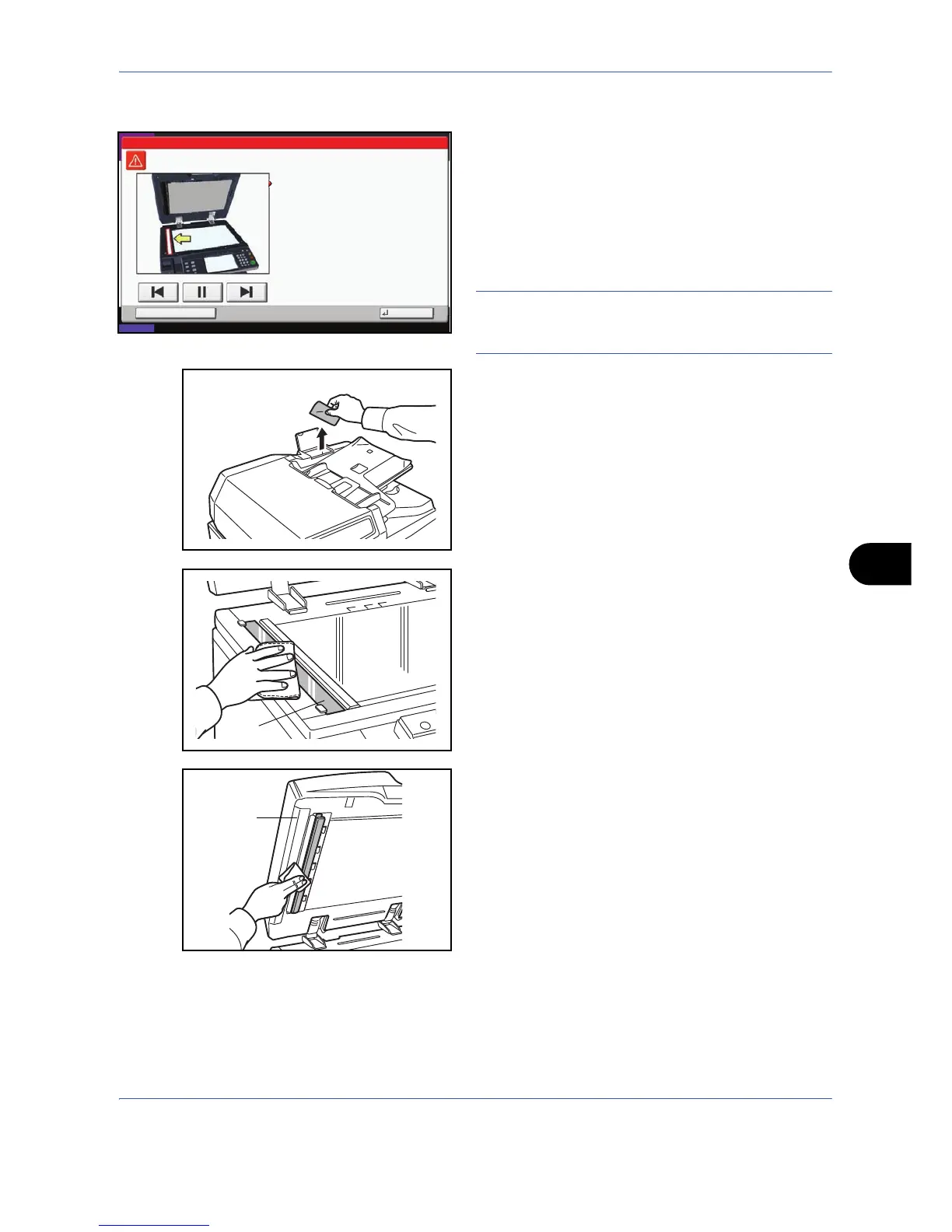Maintenance
9-3
9
Slit Glass/Dual scanning area
If black streaks or dirt appears in copies when using the
optional document processor, clean the slit glass with
the supplied cleaning cloth. The message Clean the slit
glass. may be displayed if the slit glass requires
cleaning.
When using the document processor to allow dual
scanning, clean the dual scanning unit also.
IMPORTANT: Wipe the slit glasses with the dry
accessory cloth. Do not use water,soap or solvents for
cleaning.
1 Remove the cloth from the cleaning cloth
compartment.
2 Open the document processor and wipe the slit
glass (a).
3 Wipe the white guide (b) on the document
processor.
4 When using the document processor to allow dual
scanning, open the top cover of the document
processor.
Hold
1.Open the document processor.
2.Clean the surface of the slit glass located
on the left side with the supplied dry cloth.
3.Close the document processor and press [End].
Note that dirty glass and sheet may cause
black streaks to appear in the output.
Clean the slit glass.
02/03
End
Status 10/10/2008 10:10