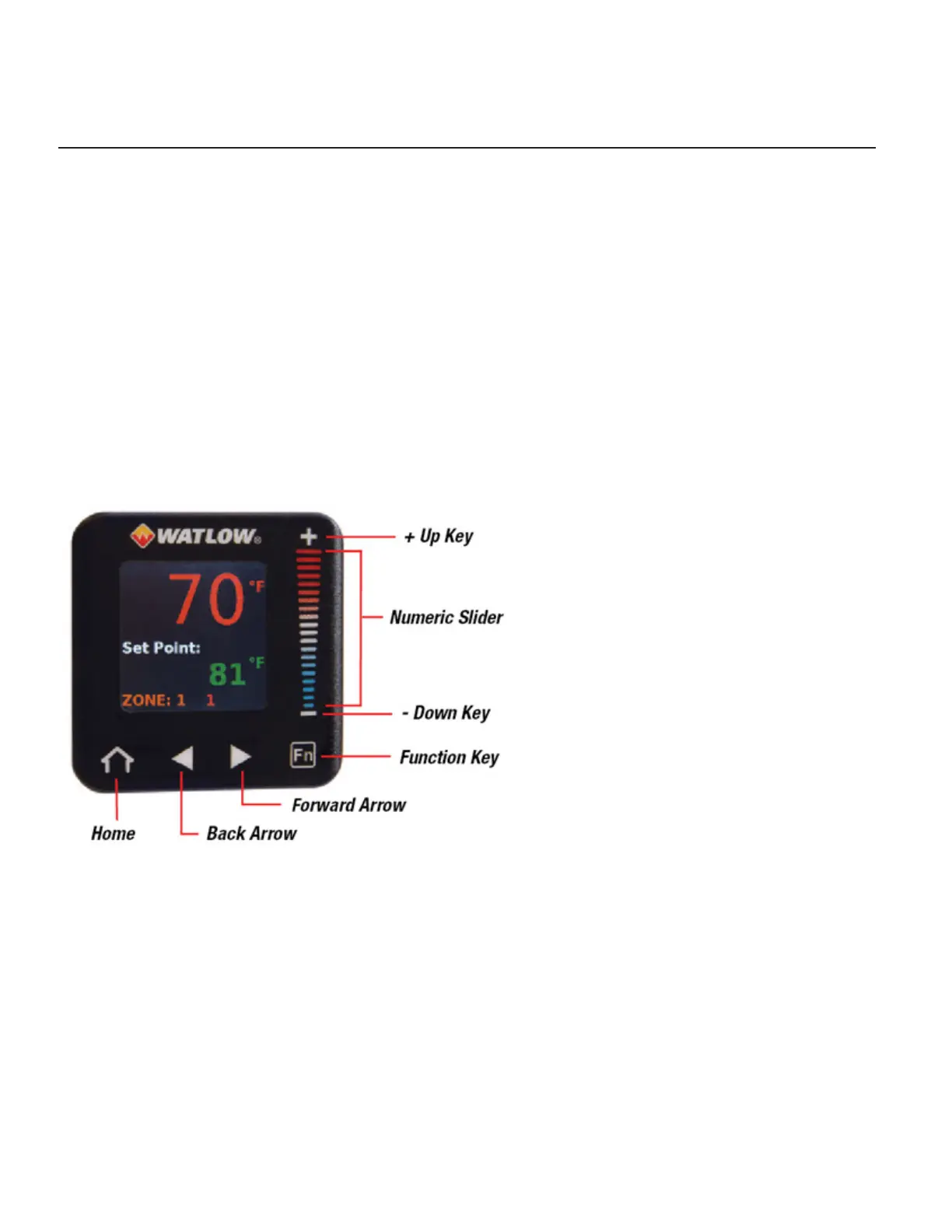Watlow PM PLUS™ 6 • 38 • Chapter 3: User Interface
Chapter 3: User Interface
Touch Keys
• Scroll up or down lists using the + or - keys.
• Increase or decrease numeric parameters, one increment at a time, with the + or - keys. Holding down the
+ or - key, will slew the setting at a faster rate, when the key is held down longer.
• Increase or decrease numeric parameters with the slider.
• Select items or move to lists using the forward/select arrow.
• Return to the previous screen with the back arrow.
• Return to the home screen from any other screen by pressing the Home icon.
• Change the set point directly from the home screen using the numeric slider or the + or - keys
• The function key can be programmed to do various tasks like starting a profile.
Home Screen
The home screen provides a shortcut to monitor or change the parameter values that you use most often.
When a parameter from the Setup List or Operations List is displayed on the Home Screen, you can adjust that
parameter's value in either place, using the numeric slider or +/- keys on the front of the device.
Default Home Screen Parameters
By default, the home screen display shows the Process Value, the Set Point, and the Zone being read. The
upper display is the process value, or the value of the parameter indicated in the lower display. The lower dis-
play shows the set point or manual power value, or the parameter for the value showing in the upper display.
