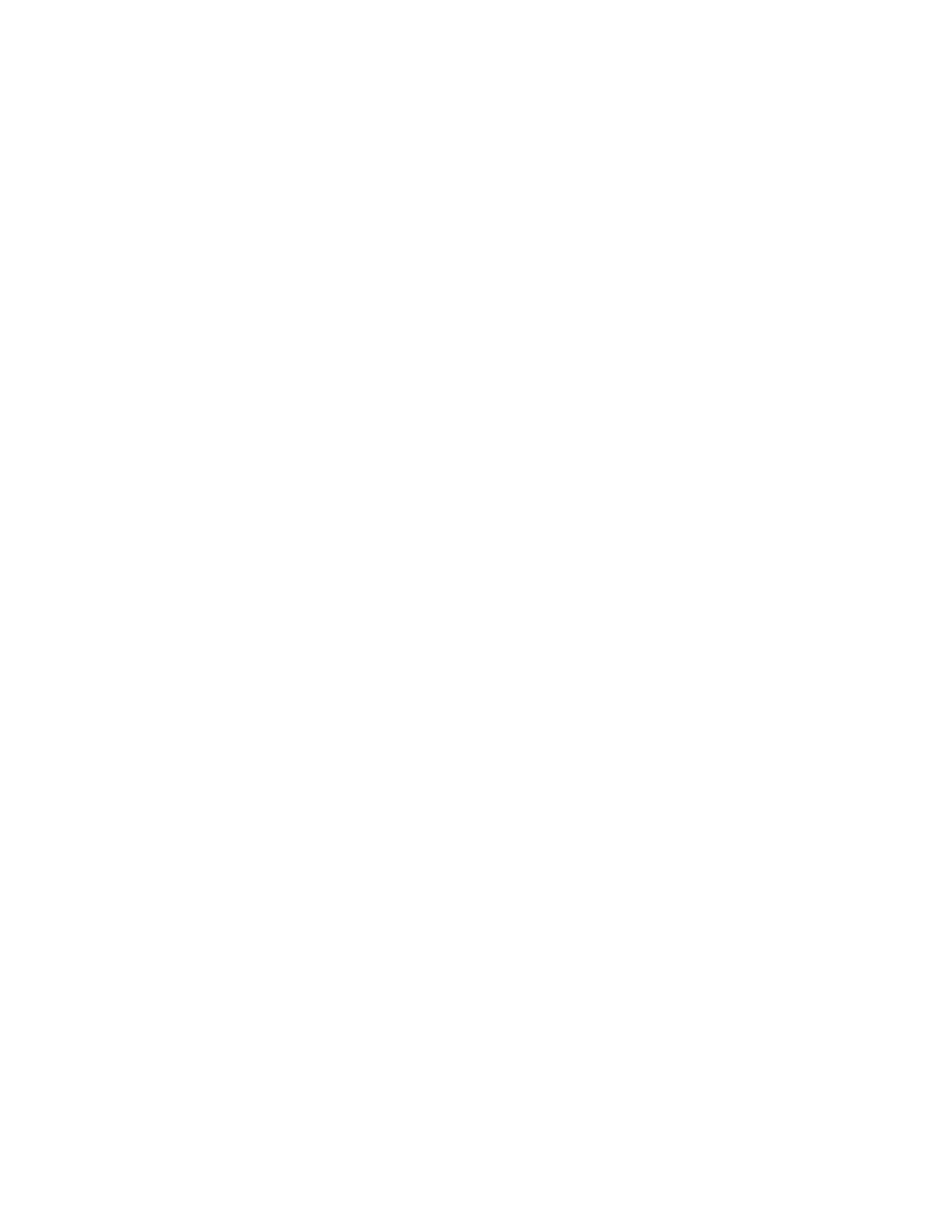Watlow PM PLUS™ 6 • 84 • Chapter 8: Features
Range High and Range Low
With a process input, you must choose a value to represent the low and high ends of the current or voltage
range. Choosing these values allows the controller’s display to be scaled into the actual working units of
measurement. For example, the analog input from a humidity transmitter could represent 0 to 100 percent
relative humidity as a process signal of 4 to 20 mA. Low scale would be set to 0 to represent 4 mA and high
scale set to 100 to represent 20 mA. The indication on the display would then represent percent humidity
and range from 0 to 100 percent with an input of 4 to 20 mA.
Go to
Operations — Setup — Analog Input —
to select the desired values for
Range Low
and
Range High
.
Remote Set Point
A remote set point can be received with two process inputs (analog or J1939), using a thermocouple, RTD,
1 k potentiometer or process signal at input 2 to establish the set point. A common application would use
one ramping controller with a set-point retransmit output to ramp multiple controllers using the remote set
point. Or you could use an analog output from a PLC to send set point values to a PM PLUS.
You may select between local and remote set points at the front panel, with an event input, from a remote
computer using the communications feature or from an external switch using an event input. Make sure all
input and output impedances are compatible.
1. Select the Remote Set Point Type by going to
Operations — Setup — Control Loop — Remote Set Point
— Yes.
(If
No
, the keypad is the active setpoint, and you can press Home to exit this setup list).
2. The Remote Setpoint Type parameters will display. Select Auto or manual
• If Auto, when Control Mode is Auto, the remote setpoint/analog input 2 is the active setpoint
• If manual, then when the control mode is manual, the remote setpoint is the percentage of power
3. Set Digital Input 5 or 6 with the function of switching to the remote set point by going to
Operations —
Setup — Digital I/O — Digital I/O [5,6] — Direction — Input Dry Contact — Active Level — High — Action
Function — Remote Setpoint — Function Instance – 1.
• For this to function properly, ensure the following is set in
Operations — Setup — Control Loop
• Remote Set Point must be No
• Remote Setpoint Type must be Auto
• Control Mode must be set to Auto
• When DIO 5 is shorted, the Remote Setpoint/Analog Input 2, will be the Active Setpoint
• When DIO 5 is opened, the Closed Loop Setpoint, will be the Active Setpoint.
4. Set the Function Key with the function of switching to the remote set point by going to
Operations —
Setup — Function Key — Action Function
.
• For this to function properly, ensure the following is set in
Operations — Setup — Control Loop
• Remote Set Point must be No
• Remote Setpoint Type must be Auto
• Control Mode must be set to Auto
• When the Function Key is pressed, the Remote Setpoint/Analog Input 2 will be the Active Setpoint.
• When the Function Key is pressed, the Closed Loop Setpoint will be the Active Setpoint.
