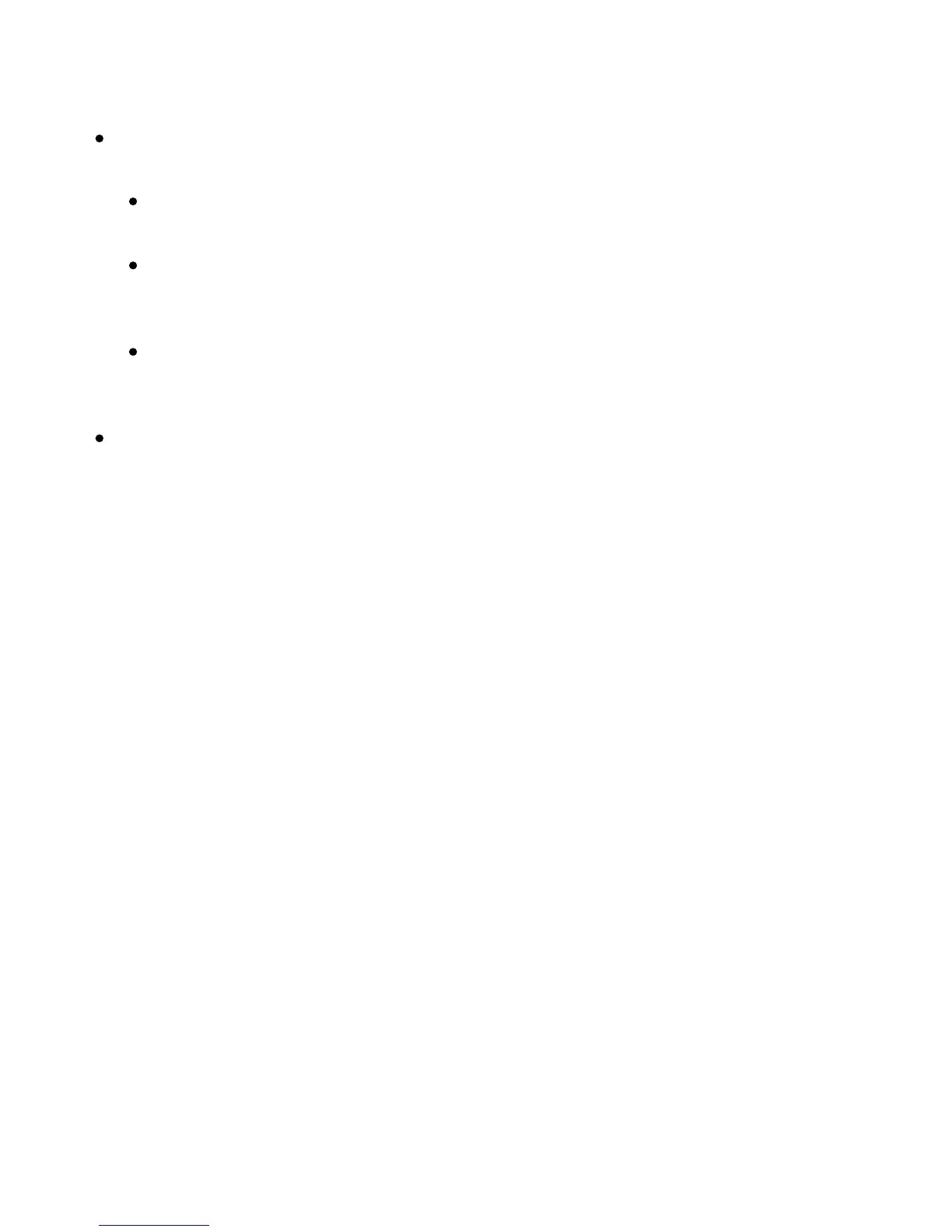Xerox Color 550/560 Printer
User Guide
118
Printin
g
2-Sided Printing: Click the down arrow, then click the desired 2-sided printing option:
1-Sided Print: Prints the exception pages on one side only.
2-Sided Print: Prints the exception pages on both sides of the sheet of paper with the images printed so
the job can be bound on the long edge of the sheet.
2-Sided Print, Flip on Short Edge: Prints the exception pages on both sides of the sheet of paper with
the images printed so the job can be bound on the short edge of the sheet.
Job Settings: Displays the attributes of the paper for the majority of the document.
Windows
Macintosh
In the printer driver, click the Special Pages tab.
1.
Click Add Exceptions.
2.
In the Print dialog box, click Copies + Pages, then click Xerox Features.
1.
Click Special Pages, then click Add Exceptions.
2.
Click the desired settings, then click OK.
3.
Click the desired settings, then click OK.
3.
