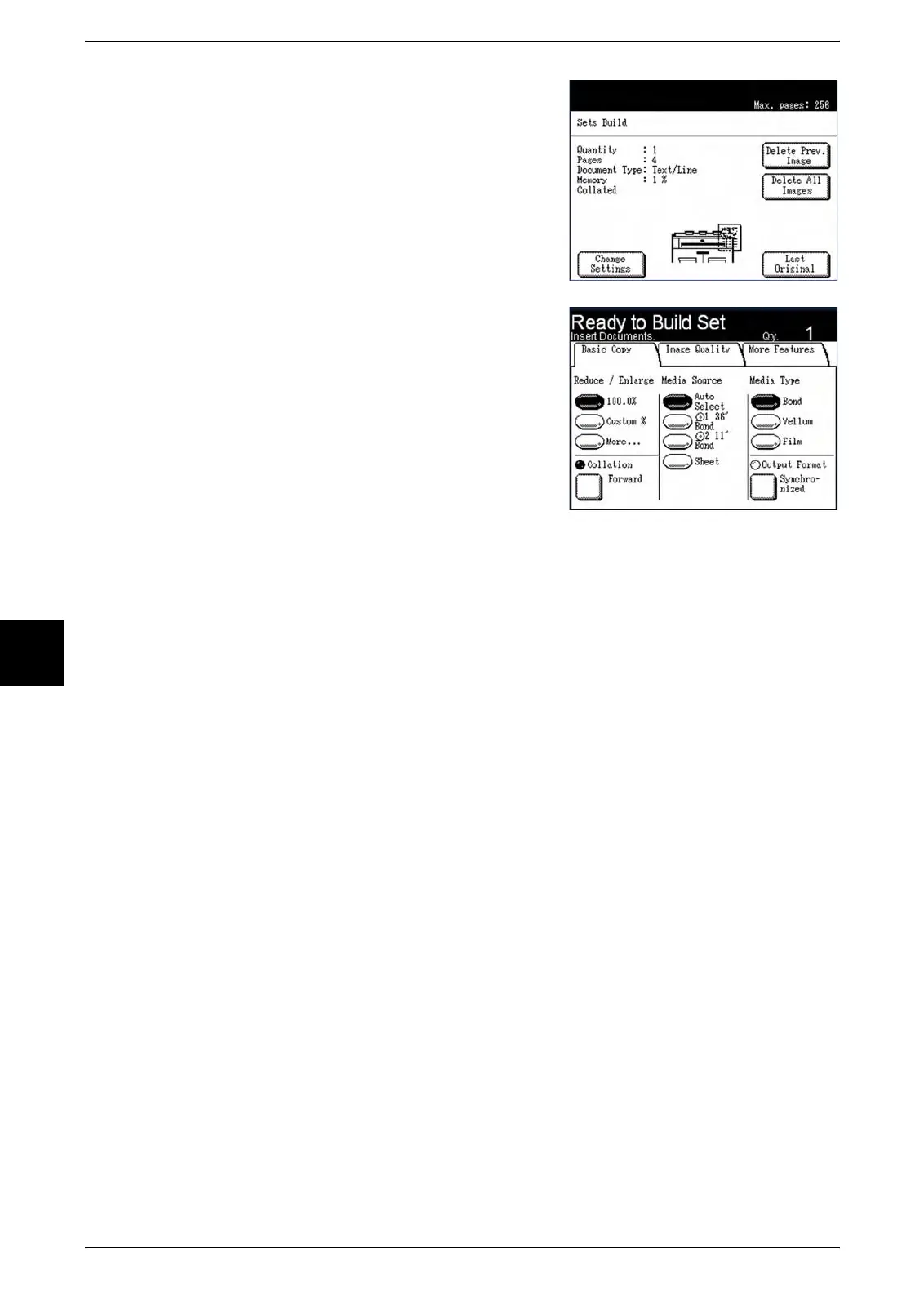5 Store/Recall
110 Xerox 6204 Wide Format Solution
Store/Recall
5
4 If you select [OK], the [Sets Build] screen will
display. Select the appropriate option:
[Change Settings]
Displays the [Copy] screen, enabling you to
change the settings for the next original, that is,
such items as reduction/enlargement, original
type, media selection, etc., from the [Basic
Copy], [Image Quality], and [More Features]
tabs.
[Delete Prev. Image]
You can delete the image data from the most
recently scanned original if image quality or
other adjustments are needed.
Select [OK] on the confirmation screen that
displays to delete the scanned image.
[Delete All Images]
Selecting this button causes all of the scanned
images to be deleted.
Select [OK] on the confirmation screen that
displays to delete all of the scanned images.
[Last Original]
This selection informs the machine that
scanning is done and printing can begin. Select
this button after the final original in the set has
been scanned.
