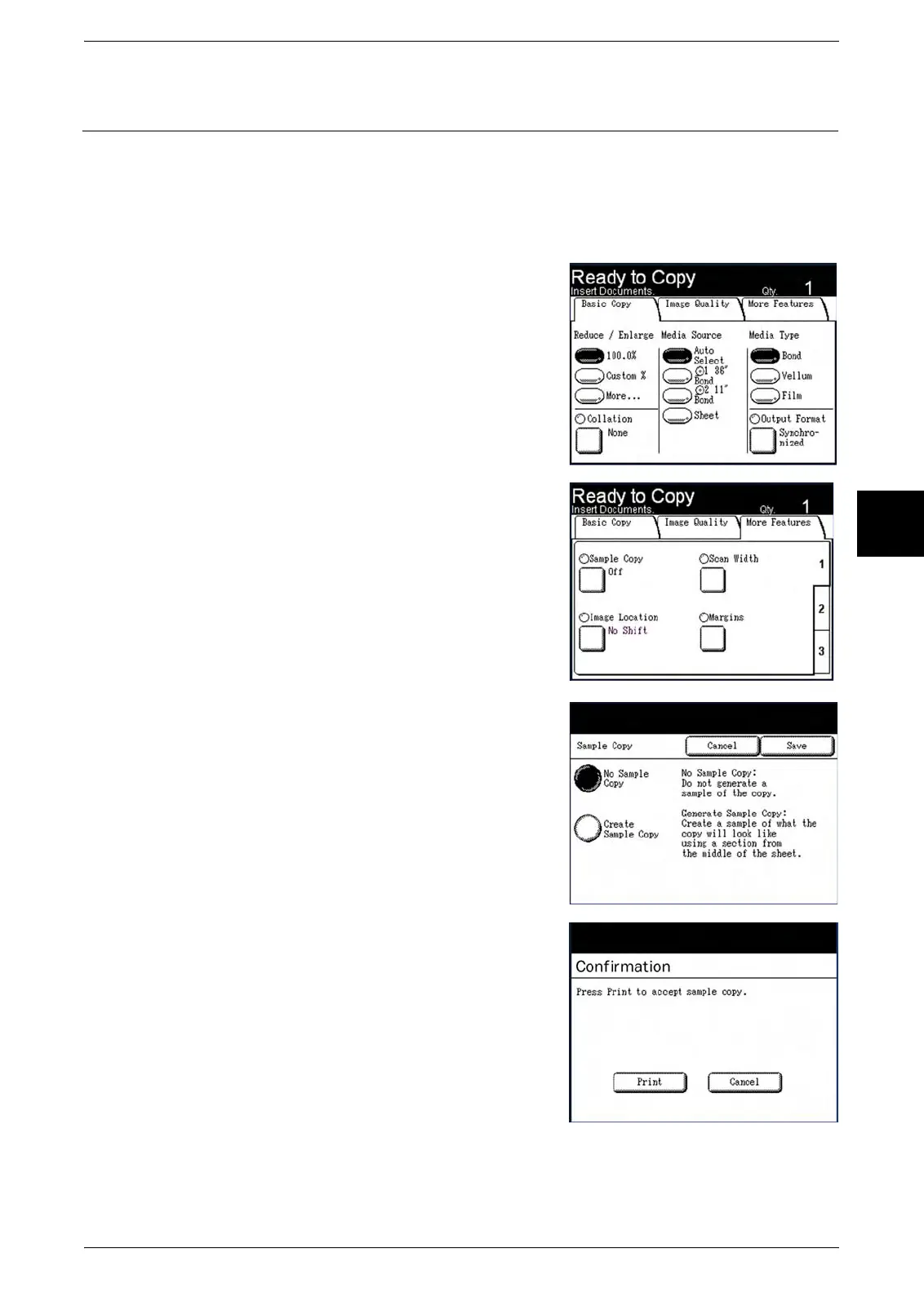Setting up the [More Features] selections
Xerox 6204 Wide Format Solution 69
Copy
3
Sample Copy
The Sample Copy feature produces a partial, proof copy of the original, enabling you
to either accept or modify the copy settings before making copies. The factory default
setting is [No Sample Copy].
Procedure
1 Press either the <Copy> key or select the [Copy]
button on the [Menu] screen to display the
[Copy] screen.
2 Select the [More Features] tab.
3 Select [Sample Copy] on the top [1] [More
Features] tab.
The [Sample Copy] screen will display.
4 Select either [No Sample Copy] or [Create
Sample Copy], and then select [Save].
No Sample Copy
A sample of the copy will not be generated.
Create Sample copy
A sample of what the copy will look like will be
generated from the middle of the sheet.
A confirmation screen will display after the
sample copy prints. If the image quality and other
selected features are acceptable, select [Print]. If
additional adjustments need to be made on the
[Copy] screen, select [Cancel].
