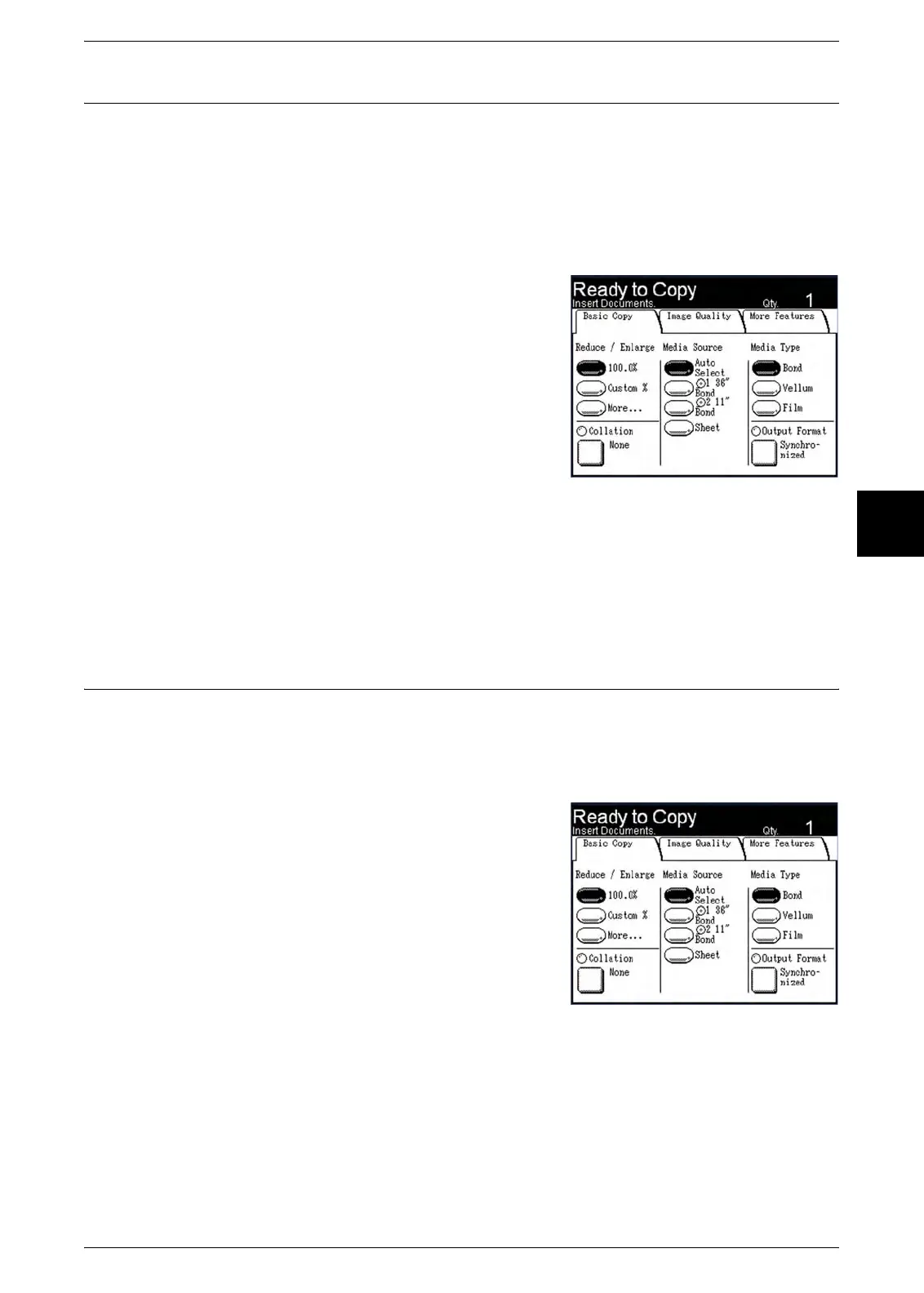Setting up the [Basic Copy] selections
Xerox 6204 Wide Format Solution 63
Copy
3
Media Source
The Media Source selections enable you to select the media for the copy job. The
factory default setting is [Auto Select].
Important • If you must load different media than that which is currently in the machine, be sure to select
the [Original/Media Size] button on the control panel, and update the media size, type, and
thickness settings.
Procedure
Select the media from the [Media Source]
selections.
Auto Select
The machine automatically selects the correct roll
media based on the original size detected and the
specified reduction and enlargement.
Roll Media (2nd & 3rd buttons)
Select from the roll media size(s) loaded in the
tray(s).
Note: Drawer 2 is an option.
Sheet
Enables you to specify the media size series, type, and thickness of the cut sheet
media to be printed from the manual feed tray (bypass).
Media Type
You can select as the media type [Bond], [Vellum], or [Film]. The [Vellum] setting
should be selected when using tracing paper. The factory default setting is [Bond].
Procedure
1 Press either the <Copy> key or select the [Copy]
button on the [Menu] screen to display the
[Copy] screen.
2 Select the [Bond], [Vellum], or [Film] button to
specify the media type.
Note: When [Media Source] is selected, the media
type loaded in the tray is automatically
selected.
