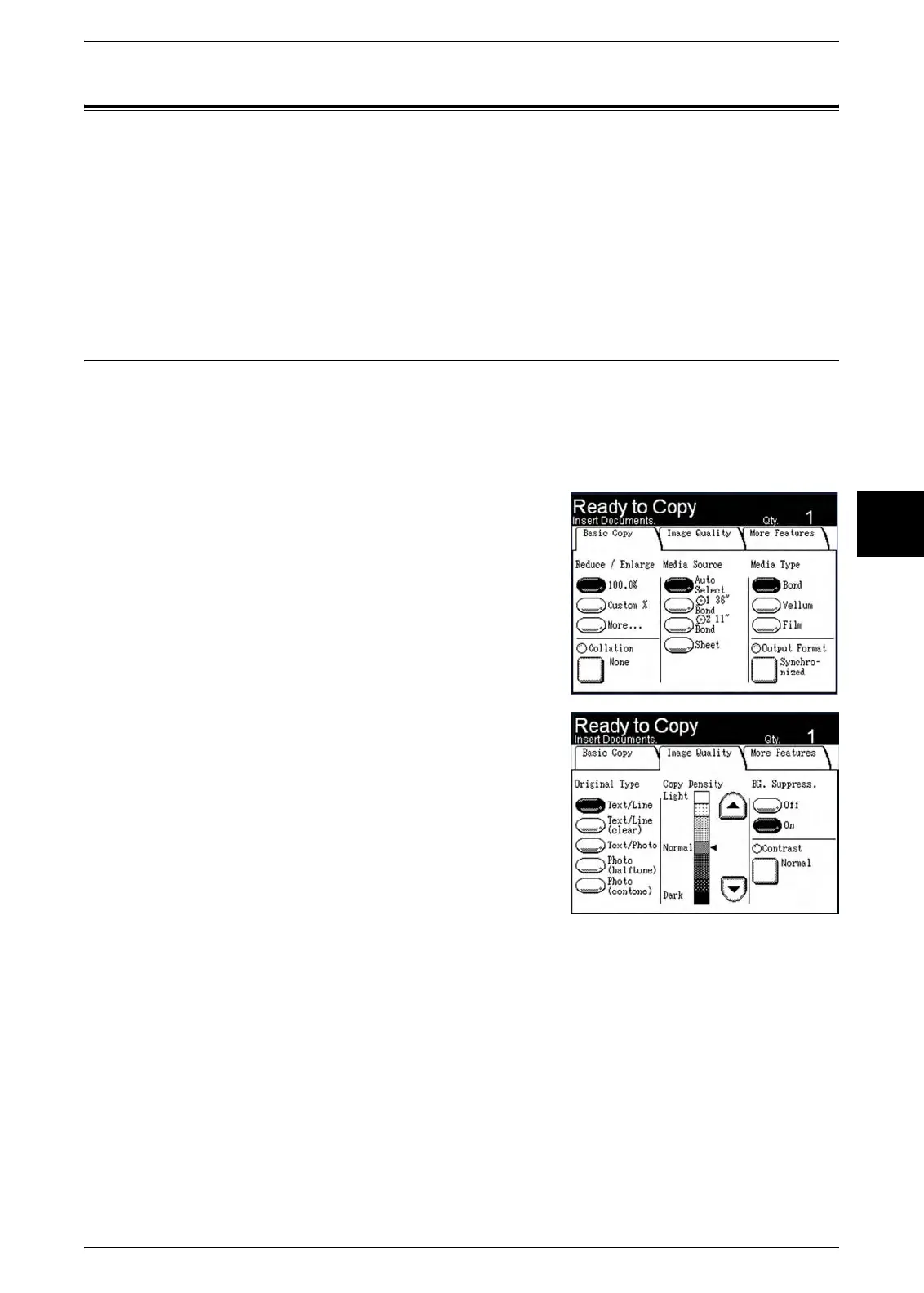Setting up the [Image Quality] selections
Xerox 6204 Wide Format Solution 65
Copy
3
Setting up the [Image Quality] selections
You can configure the image quality features displayed on the [Image Quality] screen
to ensure that you obtain the best image quality from each original. This section
provides procedures for setting up the following:
Original Type .................................................................................................................... 65
Copy Density ....................................................................................................................66
Background Suppression ................................................................................................. 66
Contrast ............................................................................................................................ 67
Original Type
The Original Type option allows you to specify the type classification of your document.
The selected setting allows the controller to apply the optimum image processing to
achieve the best image quality. The factory default setting is [Text/Line].
Procedure
1 Press either the <Copy> button or select the
[Copy] button on the [Menu] screen to display
the [Copy] screen.
2 Select the [Image Quality] tab.
3 Select the [Original Type] that best matches the
original.
Text/Line
Select this mode for high contrast copies of
documents that contain text and lines.
Text/Line (clear)
Select this mode to make copies of transparent
(clear) originals. This option is suitable for film
and vellum originals where the background color
is water-clear, white, bluish, or brown.
Text/Photo
Select this mode to make copies of originals that contain both text and photos.
Photo (halftone)
Select this mode when documents contain a grayscale or half tone color image, such
as a printed graphic.
Photo (contone)
Select this mode when documents contain a continuous tone, black and white or color
image, such as a photograph.
