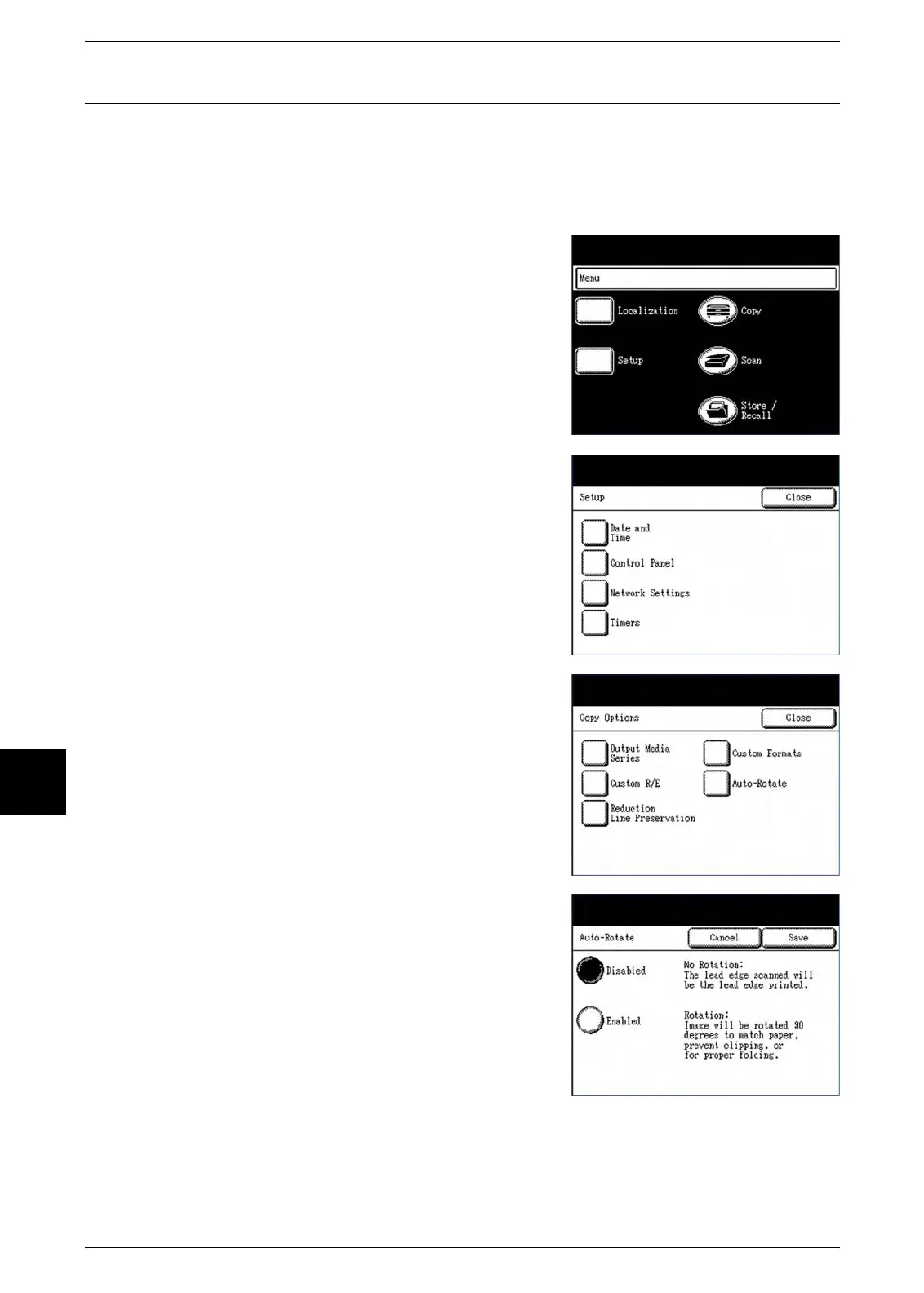6 System Setup
148 Xerox 6204 Wide Format Solution
System Setup
6
Auto Rotate
If Auto Rotate is enabled, the scanned image will be electronically rotated 90 degrees
only to match one of the page dimensions, prevent clipping on the selected roll, or to
correct the orientation for use with the folder. The default setting is [Enabled].
Procedure
1 Select the [Setup] button on the [Menu] screen.
The [Setup] menu will display.
2 Select [Copy Options] on the [Setup] menu.
The [Copy Options] menu will display.
3 Select [Auto-Rotate].
The [Auto-Rotate] screen will display.
4 Select either [Disabled] or [Enabled].
5 Select [Save] to return to the [Copy Options]
menu.
