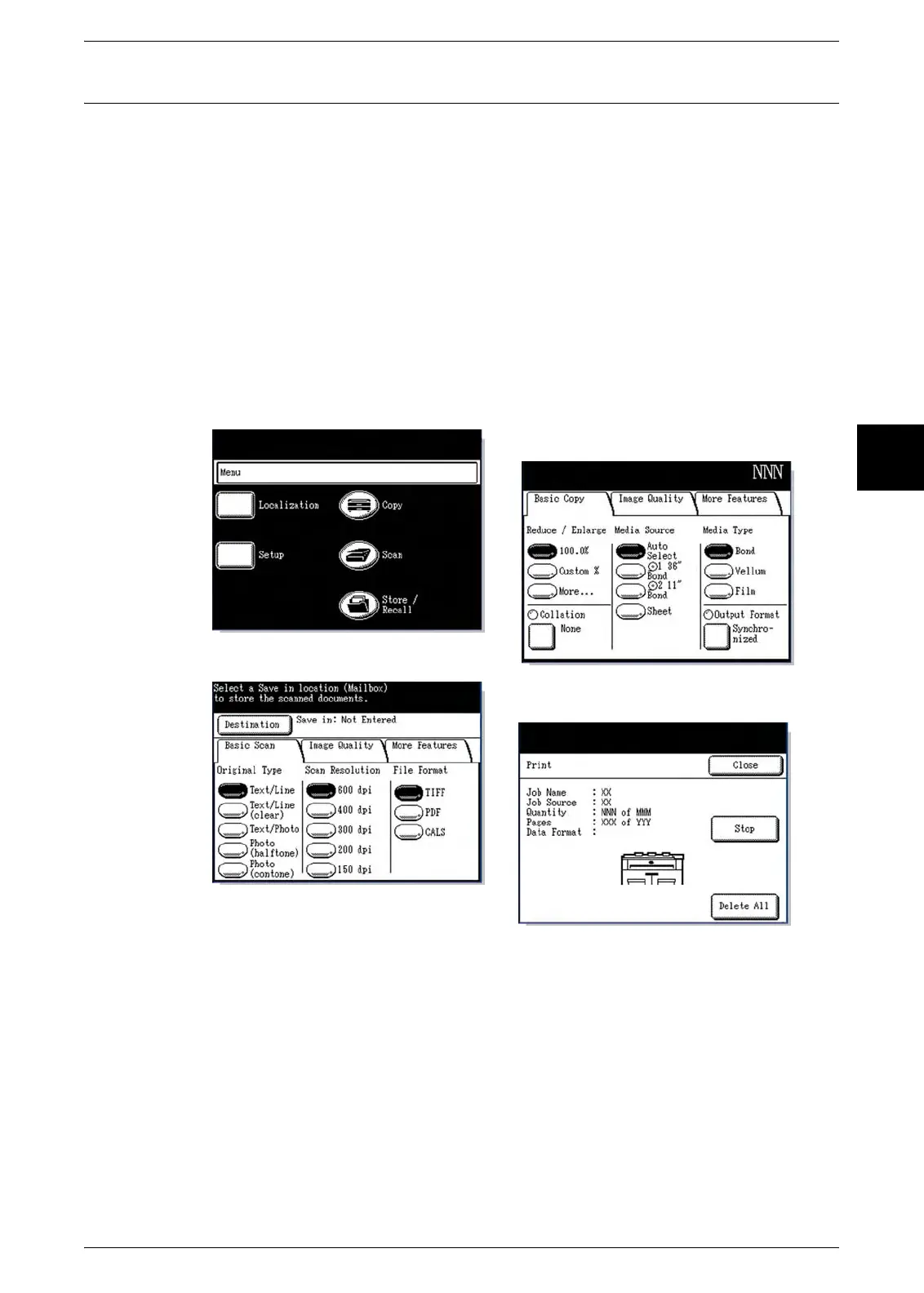Machine Components
Xerox 6204 Wide Format Solution 25
Product Overview
2
Using the Touch Screen
The touch screen displays messages and contains the selection and feature buttons
for setting up copying and scanning jobs. Touch the screen to select a feature or option.
Note: The features that display may vary, depending on the model, the options installed, and the
machine settings.
The Default Screen
The default screen is the normal touch screen display that users interface with daily. It
appears after the machine is powered on or exits the Power Saver mode, when the
<Clear All> button is pressed, when the machine exits the System Administration
mode, and after a user checks machine status.
You may select the default screen from the options below. The procedure for changing
the default screen is located at "Default Screen" (P.127)
[Menu] screen
[Scan] screen
[Copy] screen
[Printer Status] screen
