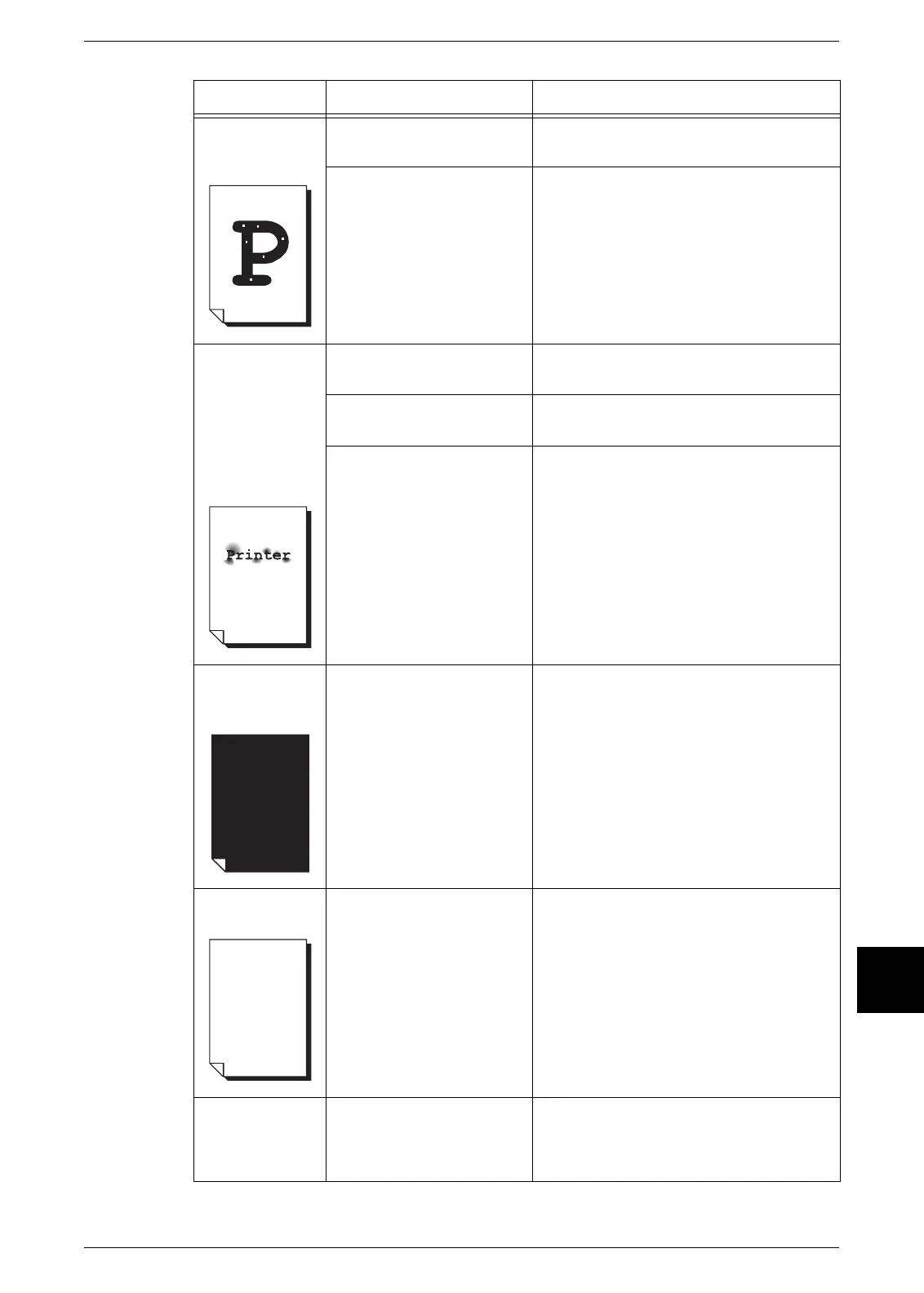Problems during Printing
Xerox 6204 Wide Format Solution 195
Problem Solving
10
White dots
appear in black
filled areas.
Is the correct type of media
being used?
Load a correct type of media.
Refer to "Loading Media" (P.37).
Internal components are
dirty.
Contact your Xerox Customer Support
Center.
Toner smudges
when rubbed
with your finger.
Toner is not
fused to the
paper.
The paper is
dirtied with toner.
Is the media damp? Replace with new, dry media.
Refer to "Loading Media" (P.37).
Is the correct type of media
used?
Load the correct type of media.
Refer to "Loading Media" (P.37).
Are the media settings
correct?
Select the correct media settings.
Refer to "Media Settings" (P.42).
The entire paper
area is printed
black.
A probable cause is an
internal machine error.
Contact your Xerox Customer Support
Center.
Nothing is
printed.
A probable cause is an
internal machine error.
Contact your Xerox Customer Support
Center.
Part of the image
is "lost" on the
edge of paper.
Was the correct media
series used? Does the
image exceed the
machine's printable area?
Decrease the original print area.
Refer to "Specifications" (P.211) "Image loss
width".
Symptoms Check Remedy