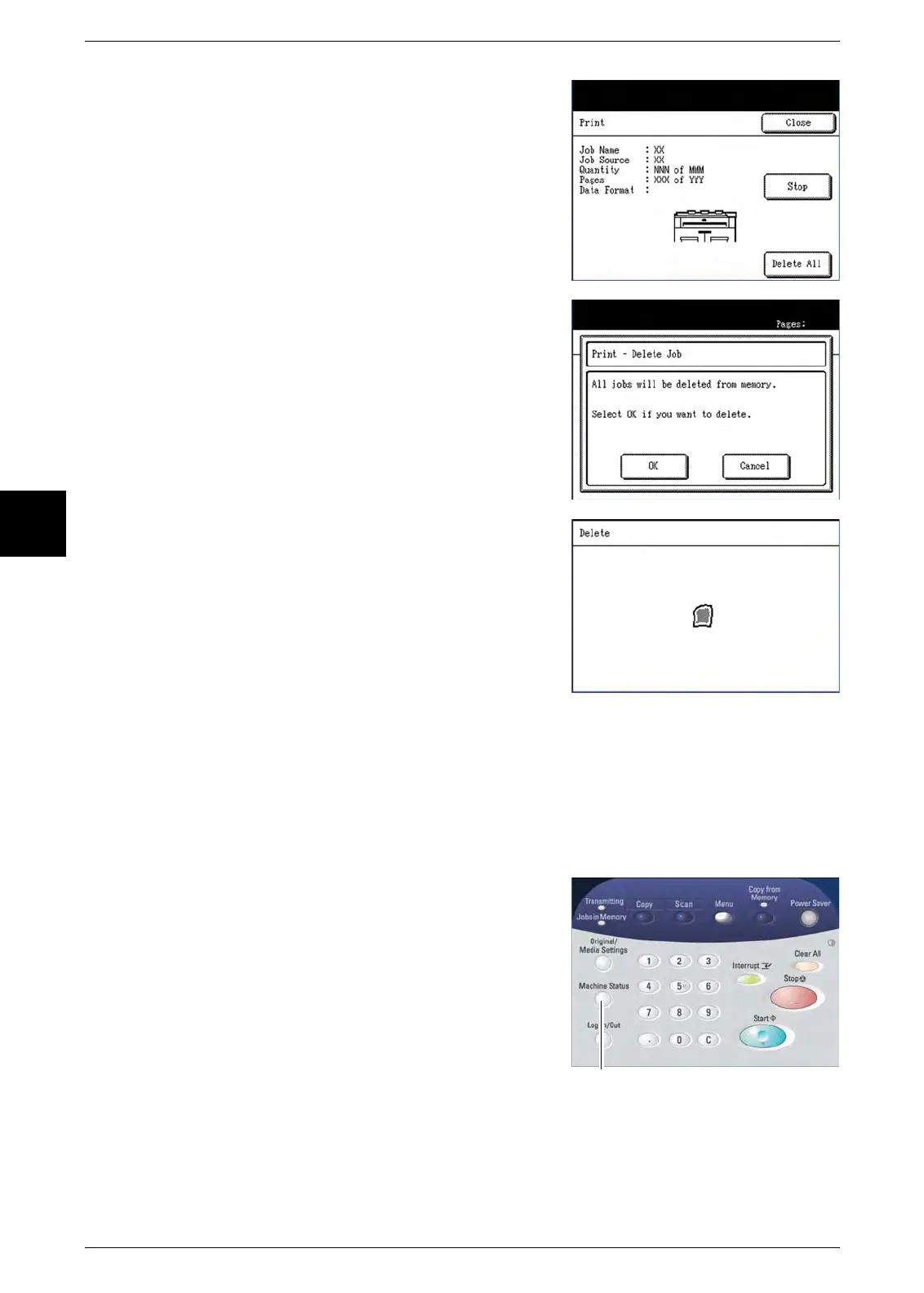3 Copy
50 Xerox 6204 Wide Format Solution
Copy
3
2 Press the [Stop] button on the [Print] screen.
The [Print - Delete Job] dialogue will display.
3 The selections on the [Print - Delete Job]
dialogue permit you to either delete and stop the
job, or allow it to continue.
To Delete and Stop the Job
Select [OK].
An animated mimic will depict the job deletion process
on the [Delete] screen, and the current job will stop
printing and be deleted from memory. It is normal for
several copies to exit the machine before the job
stops.
After a job is deleted, the [Copy] (or other selected
default screen) will reappear.
To Continue Printing
Select [Cancel].
The copy job will continue printing.
Method 2: Pressing the <Machine Status> button
Pressing the <Machine Status> button will lead you through a path that is similar to the one
described above.
1 Press the <Machine Status> button.
The [Machine Status] menu will display.
<Machine Status>