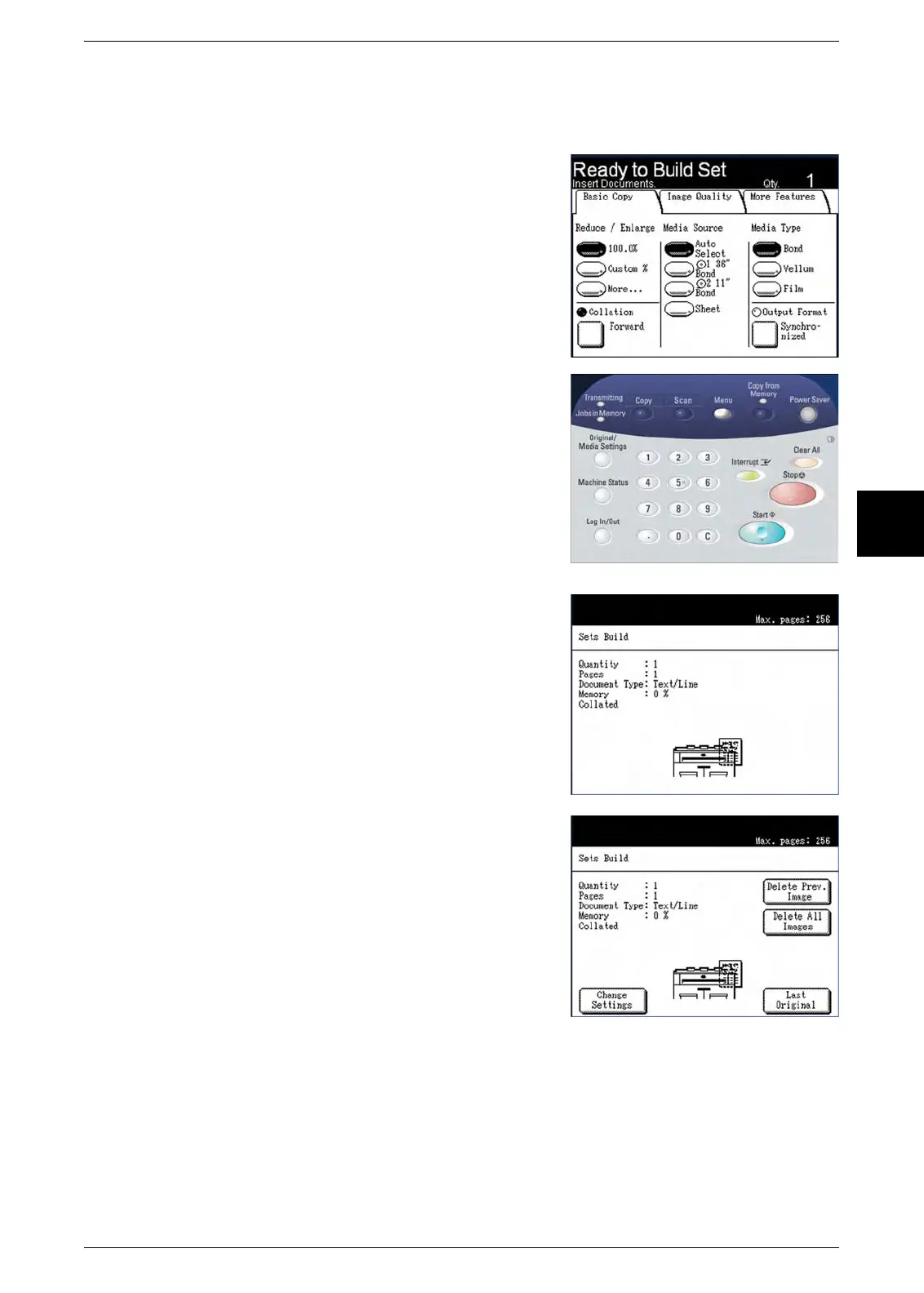Creating Collated Copies
Xerox 6204 Wide Format Solution 53
Copy
3
4 Select [Save].
The [Copy] screen will display. [Ready to Build Set] will appear in the message area.
5 Set up the copy features for the first original from
the selections on the [Basic Copy], [Image
Quality], and [More Features] tabs.
6 Enter the copy quantity (1 to 999), using the
numeric keypad.
7 Insert the first original into the scanner.
The machine will scan the document.
The scanning progress will be indicated on the [Sets
Build] screen.
8 When the original exits the scanner, the [Sets
Build] screen will display four buttons - [Change
Settings], [Delete Prev. Image], [Delete All
Images], and [Last Original].
If all of the originals to be scanned are the same
type and size, you can continue to feed them at
this time.
If there are different types or sizes of originals in
the set, refer to step 9.
[Change Settings]
Displays the [Copy] screen, enabling you to
change the settings for the next original, that is,
such items as reduction/enlargement, original
type, media selection, etc., from the [Basic
Copy], [Image Quality], and [More Features]
tabs.
