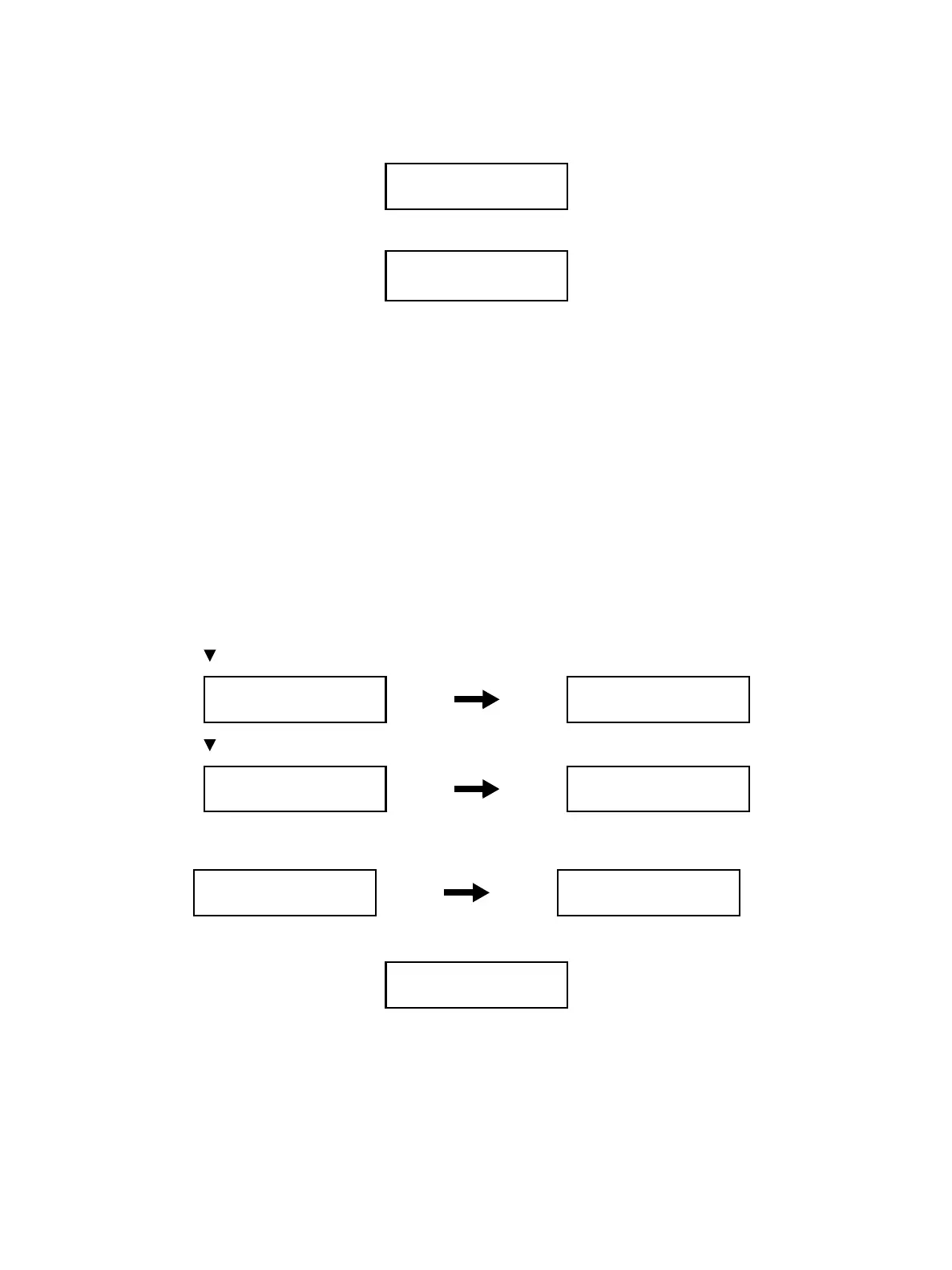Error Troubleshooting
Phaser 6600 and WorkCentre 6605 Xerox Internal Use Only
Service Manual
2-40
6. Press the OK button.
The number changed will be written in and the screen returns to the previous screen.
7. Press the Back button to return to the [Printer Diag] screen.
8. Exit Service Mode. See “How to Exit Service Mode” on page 2-10.
Print Function Test (Test Print)
You can perform the Test Print using the prepared patterns for the print test. In the event of paper jam
or out of paper, wait until the error is released.
Note: Do not remove the cassette while the test is being executed. Before the print test, check that
the paper tray contains enough paper.
Procedure for the Print Function Test
This section explains how to print a test pattern using Pattern IOT as an example.
1. Enter Service Mode. See “How To Enter Service Mode” on page 2-8.
2. Confirm that [Printer Diag] is selected, and press the OK button.
3. Use the [ ] button to select [Test Print], and press the OK button.
4. Use the [ ] button to select [Pattern IOT], and press the OK button.
5. Press the OK button to print the test pattern.
The screen will return to the [Ready] screen after printing.
6. Press the Back button to return to the [Printer Diag] screen.
7. Exit Service Mode. See “How to Exit Service Mode” on page 2-10.
Printer Diag
Installation
Printer Diag
Test Print
Test Pri nt
No Image IOT
Test Pri n t
Pattern IOT
Pattern IOT
Ready
Pattern IOT
Processing
Pattern IOT
Ready