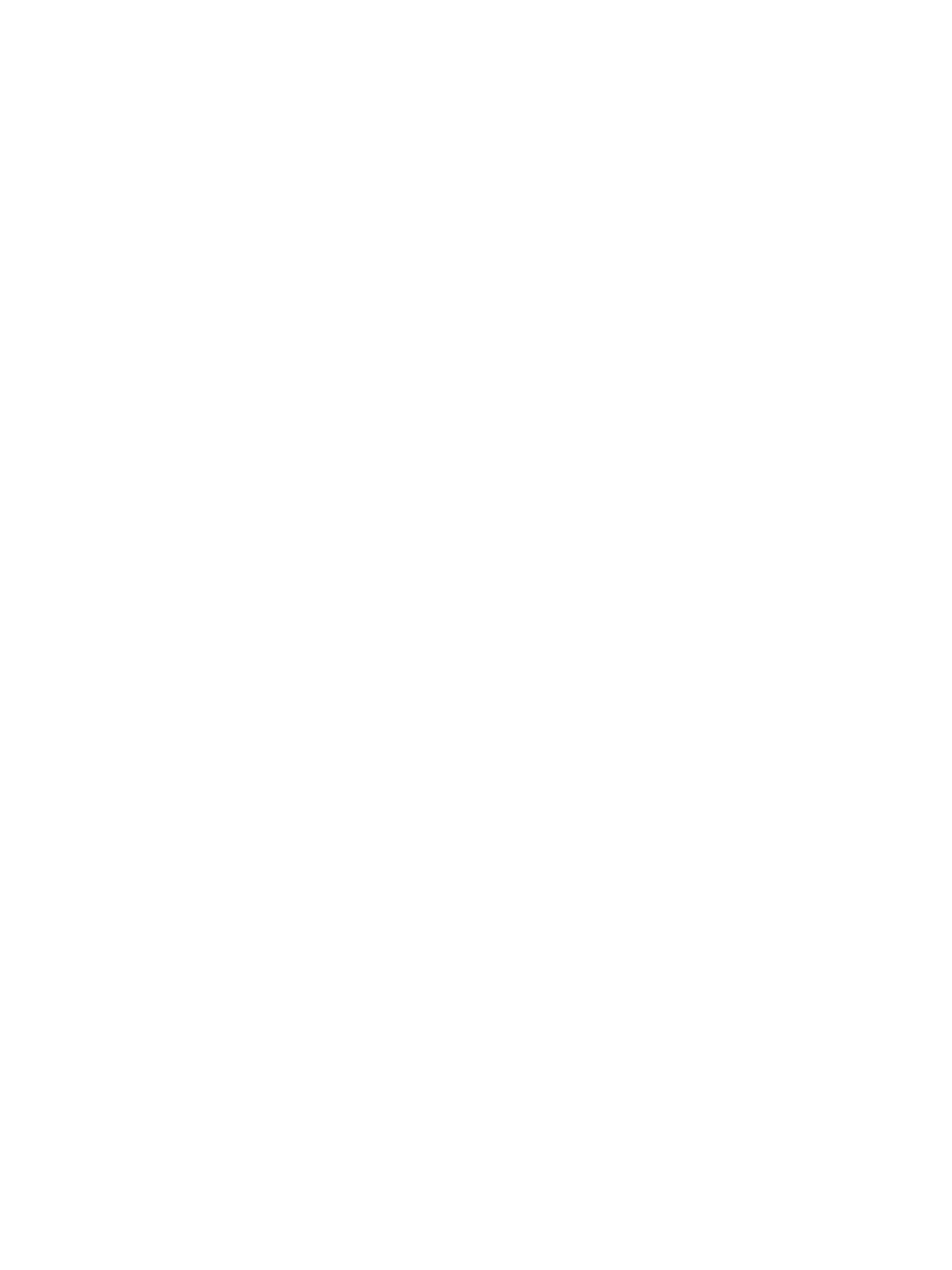Image Quality
Phaser 6600 and WorkCentre 6605 Xerox Internal Use Only
Service Manual
3-2
Initial Steps for Image Quality Troubleshooting
In order to resolve an end user’s image quality problem, it is necessary to clearly understand the nature
of the problem (streaks, color deterioration, and blanks). To determine the cause of the print problem
faced by the end user, first confirm the following items to grasp the status of use by the end user.
1. Is the paper matched with the Print Media Guidelines?
2. Is the remaining amount of the toner sufficient?
3. Has the printer been cleaned up lately?
Confirm the Printer Status
Toner
When the remaining amount of the toner is low, image quality problems such as faint print,
streaks, white lines, and blanks) occur. Ask the end user to print the lower-capacity document
using a different application, confirm the problem repeatability, and then check that the
remaining amount of the toner is sufficient for printing. When a document is printed by an end
user, the dialog box indicating the remaining amount of the toner appears on the laser printer
status monitor.
When the remaining amount of the toner is low, the end user can extend the life of the toner
cartridge slightly by removing the cartridge from the printer, shaking it right and left slowly (this
softens the firm toner), and reinstalling the cartridge.
Cleaning
Image quality problems such as smears and toner spots might occur when particles of paper,
toner, or dust is piled up in the printer. Cleaning the inside of the printer can prevent the problems.
