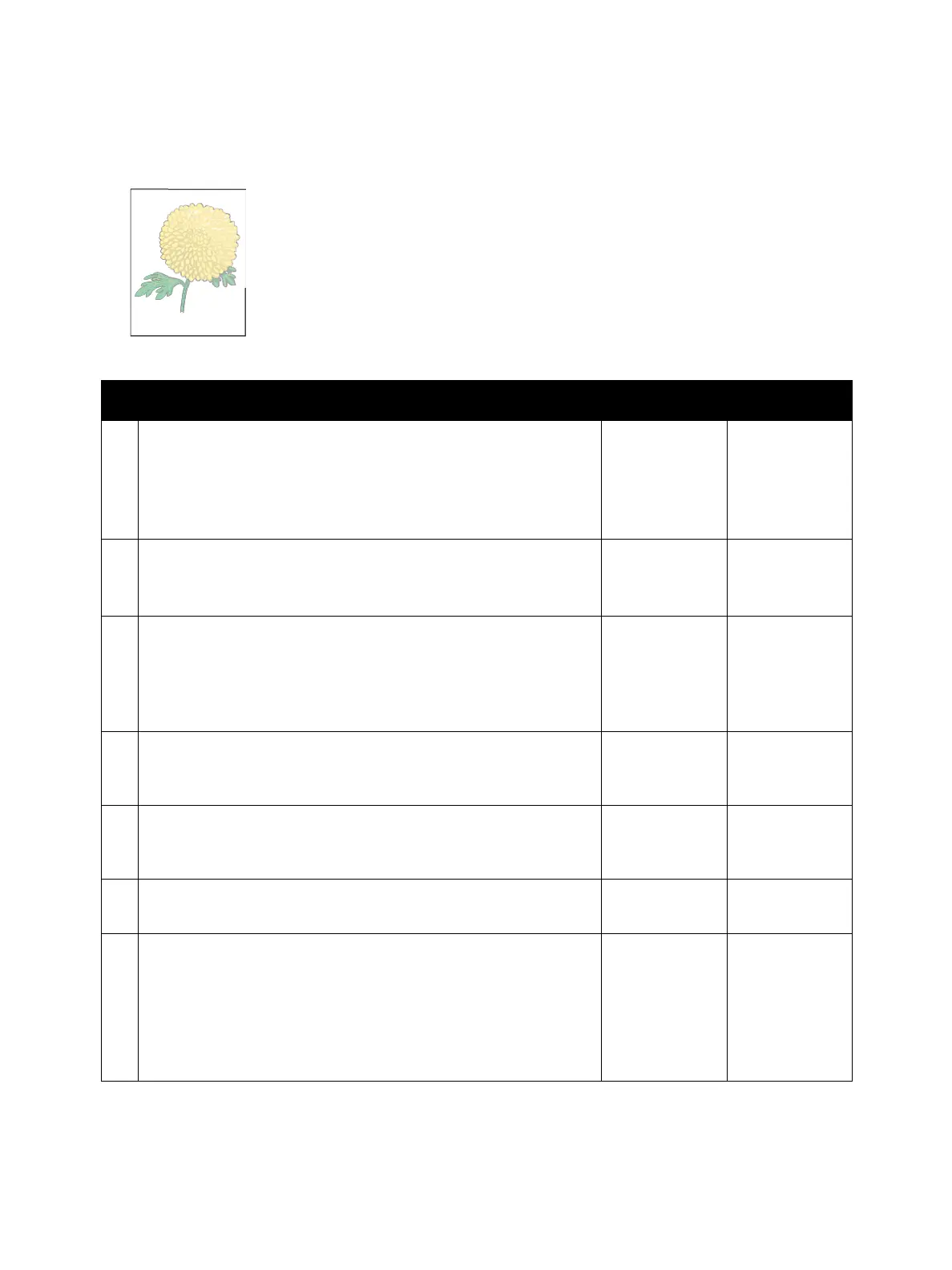Image Quality
Xerox Internal Use Only Phaser 6600 and WorkCentre 6605
Service Manual
3-5
The output is too light
Possible causative parts
• Toner Cartridge Y/M/C/K (PL5.1.8/PL5.1.9/PL5.1.10/PL5.1.11)
•Imaging Unit Y/M/C/K (PL8.1.2/PL8.1.3/PL8.1.4/PL8.1.5)
• Transfer Roller (PL14.1.99)
• CTD Sensor Assembly (PL6.1.14)
• Development HVPS Board (PL18.1.14)
• Transfer HVPS Board (PL18.1.28)
Action Yes No
1 The toner cartridges may be low or need to be replaced. Confirm
the amount of toner left in each toner cartridge.
1. Check the toner level.
2. Replace the toner cartridges as necessary.
Does this solve your problem?
The task is
complete.
Go to action 2.
2Disable the Draft Mode setting in the printer driver.
1. On the Advanced tab, ensure that Draft Mode is set to Off.
Does this solve your problem?
The task is
complete.
Go to action 3.
3 The print media surface may be uneven. Try changing the Paper
Type setting in the printer driver. For example, change the plain
paper to thick.
1. On the Printing Options tab, change the Paper Type setting.
Does this solve your problem?
The task is
complete.
Go to action 4.
4 Verify that the correct print media is being used. If not, use the
print media recommended for the printer.
Does this solve your problem?
The task is
complete.
Go to action 5.
5 Clean the Laser lenses as described in “Cleaning the Laser Lenses”
on page 6-7.
Does this solve your problem?
The task is
complete.
Go to action 6.
6 Replace the Imaging Units.
Does this solve your problem?
The task is
complete.
Go to action 7.
7 Check the installation status of the CTD Sensor Assembly.
Is the Sensor Assembly installed correctly?
Go to action 8. Reinstall the
CTD Sensor
Assembly. See
“CTD Spring /
CTD Sensor
Assembly” on
page 4-41
