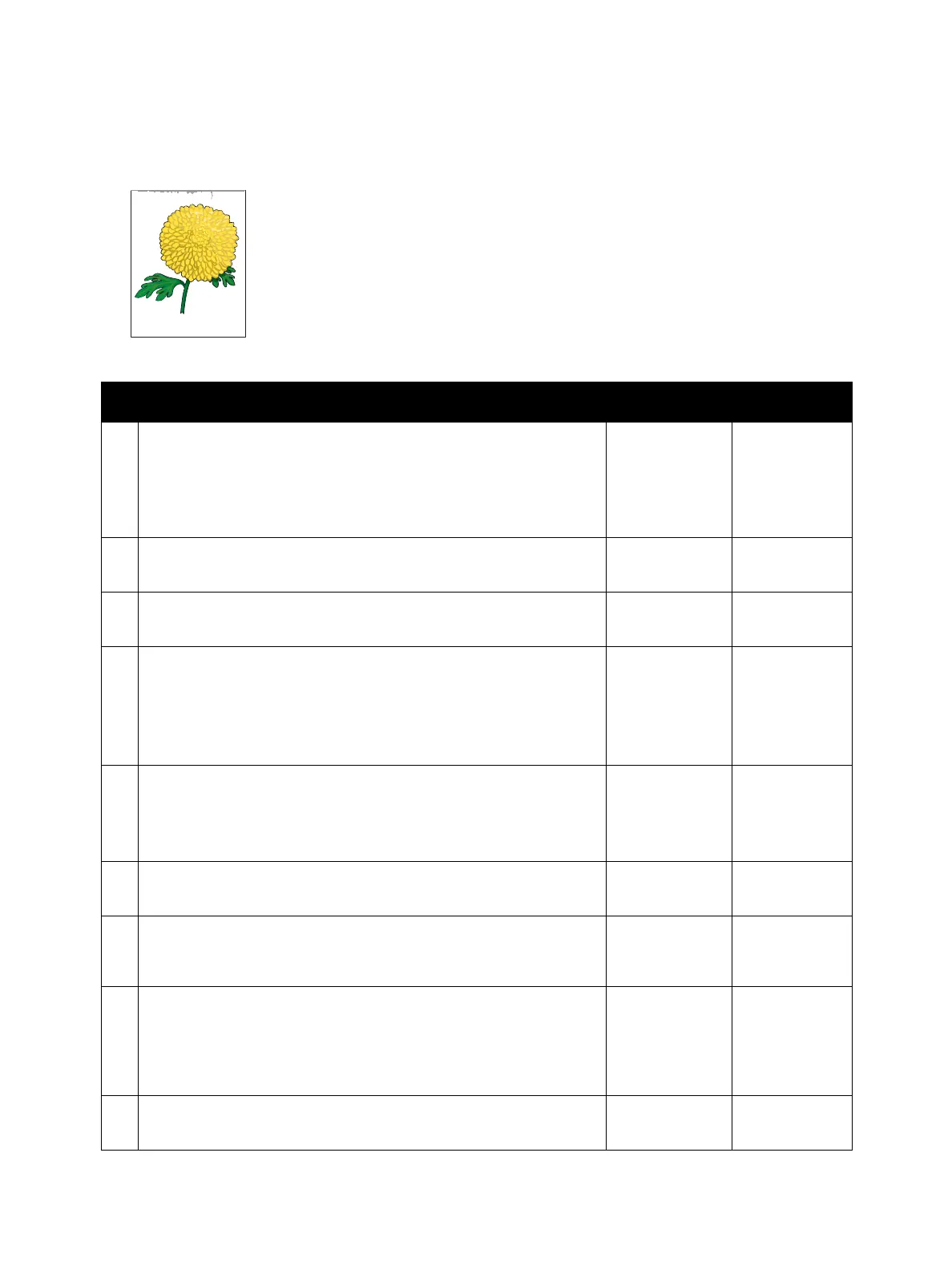Image Quality
Phaser 6600 and WorkCentre 6605 Xerox Internal Use Only
Service Manual
3-22
Leading edge paper damage
Possible causative parts
• Transfer Roller (PL14.1.99)
• Fuser Assembly (PL7.1.1)
• Retard Holder Assembly (PL13.3.14)
• Feed Roller Assembly (PL13.2.10)
• Retard Holder Assembly (PL10.3.3)
• TA1 Roller Assembly (PL13.1.2)
• TA2 Roller Assembly (PL13.1.3)
• Regi Chute Assembly (PL15.2.1)
• Exit Roller Assembly (PL17.1.14)
Action Yes No
1 When you use the Bypass Tray, reverse the paper and then try
again.
When you use any of the trays, change the paper and then try
again.
Does this solve your problem?
The task is
complete.
(Bypass Tray)
Go to action 2.
(trays)
Go to action 4.
2 Try again with a different sheet of paper.
Does this solve your problem?
The task is
complete.
Go to action 3.
3 Use any of the trays in place of the Bypass Tray.
Does this solve your problem?
The task is
complete.
Go to action 4.
4 Check the paper loaded in the paper cassette.
Remove the paper cassette, adjust the paper guides, and reload the
paper correctly.
Reinstall the paper cassette correctly, and perform a test print.
Is the image printed correctly?
The task is
complete.
Go to action 5.
5 Check the paper humidity conditioning effect.
Load the unopened (or stored and sealed under humidity control)
and recommended paper, and then perform a test print.
Is the image printed correctly?
The task is
complete.
Go to action 6.
6 Check the paper type setting.
Is the paper type setting corresponding with the paper printed?
Go to action 7. Set the correct
paper type.
7 Check the paper transfer path.
Are there any dirt or foreign substances on the paper transfer path?
Remove the
foreign
substance.
Go to action 8.
8 Check the paper feed path roller.
Is the roller on the paper feed path not dirty, damaged, or worn,
and does it work correctly?
Also, is the paper feed path roller installed correctly?
Go to action 9. Clean or
replace the
corresponding
roller, and
reinstall it.
9 Check the installation status of the Transfer Roller.
Is Transfer Roller installed correctly?
Go to action 10. Reinstall
Transfer Roller.