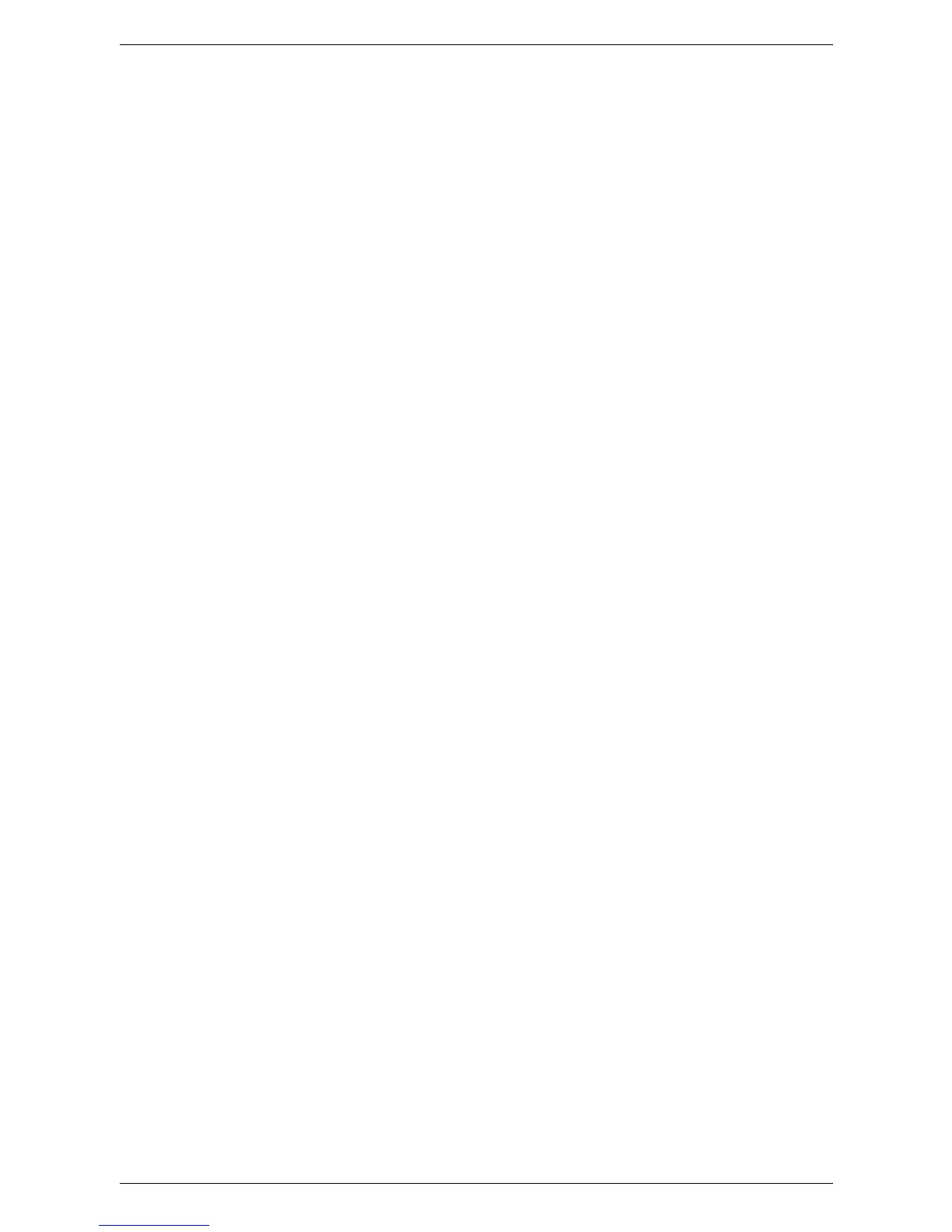6Setups
106
Contrast (WorkCentre 5225A/5230A)
Specifies the default for the [Contrast] feature in [Image Enhancement] on the
[Advanced Settings] screen.
Sharpness
Specifies the default for the [Sharpness] feature in [Image Options] on the [Advanced
Settings] screen.
Background Suppression
• WorkCentre 5225A/5230A:
Specifies the default for the [Background Suppression] feature in [Image
Enhancement] on the [Advanced Settings] screen.
• WorkCentre 5222/5225/5230:
Specifies the default for the [Background Suppression] feature on the [Advanced
Settings] screen.
Shadow Suppression (WorkCentre 5225A/5230A)
Specifies the default for the [Shadow Suppression] feature on the [Advanced Settings]
screen.
Color Space (WorkCentre 5225A/5230A)
Specifies the default color space for the [Color Space] feature on the [Advanced
Settings] screen.
Original Orientation
Specifies the default for the [Original Orientation] feature on the [Layout Adjustment]
screen.
Resolution
Specifies the default for the [Resolution] feature on the [Layout Adjustment] screen.
Mixed Sized Originals
Specifies the default setting of the [Original Size] feature on the [Layout Adjustment]
screen. Select [On] to select the [Mixed Sized Originals] option by default.
Edge Erase
Specifies the default for the [Edge Erase] feature on the [Layout Adjustment] screen.
Edge Erase - Top & Bottom Edges
Specifies the default for the top and bottom margins of the [Edge Erase] feature on the
[Layout Adjustment] screen. Set the margins within the range of 0-50 mm (0-2.0 inches)
using the scroll buttons or the numeric keypad on the control panel.
Edge Erase - Left & Right Edges
Specifies the default for the left and right margins of the [Edge Erase] feature on the
[Layout Adjustment] screen. Set the margins within the range of 0-50 mm (0-2.0 inches)
using the scroll buttons or the numeric keypad on the control panel.
