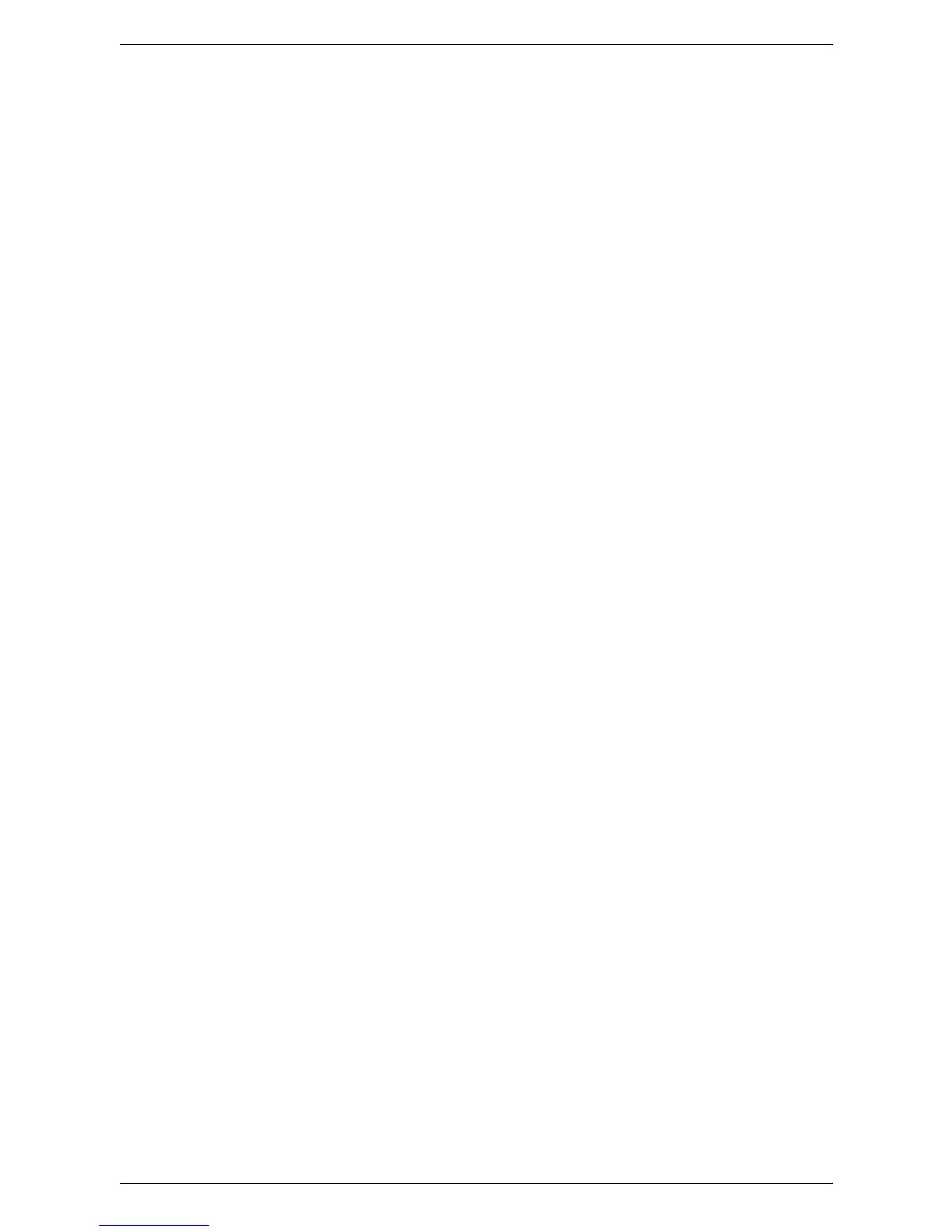10 Scanner Environment Settings
294
a. Ensure that [System Settings] is selected in the menu at the left side of the
screen.
b. Select [Connectivity & Network Setup] in the [Group] menu.
c. Select [Port Settings] in the [Features] menu.
d. Select [SOAP] and then select [Change Settings].
e. Select [Port Status] and then select [Change Settings].
f. Select [Enabled] and then select [Save].
g. Select [Close] to display the [Port Settings] screen.
3.
Enable the SNMP port.
a. Select [SNMP] and then select [Change Settings].
b. Select [Port Status] and then select [Change Settings].
c. Select [Enabled] and then select [Save].
d. Select [Close] to display the [Port Settings] screen.
e. Enable the [Internet Services] port using the same procedure as stated above.
f. Select [Close] repeatedly until the [Tools] screen is displayed.
4.
Set an IP address.
a. Select [Protocol Settings] in the [Features] menu.
b. Select [TCP/IP - IP Mode] and then select an IP operation mode.
c. According to the selected mode, configure the required protocol settings.
NOTE: For details on the protocol settings, refer to
Protocol Settings on page 92
.
d. Select [Close] until the [Tools] screen is displayed.
5.
Press the <Log In/Out> button on the control panel.
NOTE: If you changed any settings, the machine will reboot to register and enable the
new settings. After the machine is rebooted, print a Configuration Report to confirm
that the ports are enabled and TCP/IP is correctly configured.
6.
Configure the SNMP port.
Start the transport protocol for the SNMP port using CentreWare Internet Services.
a. Start a web browser on a computer.
b. Access CentreWare Internet Services, by referring to
CentreWare Internet
Services on page 149
.
c. In CentreWare Internet Services, click the [Properties] tab.
d. Click [Port Status].
c. Select the [UDP] check box next to [SNMP].
d. Click [Apply].
e. If prompted, enter the System Administrator user ID and passcode, and click
[OK].
f. Click the [Reboot] button when it is displayed. If a [Reboot] button fails to be
displayed, click the [Status] tab and then click [Reboot Machine] on the [Status]
screen.
