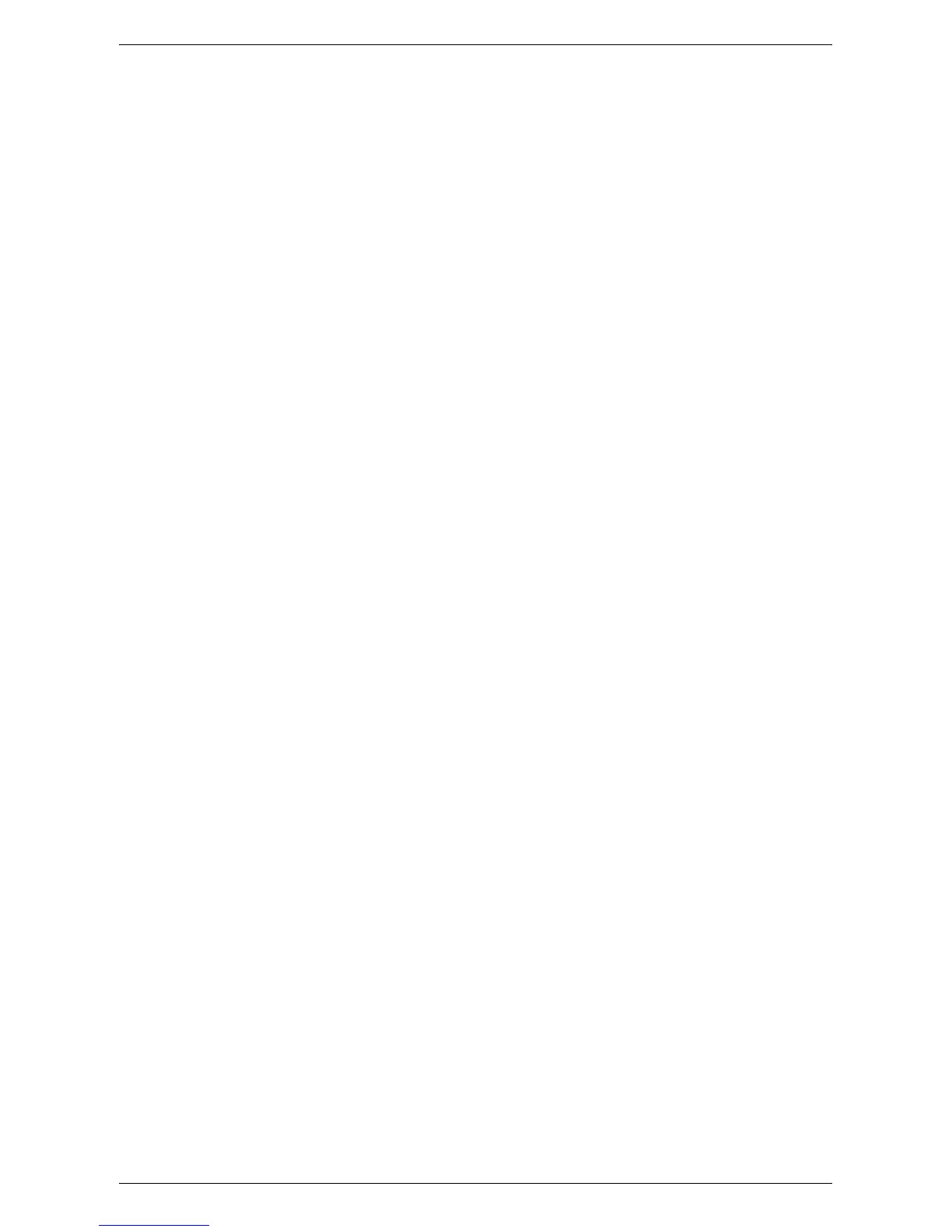Configuration of E-mail Encryption/Digital Signature
309
2.
Enter the machine's Internet address, beginning with “https”, into the [Address]
box of your web browser to access CentreWare Internet Services.
Example: https://192.168.1.1/
3.
Click the [Properties] tab.
4.
Confirm that the machine’s e-mail address (under [Description]) is filled in. To use
the E-mail service with this machine, [E-mail] has to be enabled and configured.
5.
Click [+] on the left of the [Security] folder to display the items in the folder.
6.
Click [Machine Digital Certificate Management].
7.
Click [Upload Signed Certificate].
NOTE: When a certificate is to be imported, if the same certificate has been already
registered in [Local Device] or [Others], the certificate cannot be imported. Delete the
existing certificate before importing the new one.
a. Enter the password into [Password].
b. Re-enter the password into [Retype Password].
c. Enter the name of the file you want to import, or select the file to be imported by
clicking the [Browse] button.
d. Click the [Import] button. When a screen to enter a user name and passcode
appears, enter the System Administrator user ID and passcode, and then click
[OK].
NOTE: The default System Administrator user ID and passcode are "11111" and "x-
admin" respectively.
8.
Refresh the web browser.
9.
Click [+] on the left of [Security] to display the items in the folder.
10.
Configure the certificate.
a. Click [Certificates Management].
b. Select [Local Device] for [Category], select [S/MIME] for [Certificate Purpose],
and then click the [Display the List] button. If necessary, enter the System
Administrator user ID and passcode and click [OK].
c. Place a check mark in the box in front of the certificate you wish to view details
for.
d. Click the [Certificate Details] button.
e. Click the [Use this certificate] button.
f. Click [Reboot Machine]. The machine will reboot and the setting values will be
reflected.
11.
Refresh the web browser.
12.
Click [+] on the left of [Security] to display the items in the folder.
13.
Click [SSL/TLS Settings].
14.
Select the [Enabled] check box for [S/MIME Communication].