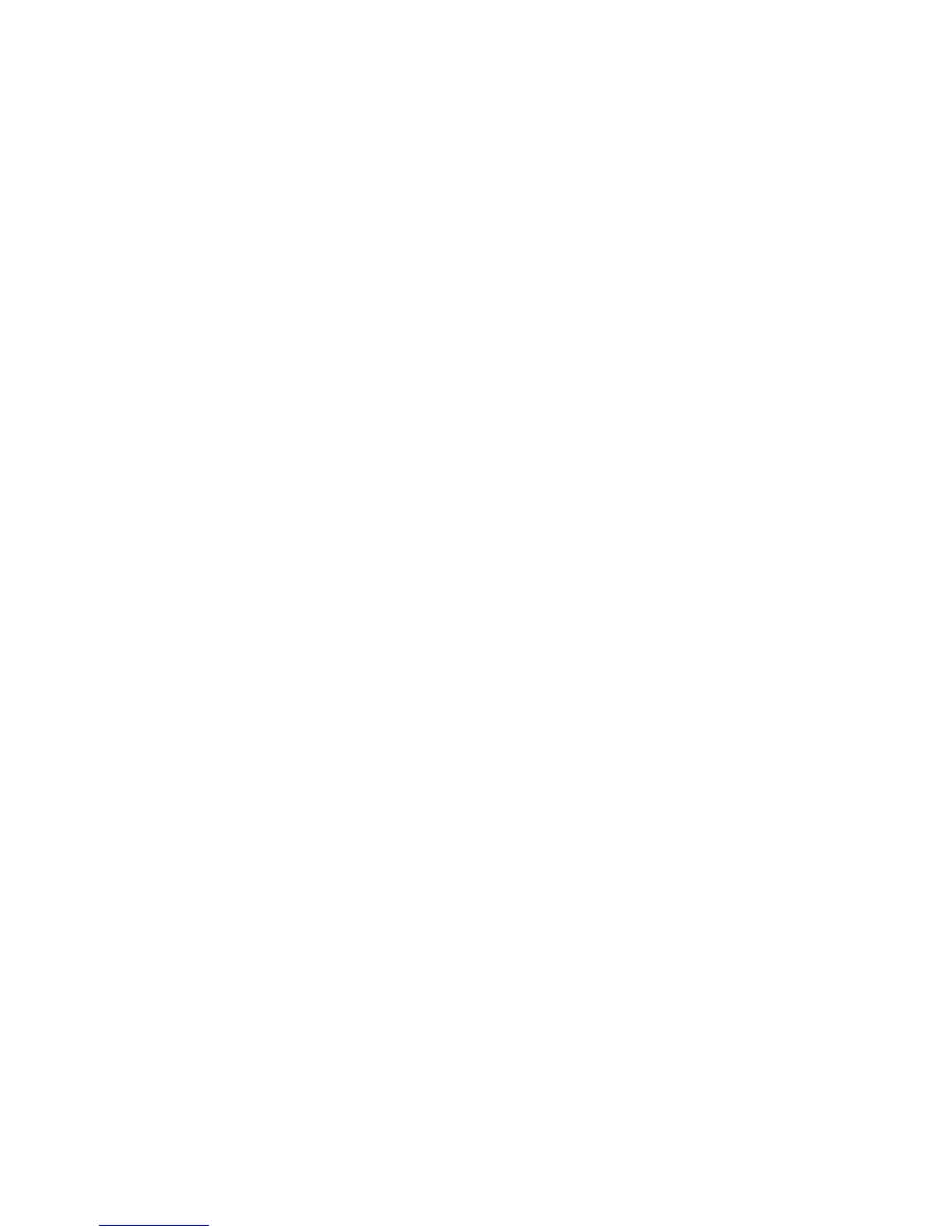Copying
WorkCentre 6505 Color Laser Multifunction Printer
User Guide
102
Adjusting Copying Options
You can adjust numerous options for your copy jobs, to specify characteristics of the original
documents and customize the output. See Basic Copying on page 100.
You can also modify the default settings for many options. For details, see Changing the Default
Settings on page 107.
This section includes:
• Basic Settings on page 102
• Image Adjustments on page 104
• Image Layout Adjustments on page 105
• Output Adjustments on page 106
Basic Settings
You can change the following basic settings when making copies:
• Selecting 2-Sided Options on page 102
• Selecting Color or Black and White Copies on page 102
• Selecting the Paper Supply on page 103
• Specifying the Original Size on page 103
• Specifying the Original Document Type on page 103
Selecting 2-Sided Options
If you have the optional duplex unit, you can specify how 2-sided pages are printed.
To select 2-sided options:
1. Press the Up Arrow or Down Arrow button to select 2-Sided, then press the OK button.
2. Select an option:
• 1->1-Sided prints 1-sided copies.
• Long Edge Binding prints 2-sided copies, flipped on the long edge.
• Short Edge Binding prints 2-sided copies, flipped on the short edge.
3. Press OK to confirm the setting.
Selecting Color or Black and White Copies
If the original document contains color, you can create copies in color or in black and white.
Press the Color Mode button to toggle the selection between color and black and white. The green
light indicates the current setting.
Note: The Color Mode returns to the default setting after the copy job is complete. To modify the
default setting, see Selecting the Default Copy Settings on page 107.
