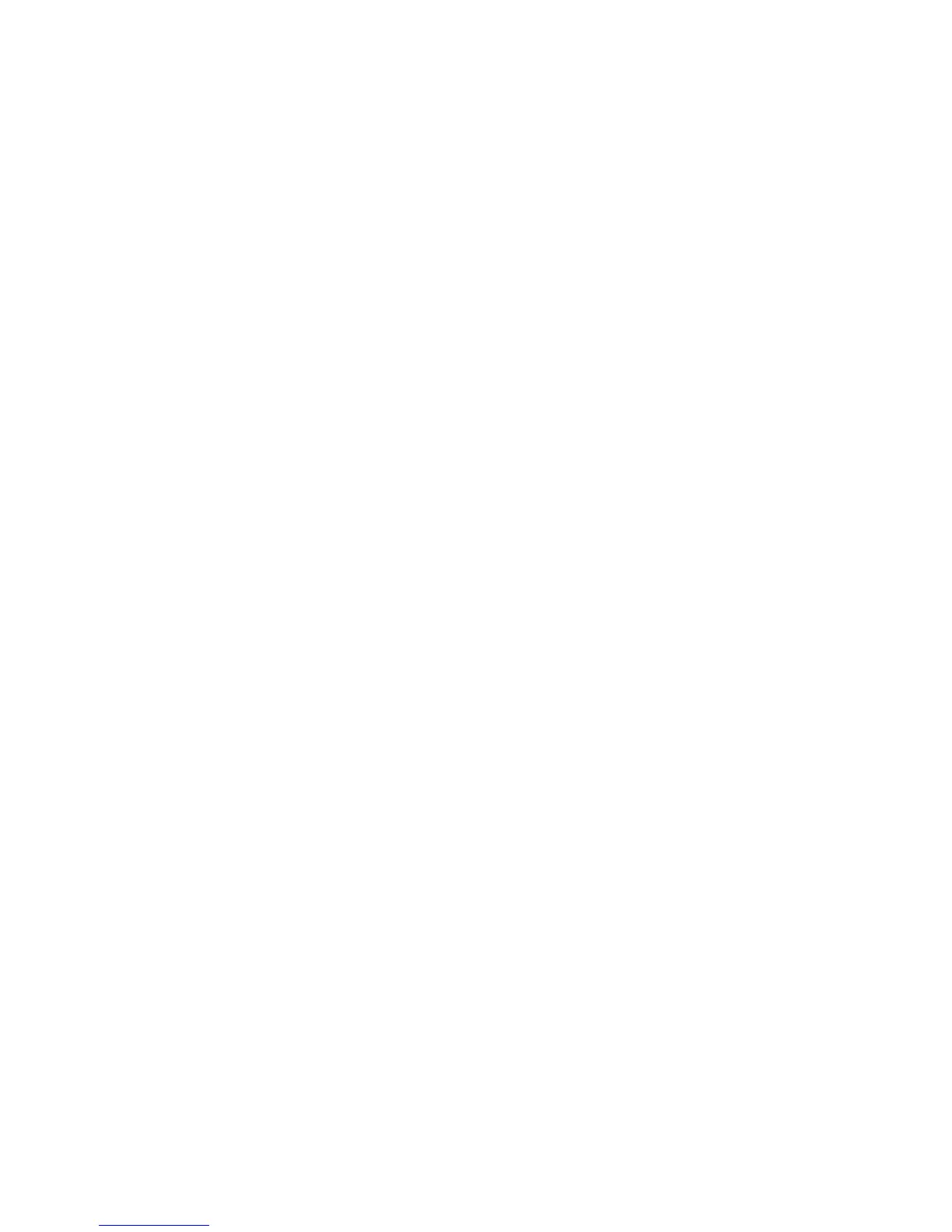Scanning
WorkCentre 6505 Color Laser Multifunction Printer
User Guide
122
• PDF
• MultiPageTIFF
• TIFF
• JPEG
The default setting is PDF.
3. Press OK.
Automatically Suppressing Background Variations
When scanning originals printed on thin paper, text or images printed on one side of the paper can
sometimes be seen on the other side. Use the Auto Exposure setting on the control panel to improve
the quality of 2-sided scanned pages. This setting minimizes the sensitivity of the scanner to variations
in light background colors.
To turn Auto Exposure on or off:
1. Press the Up Arrow or Down Arrow button to select Auto Exposure, then press the OK button.
2. Select On or Off, then press OK.
Note: The default setting is On.
Adjusting Image Brightness
1. Press the Up Arrow or Down Arrow button to select Lighten/Darken, then press the OK button.
2. Press the Forward Arrow or Back Arrow button to move the slider to the desired setting.
3. Press OK.
Adjusting Image Sharpness
1. Press the Up Arrow or Down Arrow button to select Sharpness, then press the OK button.
2. Select an option:
• Sharp
• Normal
• Soft
3. Press OK.
Adjusting Image Contrast
1. Press the Up Arrow or Down Arrow button to select Contrast, then press the OK button.
2. Select an option:
• Higher
• Normal
• Lower
3. Press OK.
