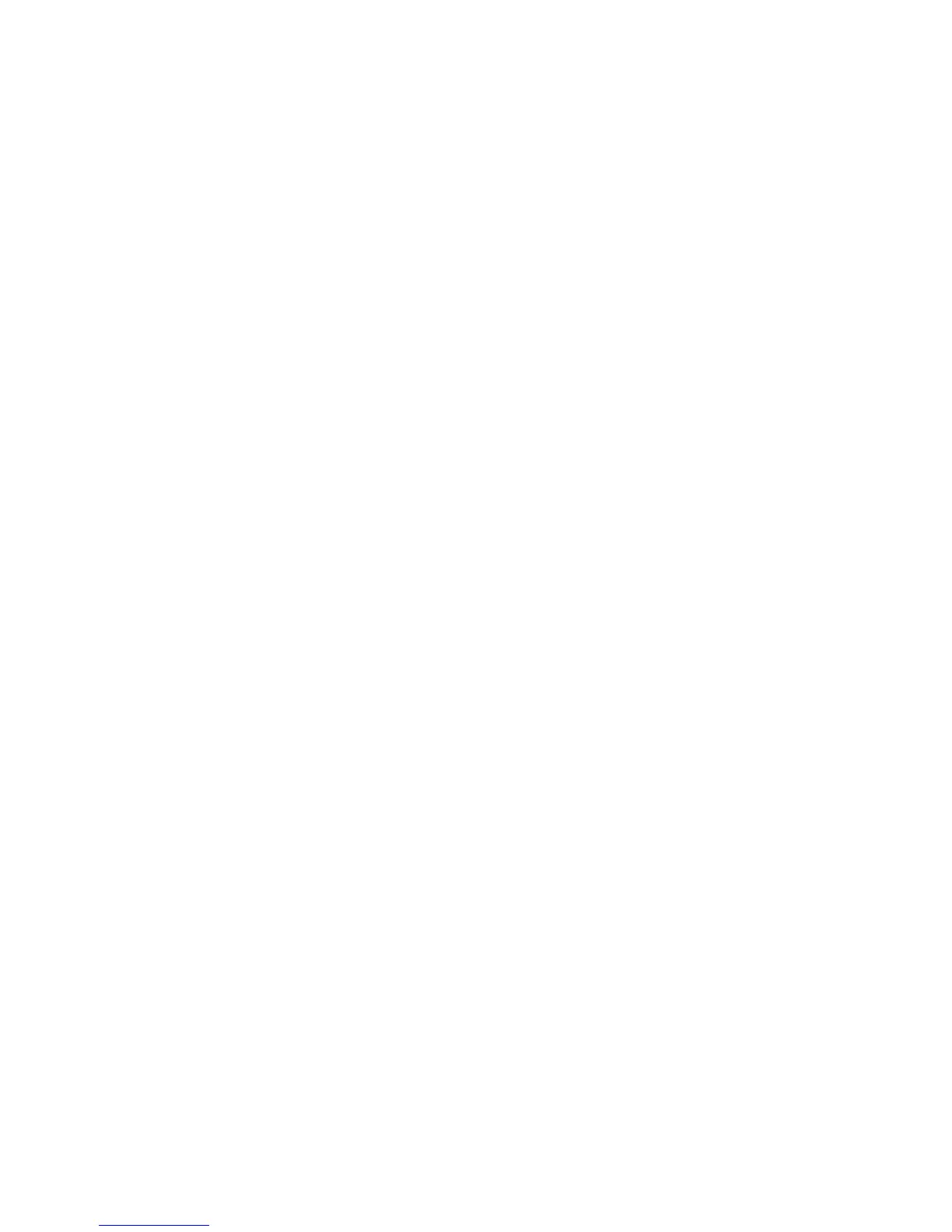Installation and Setup
WorkCentre 6505 Color Laser Multifunction Printer
User Guide
48
3. In the Properties dialog box, click the Options tab.
The Items box lists the printer options. To the right of each item is the status, either Available or
Not Available or, for Memory Capacity, the amount of RAM in MB.
4. To enable the items that are installed in your printer, select the item in the list, then in the
Settings for drop-down list, select Available. If you are enabling additional memory, in Memory
Capacity, select the amount of RAM in MB from the list.
5. Click OK.
Enabling Optional Features for Macintosh OS X 10.5 and Later
1. From the Applications folder or from the dock, open System Preferences.
2. Open Print & Fax. The list of printers appears on the left side of the window.
3. Select your printer in the list, then click the Options & Supplies button.
4. In the window, click the Driver tab and select the print driver from the Print Using list.
5. Enable the installed features:
• To specify the amount of RAM memory available, select the amount of memory from the
drop-down Memory Capacity list.
• To enable the optional 250-sheet feeder, click Paper Tray Configuration and select 2-Tray
from the drop-down list.
• If you have enough memory to use the RAM Disk feature, select Available from the RAM Disk
drop-down list.
Note: A minimum of 512 MB is required.
• To enable the duplex unit, select Available from the Duplex Unit drop-down list.
6. Click OK.
Enabling Optional Features for Linux
Note: These instructions are for using Common UNIX Printing System (CUPS), accessed through a
Web browser.
1. Open the Web browser on your computer. In the address field, type http://127.0.0.1:631, then
press Enter.
2. At the CUPS Home tab, click the Manage Printers button.
3. Locate your printer in the list, then click the Set Printer Options button for your printer.
4. At the Set Printer Options page, enable the optional features installed on your printer:
• In the Memory field, select the amount of Memory in MB.
• If you have the 250-sheet feeder installed, select 2-Tray in the Paper Tray Configuration field.
• To enable RAM Disk, select the Available option.
Note: A minimum of 512 MB is required.
• To enable automatic 2-sided printing, at the Duplex Unit field, select the Available option.
5. Click Set Printer Options to save the settings.
