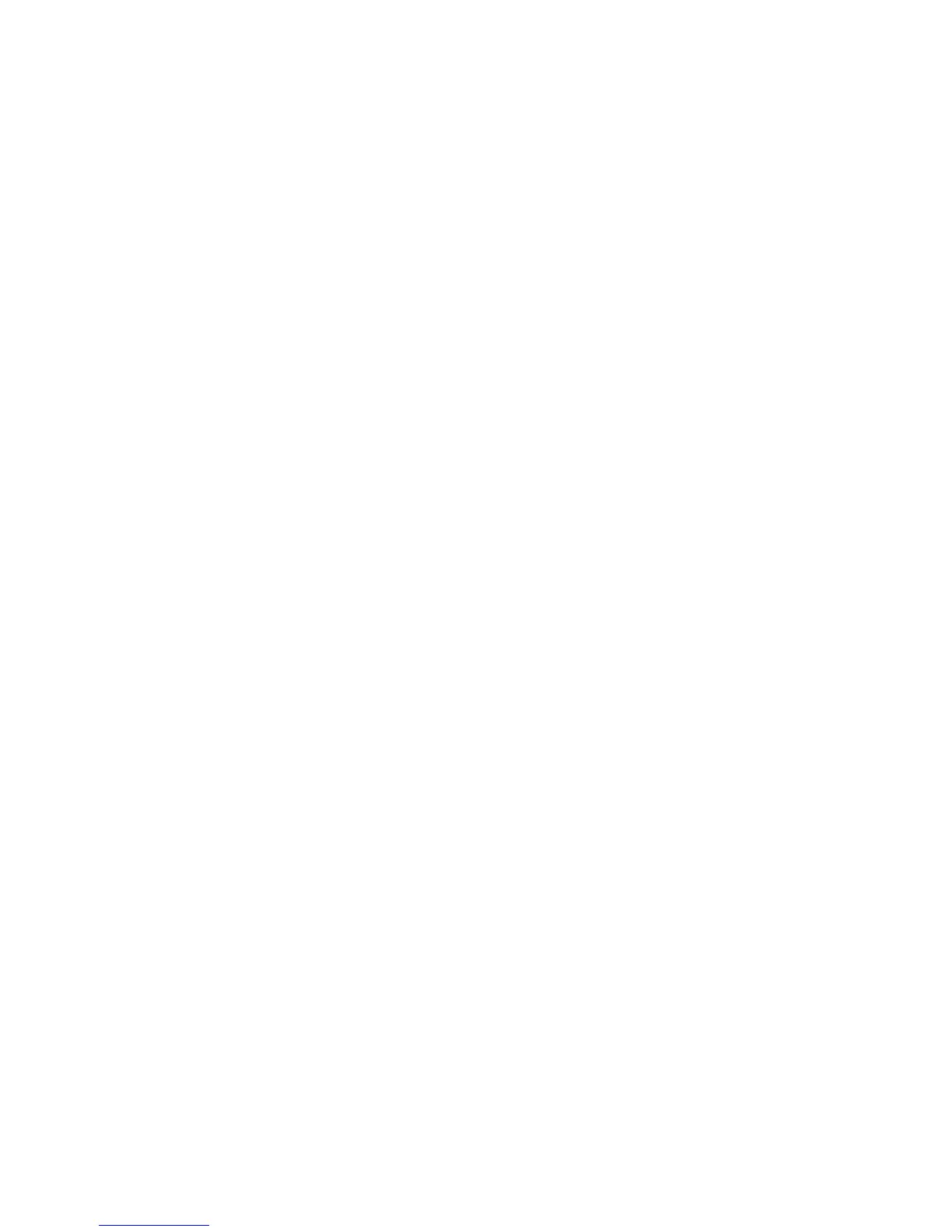Scanning
WorkCentre 6505 Color Laser Multifunction Printer
User Guide
118
Scanning Images into an Application
You can import images directly from the scanner into applications on your Windows or Macintosh
computer.
This section includes:
• Scanning an Image into a Windows Application (TWAIN) on page 118
• Using the WIA Image Manager in a Windows Application on page 118
• Scanning an Image into a Macintosh OS X Application on page 119
Scanning an Image into a Windows Application (TWAIN)
Note: The printer must be connected to the computer with a USB cable.
To import images into an application using Windows XP SP1 and later, or Windows Server 2003 and
later:
1. Open the file in which you want to place the image.
2. In the application, select the menu item to acquire the image. For example, if you are using
Microsoft Word 2003, to place an image in a document:
a. Click Insert.
b. Click Picture.
c. Select From Scanner or Camera.
d. Select the scanner, then click Custom Insert.
3. Select the paper source from the Paper Source menu:
• Document Glass
• Document Feeder
4. Specify the other scan driver settings as desired.
Note: For more information, click the Help button to view the online help.
5. Press the Scan button to begin the scan.
The printer scans the document and places the image in your application.
Using the WIA Image Manager in a Windows Application
You can scan and import images into an application using the WIA Image Manager on Windows XP
SP1 and later, or Windows Server 2003 and later.
Note: The printer must be connected to the computer with a USB cable.
To import scanned images into an application:
1. Open the file in which you want to place the image.
2. In the application, select the menu item to acquire the image. For example, if you are using
Microsoft Word 2003, to place an image in a document:
a. Select Insert.
