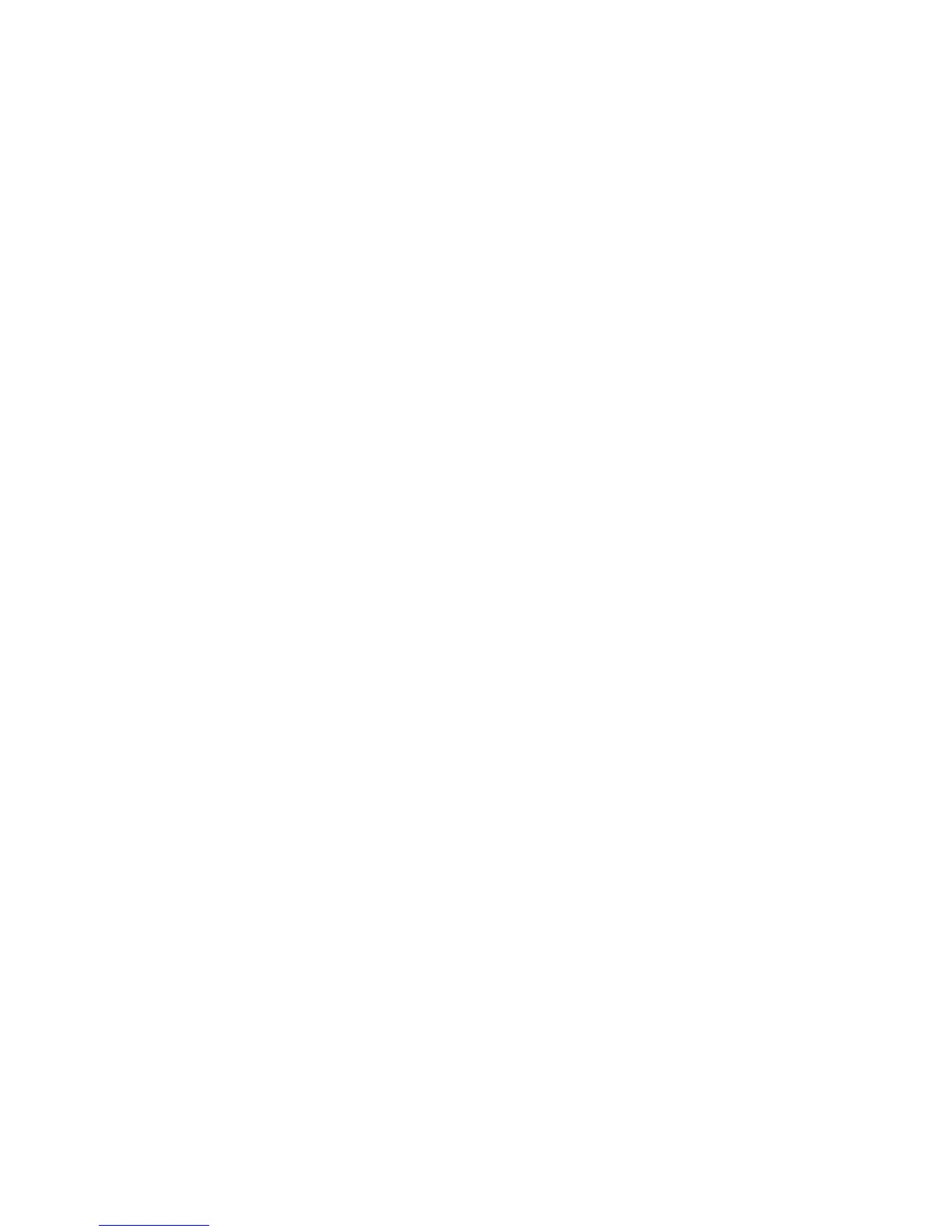Installation and Setup
WorkCentre 6505 Color Laser Multifunction Printer
User Guide
51
2. Double-click the Server icon under the Printer Address Book in the left navigation pane.
3. Enter a name in the Name: field to identify this access to the shared file on your computer.
4. Select Computer (SMB) as the Server Type.
5. Click the Computer Settings Wizard button.
The Computer Folder Settings window appears.
6. Click the Browse button.
7. Browse to the shared folder that you created on your computer.
8. Click OK, then click Next.
9. Enter a Login Name for the printer to use to access the shared folder.
10. Enter, then confirm, a Login Password for the printer to use to access the shared folder.
11. Click Next, then click Finish. At the Server Address window, click OK.
The new server appears in the Server pane at the top of the window.
Adding the Folder as an Address Book Entry Using CentreWare Internet Services
1. Open your Web browser, type the IP address for your printer in the address field, then press Enter
or Return.
Note: To find the IP address for your printer, see Finding the IP Address of Your Printer on page 35.
2. Click Address Book.
3. Under Network Scan (Comp./Serv.), click Comp./Server Address Book.
4. Click Add next to any unused entry, and enter the following information:
• Name: Enter the name that you want to appear in the Address Book.
• Network Type: Select Computer (SMB).
• Host Address: Enter the IP address of your computer.
• Port Number: Enter the default port number for SMB, 139, or select a number from the range
provided.
• Name of Shared Directory: Enter a name for the directory or folder.
• Subdirectory Path: Enter the path of the subfolder on your computer. For example, if you
want the scanned files to go in a folder called colorscans inside your shared folder, type
\colorscans.
5. Click Save Changes.
A new address book entry is created.
You can now scan to a folder on your computer. For more information, see Setting Up Scanning to a
Shared Folder on Your Computer on page 49.
Setting Up Scanning to an FTP Server
1. Open your Web browser, type the IP address for your printer in the address field, then press Enter
or Return.
Note: To find the IP address for your printer, see Finding the IP Address of Your Printer on page 35.
2. Click Address Book.
3. Under Network Scan (Comp./Serv.), click Comp./Server Address Book.
