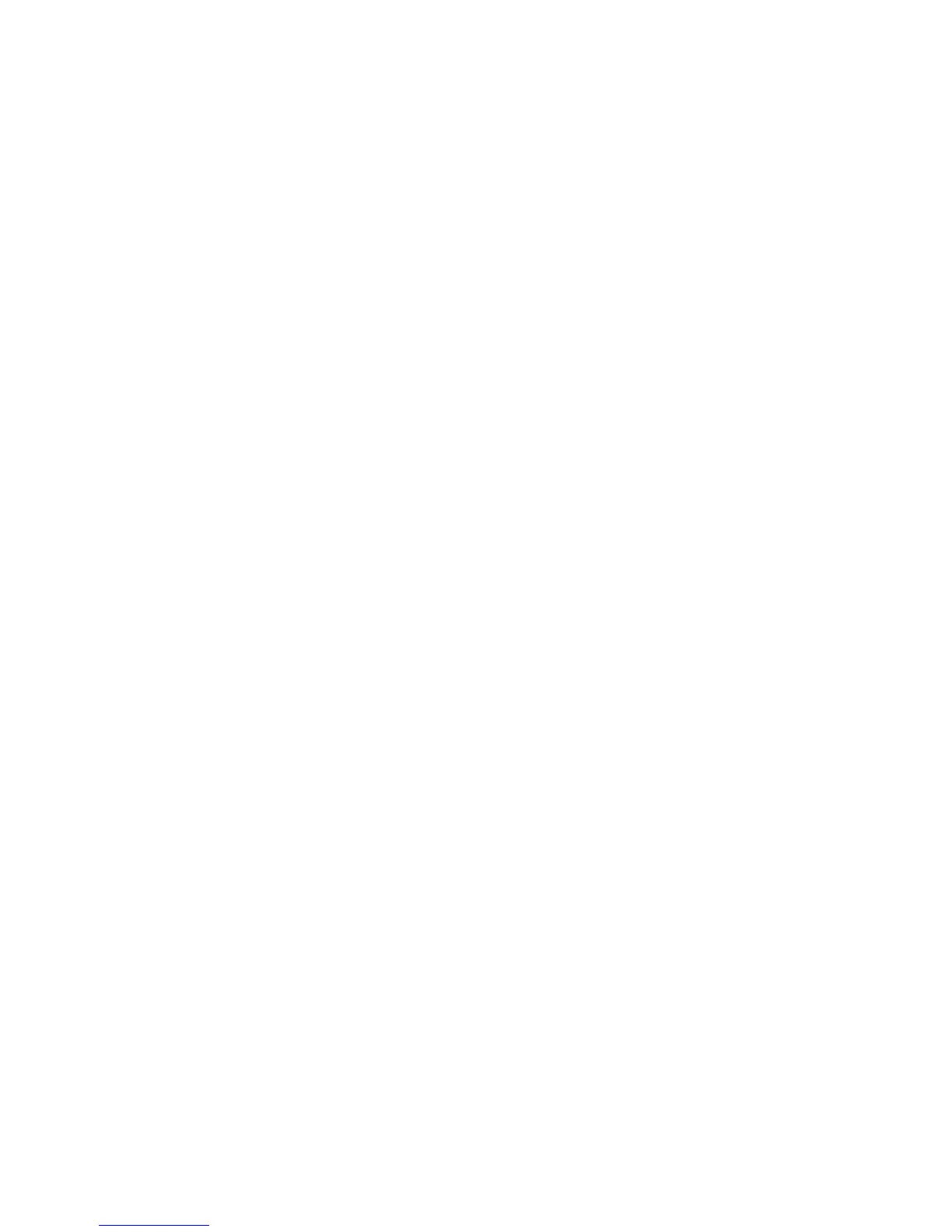Troubleshooting
WorkCentre 6505 Color Laser Multifunction Printer
User Guide
199
Color Registration
This section includes:
• Setting Automatic Color Registration on page 199
• Performing a One-time Automatic Color Registration Adjustment on page 199
• Performing a Manual Color Registration Adjustment on page 199
The printer automatically adjusts the color registration when automatic adjustment is enabled. You
can manually adjust color registration at any time the printer is idle. Adjust the color registration any
time the printer is moved. If you are having printing problems, adjust the color registration. For details,
see Print-Quality Problems on page 191.
Setting Automatic Color Registration
To set the automatic color registration adjustment feature:
1. On the control panel, press the System button.
2. Press the Up Arrow or Down Arrow button to select Admin Menu, then press the OK button.
3. Press the Up Arrow or Down Arrow button to select Maintenance, then press OK.
4. Press the Up Arrow or Down Arrow button to select Auto Regi Adjust, then press OK.
5. Press the Up Arrow or Down Arrow button to select On, then press OK.
6. Press the Return button to return to the Ready screen.
Performing a One-time Automatic Color Registration Adjustment
Use the following procedure to perform an automatic color registration adjustment.
Note: An automatic color registration adjustment is performed every time a new toner cartridge is
installed.
1. On the control panel, press the System button.
2. Press the Up Arrow or Down Arrow button to select Admin Menu, then press the OK button.
3. Press the Up Arrow or Down Arrow button to select Maintenance, then press OK.
4. Press the Up Arrow or Down Arrow button to select Adjust ColorRegi, then press OK.
5. At Auto Adjust, press OK.
6. At the Are you sure? prompt, press the Up Arrow or Down Arrow button to select Yes.
7. Press OK to begin the calibration.
Performing a Manual Color Registration Adjustment
You can fine-tune color registration by performing a manual adjustment. Manual color registration
adjustment is a three-part process:
• Printing the Color Registration Correction Chart on page 200.
• Determining the Color Registration Values on page 200.
• Entering Color Registration Values on page 201.
