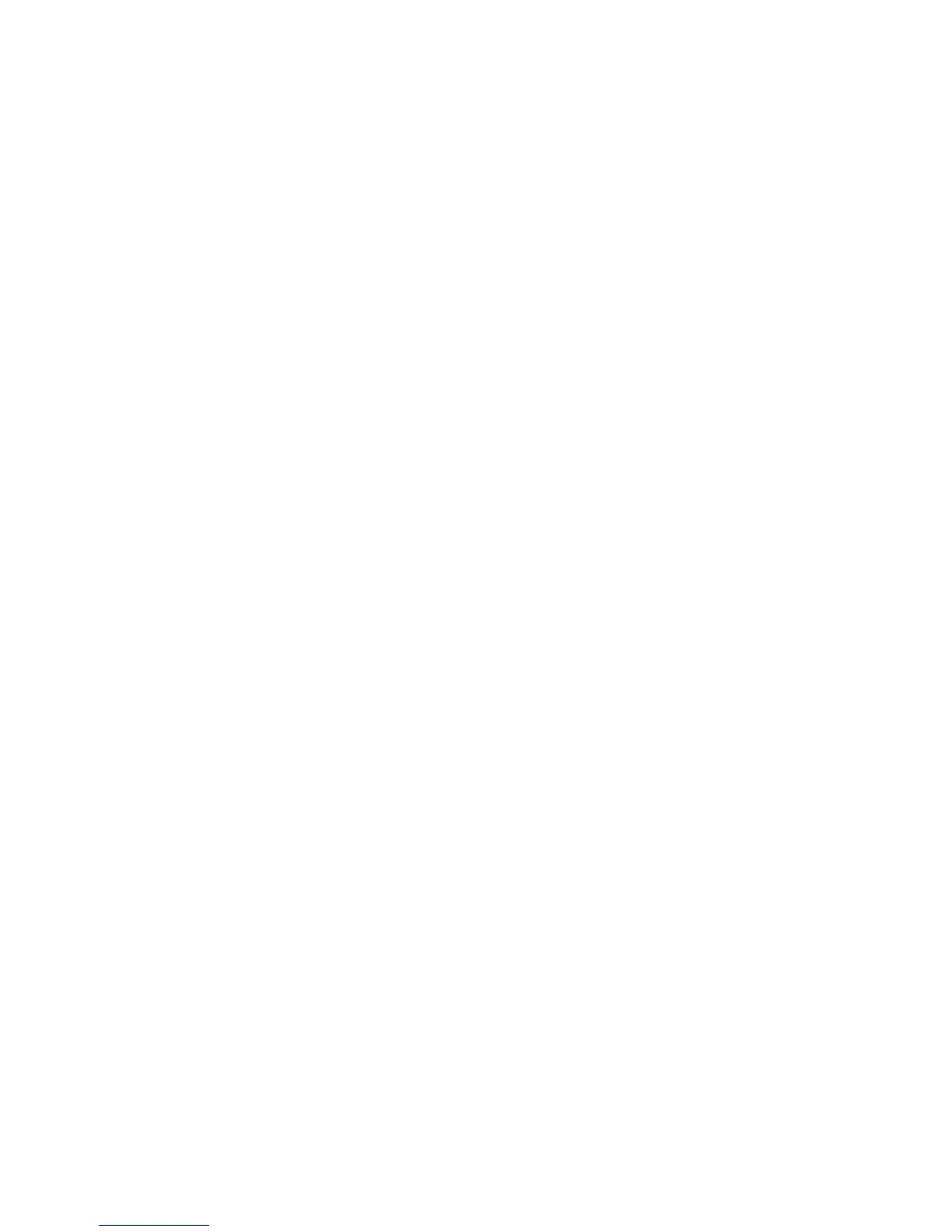Installation and Setup
WorkCentre 6505 Color Laser Multifunction Printer
User Guide
34
8. Press the Return button once to return to the IPv6 menu.
9. Press the Up Arrow or Down Arrow button to select IP Address, then press the OK button.
When undefined, the address is 000.000.000.000.
10. Set the IP address:
a. In the first field, press the Up Arrow or Down Arrow button, or use the alphanumeric keypad,
to enter the desired number.
b. Press the Forward Arrow button to move to the next field, then enter the desired number.
c. Move to the next two fields and enter the desired numbers.
Note: To scroll quickly to a number, hold down the Up Arrow or Down Arrow button. To return to a
field, press the Back Arrow button.
d. When finished, press OK to confirm the address.
11. Press the Back Arrow button once to return to IP Address.
12. Press the Down Arrow button to select Network Mask, then press OK. Repeat step 10 to set the
Network Mask address.
13. Press the Back Arrow button once to return to Network Mask.
14. Press the Down Arrow button to select Gateway Address, then press OK. Repeat step 10 to set
the Gateway Address.
15. Press the Return button to return to the Ready screen.
16. Print the Configuration Page to verify the new settings. For details, see Configuration Page on
page 24.
17. You are ready to install software. For details, see Installing the Software on page 38.
See also:
Online Support Assistant at www.xerox.com/office/WC6505support
Changing the IP Address Using CentreWare Internet Services
To change the IP address of the printer using CentreWare Internet Services:
1. At your computer, open a Web browser, type the IP address of the printer in the address field, then
press Enter or Return.
2. Click the Properties link.
3. Under Properties, scroll to the Protocols link and expand it if it is not already expanded.
4. Click TCP/IP.
The TCP/IP - Dual Stack page opens.
5. In the IPv4 section of the page, make the desired changes. For example, to change the way the
printer acquires the IP address, in the Get IP Address field, select a method from the drop-down
list.
6. After changing the address information, scroll to the bottom of the page and click Save Changes.
