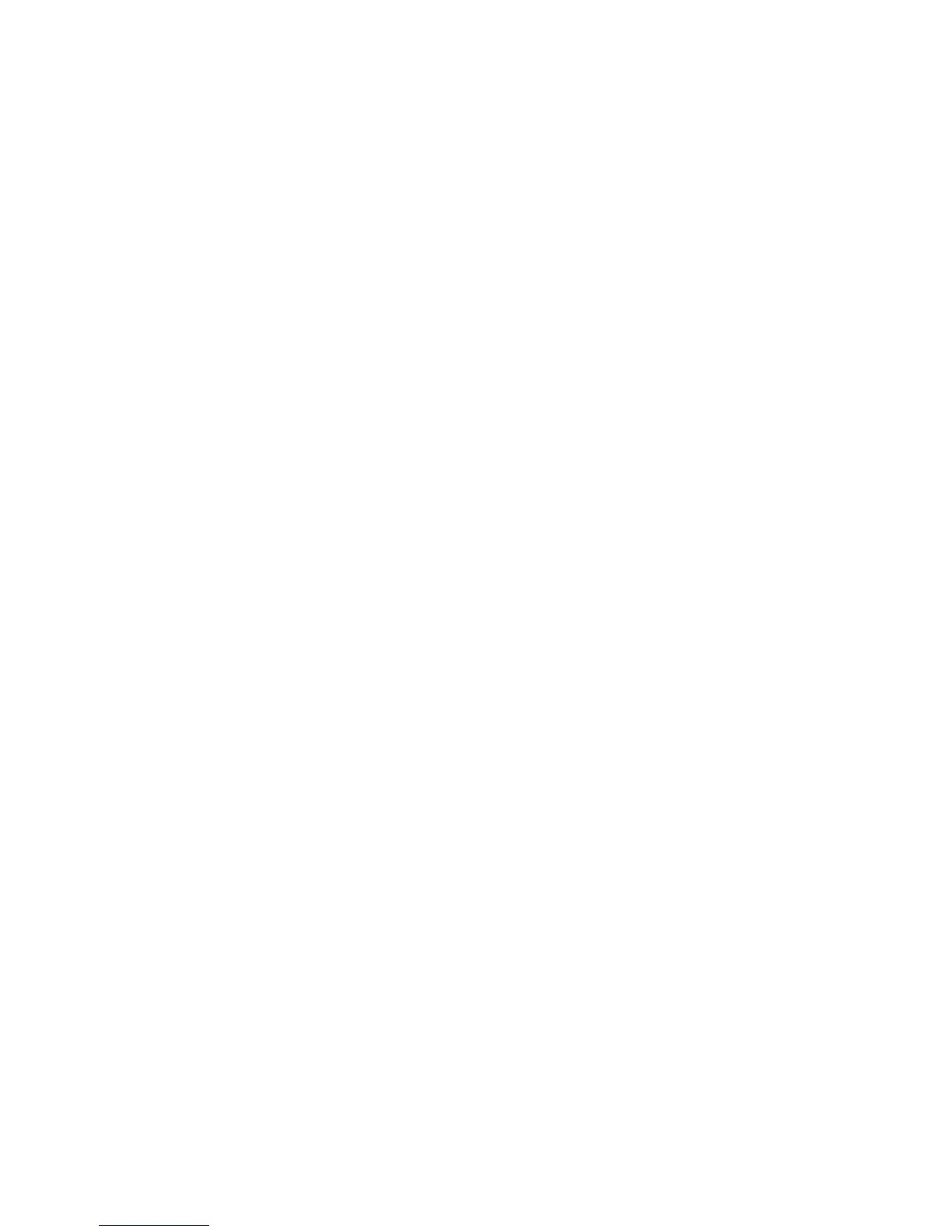Scanning
WorkCentre 6505 Color Laser Multifunction Printer
User Guide
117
Scanning to an FTP Server
Notes:
• You must set up an FTP server before you can use this feature.
• You must create an address for the printer to use before you can use this feature. You can
use CentreWare Internet Services or the Address Book Editor.
To scan to an FTP server:
1. Load the original on the document glass or in the document feeder.
2. On the control panel, press the Scan button.
3. Press the Up Arrow or Down Arrow button to select Scan to Network, then press the OK button.
4. At Scan to, press OK.
5. Press the Up Arrow or Down Arrow button to select Server (FTP), then press OK.
6. Press the Up Arrow or Down Arrow button to select the FTP address, then press OK.
7. Press the Start button to begin the scan.
The printer scans the document and places the image on the FTP server.
See also:
Adjusting Scanning Options on page 120
