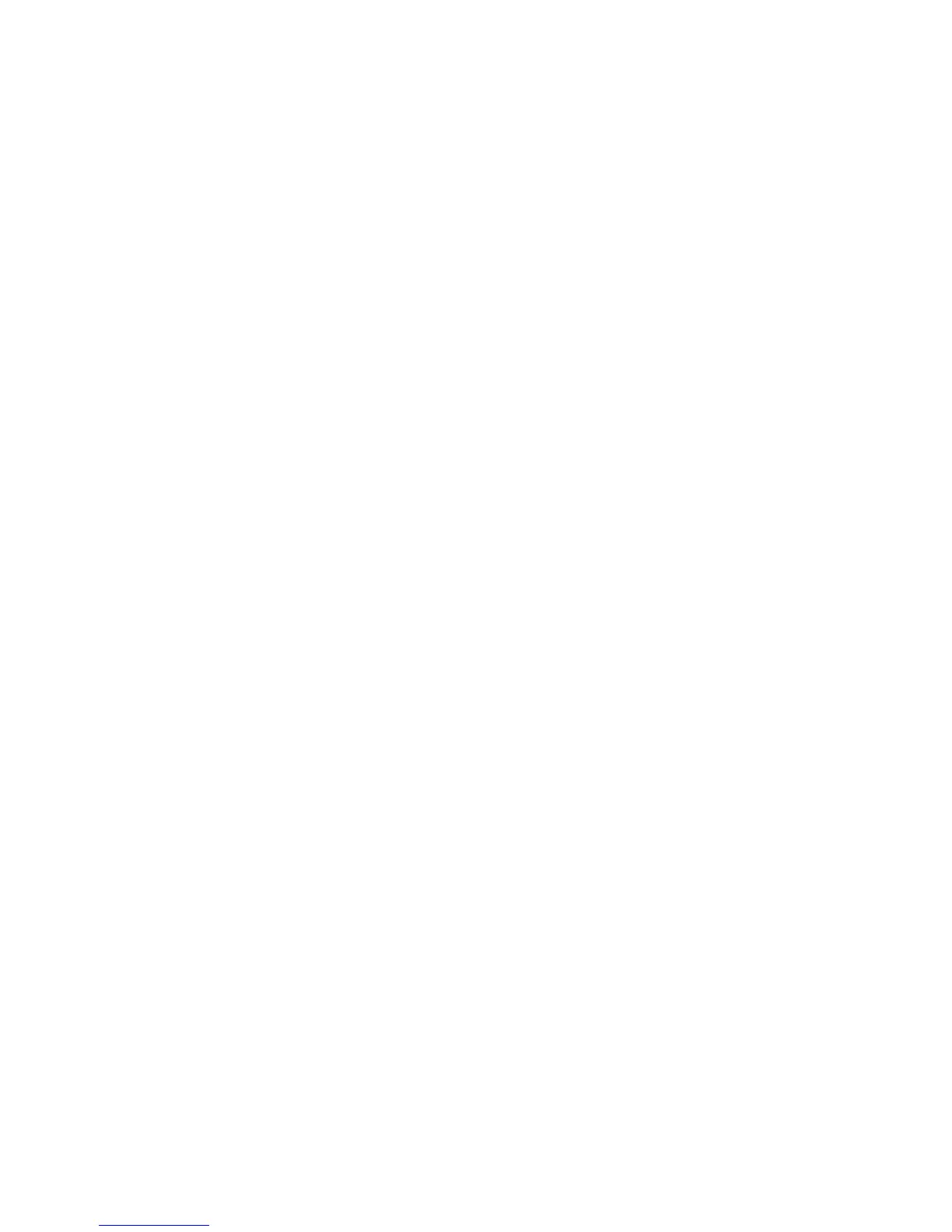Installation and Setup
WorkCentre 6505 Color Laser Multifunction Printer
User Guide
50
6. Click OK.
Note: Record the Share name for later use.
7. Click OK again.
8. Open a DOS Command Prompt window:
a. On the Start menu, select Run.
b. In the Open field, type cmd and click OK.
9. Type ipconfig, then press Enter.
Note: Record your IP address to use when creating the address book entry.
10. Close the DOS Command Prompt window.
The folder is ready. Now add the folder as an Address Book entry. See Adding the Folder as an Address
Book Entry Using CentreWare Internet Services on page 51.
Sharing the Folder Using Macintosh
To enable a folder on your Macintosh computer for network sharing:
1. Open System Preferences.
2. Click the Sharing icon.
3. Enable Windows Sharing.
4. Click the Enable Accounts button, then enable your account.
5. Follow the onscreen prompts for entering your password.
6. Click Done.
7. Click Show All, then click the Network icon.
8. Select Built-in Ethernet from the Show drop-down list.
Note: Record your IP address to use when creating the address book entry.
9. Click Show All, then click Accounts.
Note: Record your Short Name to use when creating the address book entry.
10. Close System Preferences.
11. Create a folder in your Public folder. The scanner places scanned images in this folder.
12. In the Finder window, click the folder you created.
13. On the File menu, click Get Info, then Ownership & Permissions.
14. Click Details to expand the window.
15. Set permissions for Group to have Read and Write access, then click Apply.
The folder is ready. Now add the folder as an Address Book entry. See Adding the Folder as an Address
Book Entry Using CentreWare Internet Services on page 51.
Adding the Folder as an Address Book Entry Using the Address Book Editor
1. On your computer select Start > All Programs > Xerox > WorkCentre 6505 > Address Book
Editor.
The Address Book Editor opens.
