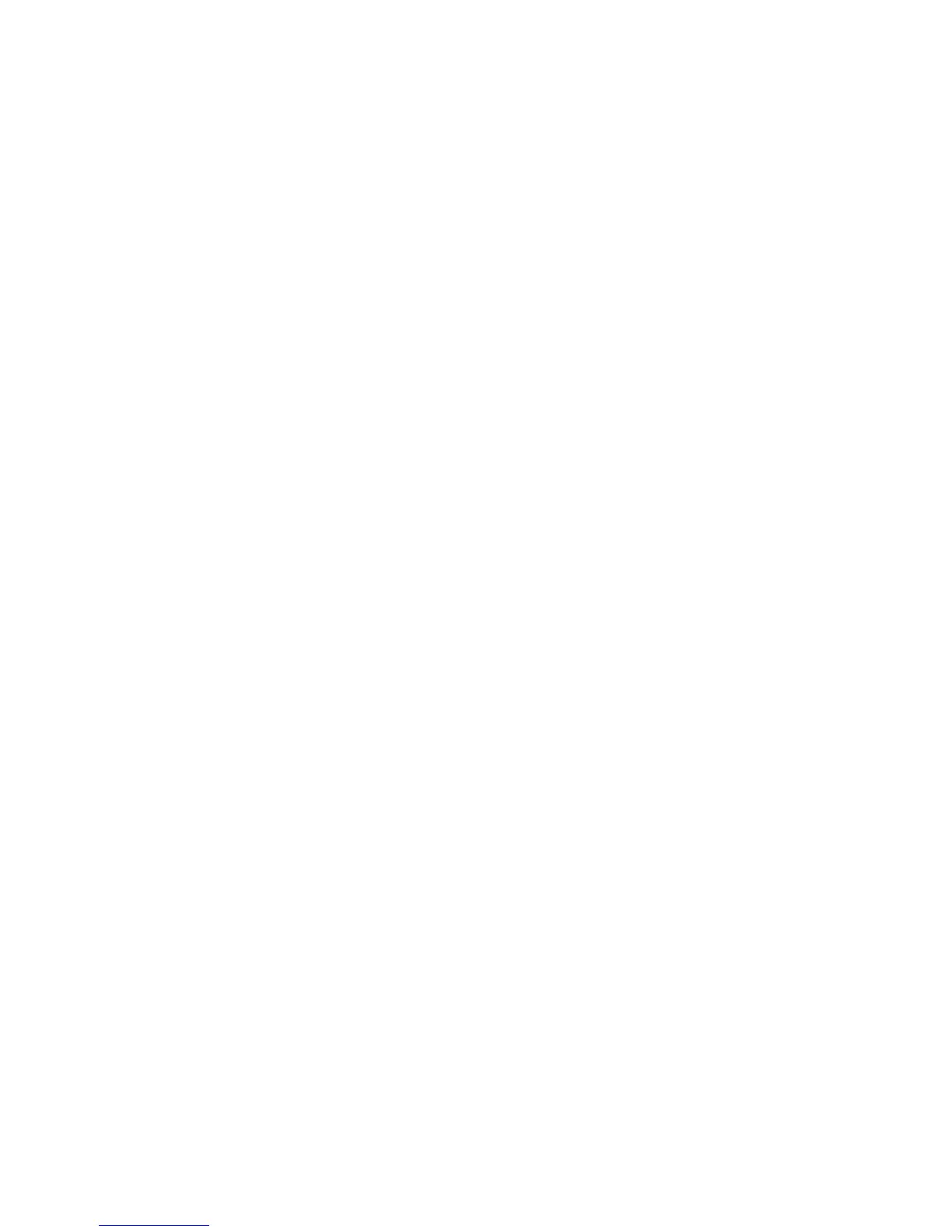Installation and Setup
WorkCentre 6505 Color Laser Multifunction Printer
User Guide
47
2. In the list of printers, right-click the WorkCentre 6505 PS printer and select Properties.
3. In the Properties dialog box, click the Device Settings tab.
4. Click the plus sign (+) to the left of Installable Options to expand and see the list of optional
features.
5. Enable the installed features:
• To specify the amount of RAM memory available, click Memory and select the amount of
memory from the drop-down list.
• To enable the 250-sheet feeder, click Paper Tray Configuration and select 2-Tray from the
list.
• If you have enough memory to use the RAM Disk feature, 768 MB or 1280 MB, click RAM
Disk and select Available from the list.
• To enable the duplex unit, click Duplex Unit and select Available from the drop-down list.
6. Click OK.
Enabling Optional Features for the Windows PCL Driver
This section includes:
• Enabling Optional Features for a Network-Connected Printer on page 46
• Enabling Optional Features for a USB-Connected Printer on page 46
Enabling Optional Features for a Network-Connected Printer
1. Navigate to the list of printers on your computer:
• For Windows XP SP1 and later, click Start > Settings > Printers and Faxes.
• For Windows Vista, click Start > Control Panel > Hardware and Sound > Printers.
• For Windows Server 2003 and later, click Start > Settings > Printers.
• For Windows 7, click Start > Devices and Printers.
2. In the list of printers, right-click the WorkCentre 6505 PCL printer and select Properties.
3. In the Properties dialog box, click the Options tab.
4. Click the Get Information from Printer button.
The IP address of the printer appears in the Network Address section. The installed optional
features appear as Available in the Items list. The amount of memory installed appears in the
Memory Capacity field.
5. Click OK.
Enabling Optional Features for a USB-Connected Printer
1. Navigate to the list of printers on your computer:
• For Windows XP SP1 or later, click Start > Settings > Printers and Faxes.
• For Windows Vista, click Start > Control Panel > Hardware and Sound > Printers.
• For Windows Server 2003 and later, click Start > Settings > Printers.
• For Windows 7, click Start > Devices and Printers.
2. In the list of printers, right-click the WorkCentre 6505 PCL printer and select Properties.
