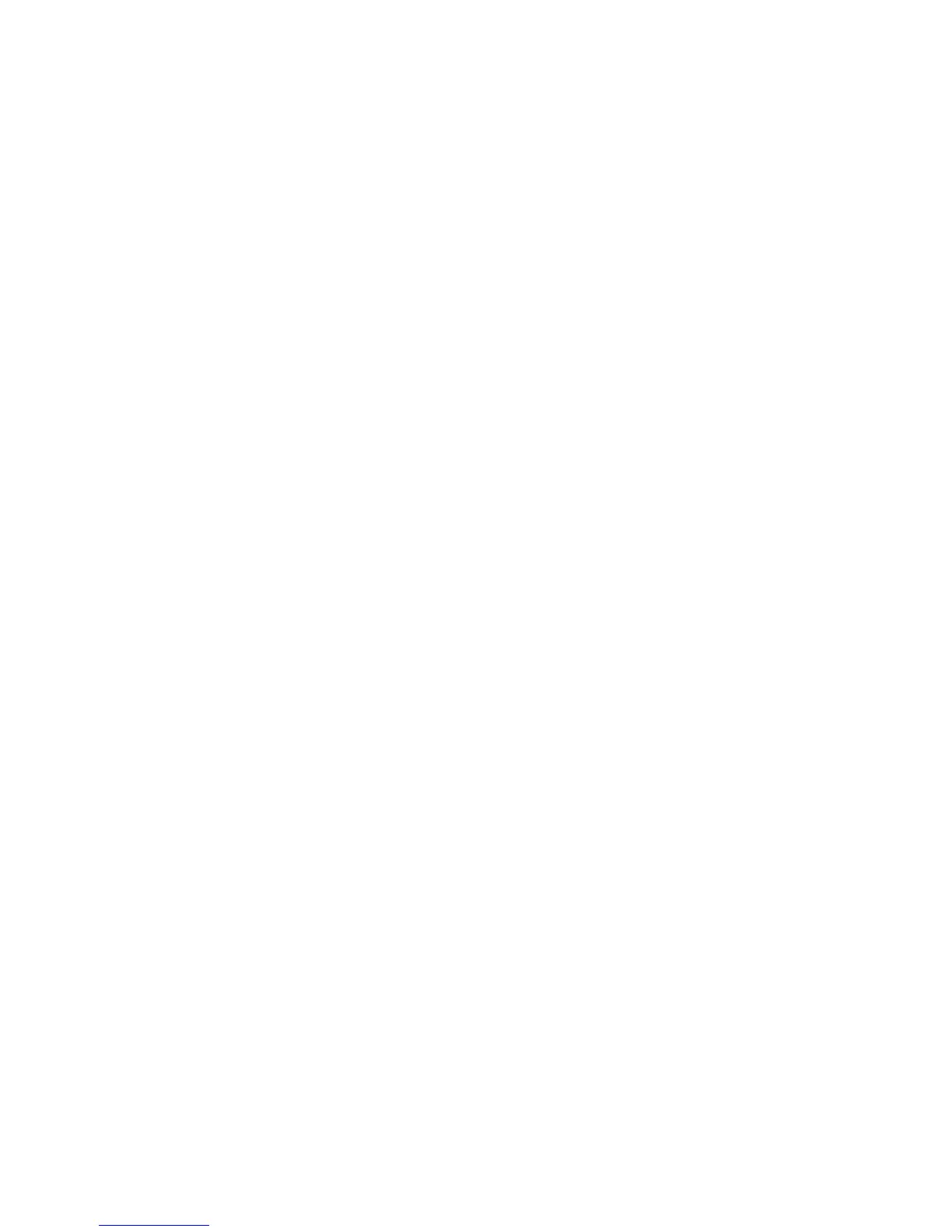Troubleshooting
WorkCentre 6505 Color Laser Multifunction Printer
User Guide
182
Troubleshooting Overview
This section includes:
• Error and Status Messages on page 182
• PrintingScout Alerts on page 182
• Online Support Assistant on page 182
• Information Pages on page 182
• More Information on page 183
Your printer comes with a number of utilities and resources to help you troubleshoot printing problems.
Error and Status Messages
The printer control panel provides you with information and troubleshooting help. When an error or
warning condition occurs, the control panel displays a message informing you of the problem.
For details, see Control Panel Messages on page 184.
PrintingScout Alerts
The PrintingScout utility automatically checks the printer status when you send a print job. If the
printer is unable to print, PrintingScout displays an alert on your computer screen to let you know that
the printer needs attention. Install PrintingScout from the Software and Documentation disc that
came in the documentation packet with your printer. For details, see Installing PrintingScout on
page 44.
Note: PrintingScout is a Windows-only application.
Online Support Assistant
The Online Support Assistant is a knowledge base that provides instructions and troubleshooting help
to solve your printer problems. You can find solutions for print-quality problems, paper jams, software
installation, and more.
To access the Online Support Assistant, go to www.xerox.com/office/WC6505support.
Information Pages
Two information pages in the printer, the Demo Page and the Error History report, can help with
troubleshooting certain problems. The Demo Page prints an image using all printer colors to show the
current ability of the printer to print. The Error History report prints information on up to the last 42
printer errors that occurred.
To print information pages:
1. On the control panel, press the System button.
2. At Information Pages, press the Forward Arrow button.
