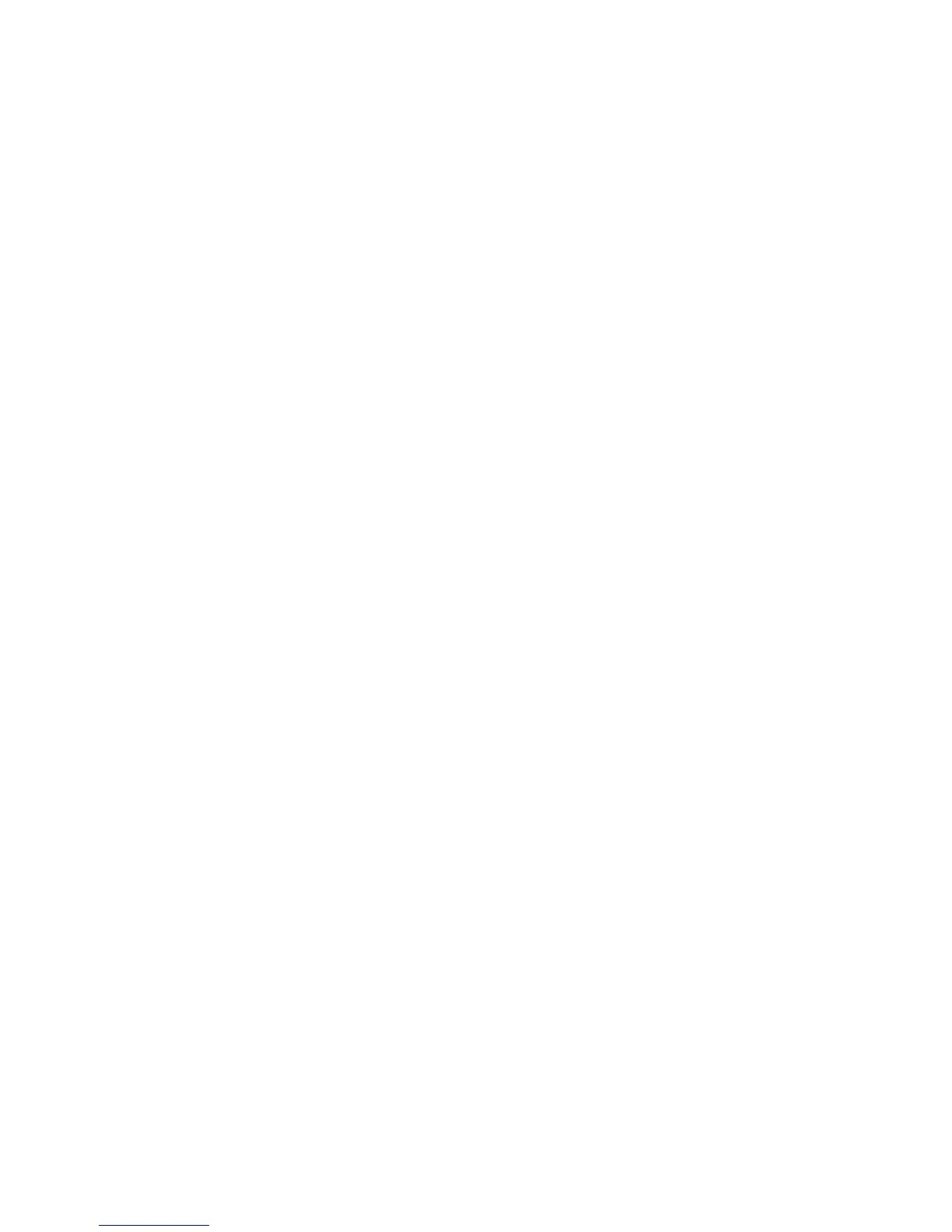Printing
WorkCentre 6505 Color Laser Multifunction Printer
User Guide
82
3. In the application you are using to create the labels, open the Print dialog box and select the
WorkCentre 6505 printer. You can use the PCL or the PostScript driver.
4. Click the Properties or Preferences button.
5. Click the Paper/Output tab, then do the following:
a. From the Paper Size list, select the size of the sheet of labels.
b. From the Paper Type list, select Labels.
c. From the Paper Tray list, select Manual Feed Slot.
6. Click OK.
7. In the Print dialog box, click OK or Print to start printing.
Printing on Glossy Cardstock
This section includes:
• Guidelines for Printing on Glossy Cardstock on page 82
• Printing on Glossy Cardstock from Tray 1 on page 82
• Printing on Glossy Cardstock from the Manual Feed Slot on page 84
Guidelines for Printing on Glossy Cardstock
• Use Lightweight Cardstock mode for paper weight less than 163 g/m
2
.
• Use Heavyweight Cardstock mode for paper weight more than 163 g/m
2
.
• You can print on glossy cardstock from Tray 1 or from the manual feed slot.
• Do not perform automatic 2-sided printing using glossy cardstock.
• Do not open sealed packages of glossy cardstock until you are ready to load them into the printer.
• Leave glossy cardstock in the original wrapper and store unopened packages in the original
shipping carton until ready to use.
• Remove all other paper from the tray before loading glossy cardstock.
• Load only the amount of glossy cardstock you plan to use, and remove the unused portion from
the tray when you are finished printing. Put the unused glossy cardstock back in the original
wrapper and seal it for later use.
• Rotate stock frequently. Long periods of storage in extreme conditions can cause glossy cardstock
to curl and jam the printer.
Printing on Glossy Cardstock from Tray 1
1. Gently pull out the paper tray and slide open the paper guides. For details, see Loading Paper in
Tray 1 on page 61.
