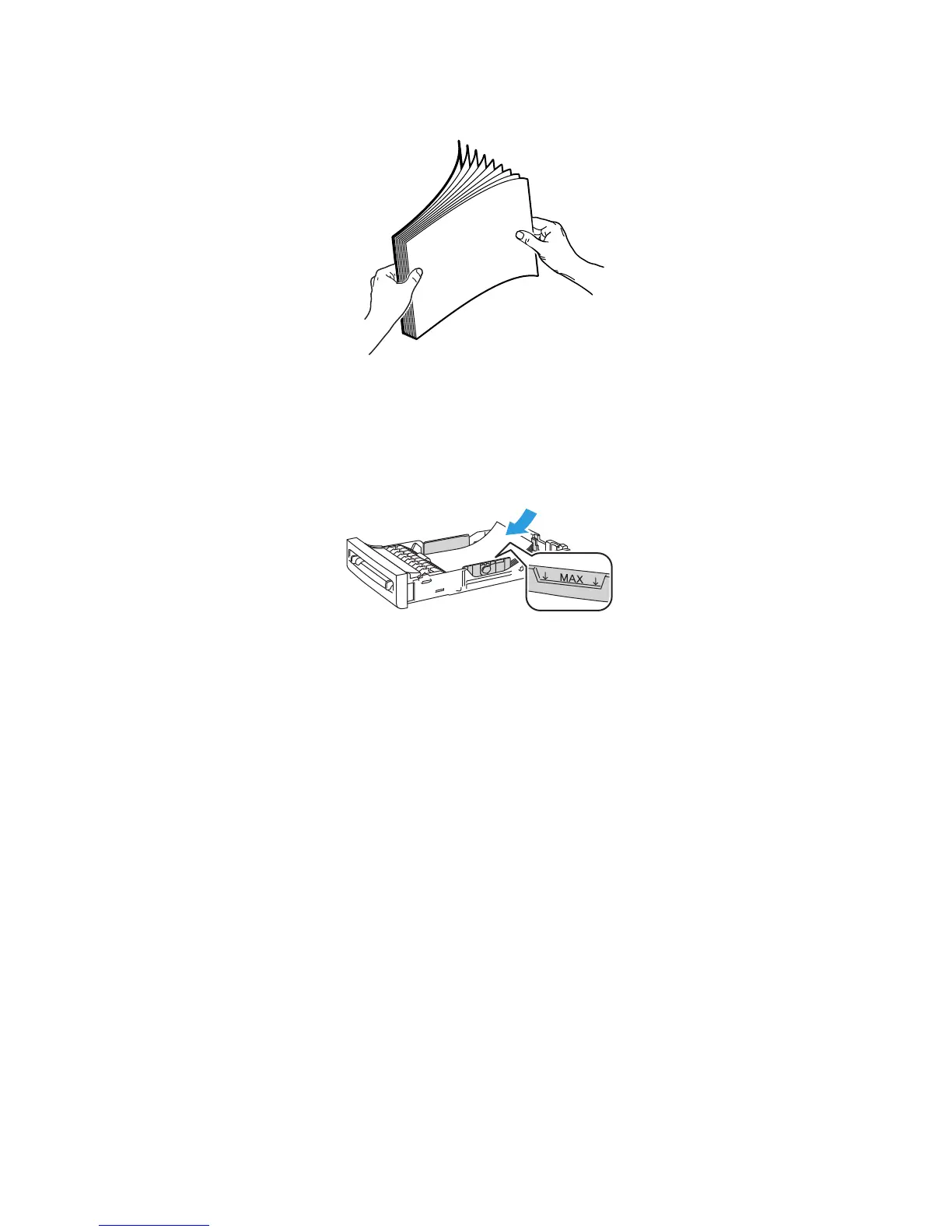Printing
WorkCentre 6505 Color Laser Multifunction Printer
User Guide
83
2. Fan the sheets to release any that are stuck together.
3. Insert the glossy cardstock into the tray with the print side face up.
Note: Do not load more than 25 sheets. Do not load the paper above the fill line indicated on the
tray. Overloading the tray can cause jams.
4. In the application you are printing from, open the Print dialog box and select the
WorkCentre 6505 printer. You can use the PCL or the PostScript driver.
5. Click the Properties or Preferences button.
6. Click the Paper/Output tab, then do the following:
a. From the Paper Size list, select the paper size.
b. From the Paper Type list, select Lightweight Glossy Cardstock or Heavyweight Glossy
Cardstock.
c. From the Paper Tray list, select Tray 1.
7. Select any other desired settings, such as page orientation, then click OK.
8. In the Print dialog box, click OK or Print to start printing.
