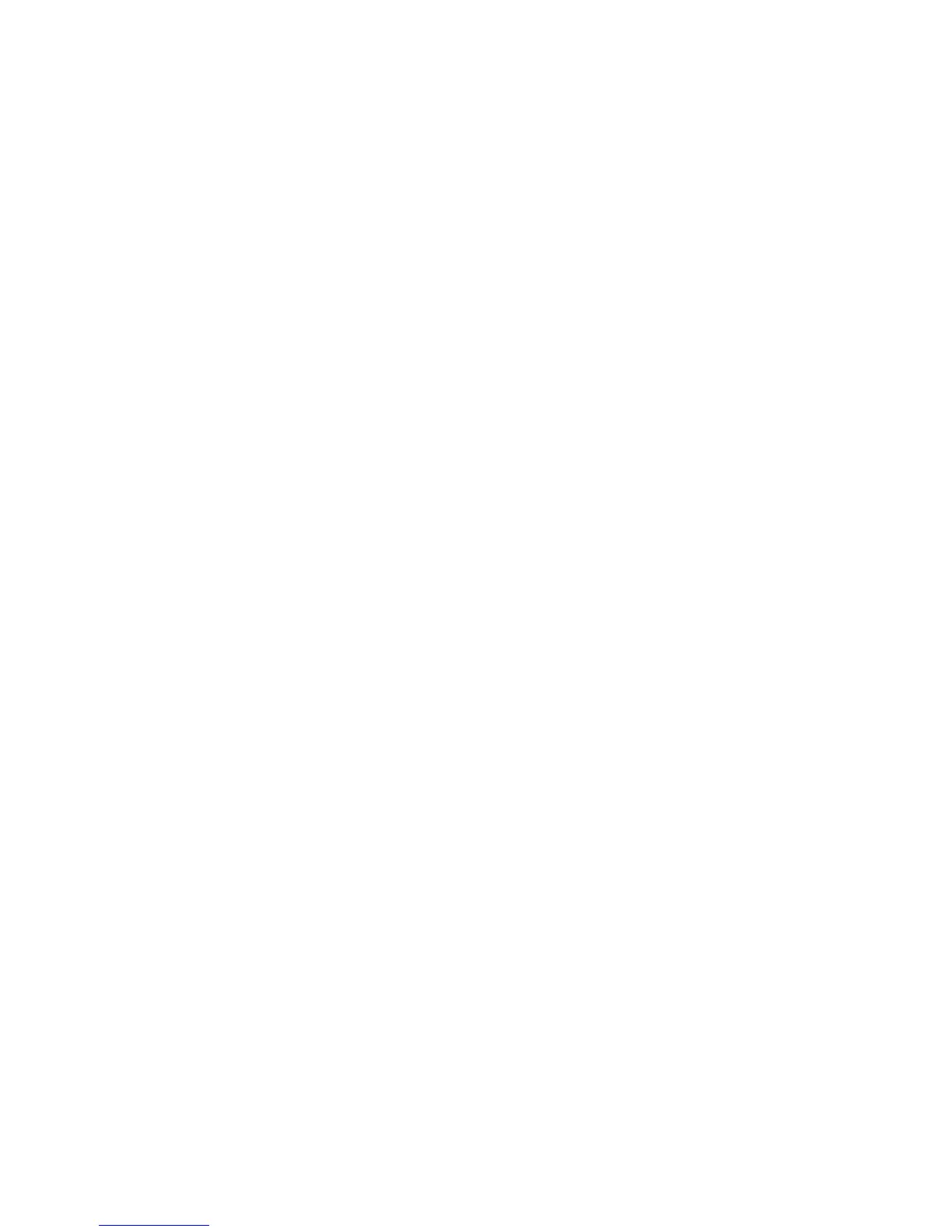Printing
WorkCentre 6505 Color Laser Multifunction Printer
User Guide
97
Printing Using Proof Print
This section contains:
• Setting Up a Proof Print Job on page 97
• Printing a Proof Print Job on page 98
Notes:
• Proof Print requires that you have the Productivity Kit installed in the printer. For
information on your printer configuration and available optional features, see
Configurations and Options on page 21.
• The RAM Disk feature of the printer must also be enabled for you to use Proof Print. For
information on enabling this option, see Enabling Optional Features on page 46.
The Proof Print feature enables you to store a multiple-copy print job in the printer, then review one set
before printing the remainder. If you are satisfied with the first set, you can print the remaining copies
from the control panel.
Setting Up a Proof Print Job
You set up Proof Print print jobs in the print driver at your computer. You can use the PCL or the
PostScript drivers for Proof Print. After setup, one copy of the job prints for you to review. Then you can
print the rest of the copies or delete them from the printer control panel.
1. In the application you are printing from, open the Print dialog box.
2. Select your WorkCentre 6505 printer, then click the Properties button.
3. Click the Paper/Output tab, then do the following:
a. From the Job Type list, select Proof Print.
b. If you are using the PostScript driver, click the Setup button. For the PCL driver, click the
Setting button.
c. In the Proof Print dialog box, in the Username field, type your name, up to eight characters.
d. In the Retrieve Document Name field, do one of the following:
• To use a specific document name to access the document from the printer control panel,
select Enter Document Name. In the Document Name field, type a name for the
document, up to 12 characters. This name appears on the control panel.
• To display a timestamp on the control panel, select Use Existing Name if you are using
the PostScript driver, or Auto Retrieve for the PCL driver.
e. Click OK.
4. Select any other printing options, then click OK.
5. In the Print dialog box, click OK or Print.
Note: Do not select the number of copies. You do that at the control panel later when you print.
One set of the job prints. Review this set. If the set is satisfactory, you can print the remaining sets
from the control panel. For details, see Printing a Proof Print Job on page 98.
