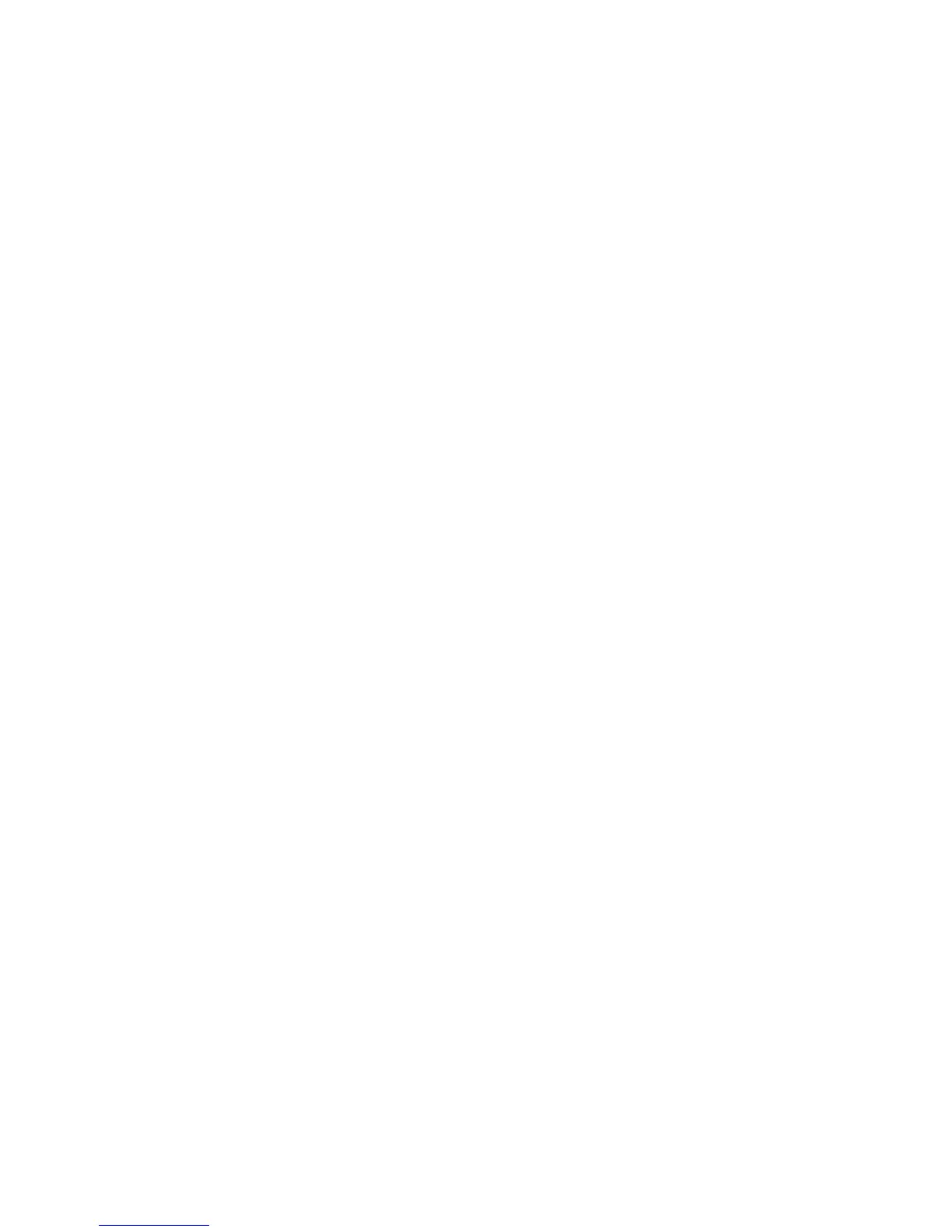Maintenance
WorkCentre 6505 Color Laser Multifunction Printer
User Guide
171
Managing the Printer
This section includes:
• Managing the Printer with CentreWare Internet Services on page 171
• Checking Printer Status with PrintingScout on page 172
• Checking Printer Status using Email on page 173
Managing the Printer with CentreWare
Internet Services
This section includes:
• Accessing CentreWare Internet Services on page 171
• Checking the Status of the Printer on page 171
• Checking Print Job Status on page 171
• Using Online Help on page 172
CentreWare Internet Services is the administration and configuration software installed on the
embedded Web server in the printer. For details, see CentreWare Internet Services on page 25.
Accessing CentreWare
Internet Services
At your computer, open a Web browser, type the IP address of the printer into the address field, then
press Enter or Return.
Checking the Status of the Printer
1. In CentreWare
Internet Services, click the Status button or Status tab.
The general status of the printer includes:
• The type, size, and amount, empty or full, of paper in each tray.
• The ready-for-printing status of the printer.
• The frequency with which the printer status information is refreshed.
• The total page count of printed pages.
2. To check the supplies status of the printer, on the Status tab, click the Supplies button.
The supplies status of the printer includes:
• The amount remaining in each toner cartridge.
• The percentage remaining of the life of the imaging unit.
Checking Print Job Status
CentreWare
Internet Services keeps a log of current print jobs, including job names, the users who
submitted them, the job status, and more. You can also get a list of all print jobs.
1. To view the status of print jobs from the main menu in CentreWare
Internet Services, click the Jobs
button or tab.
