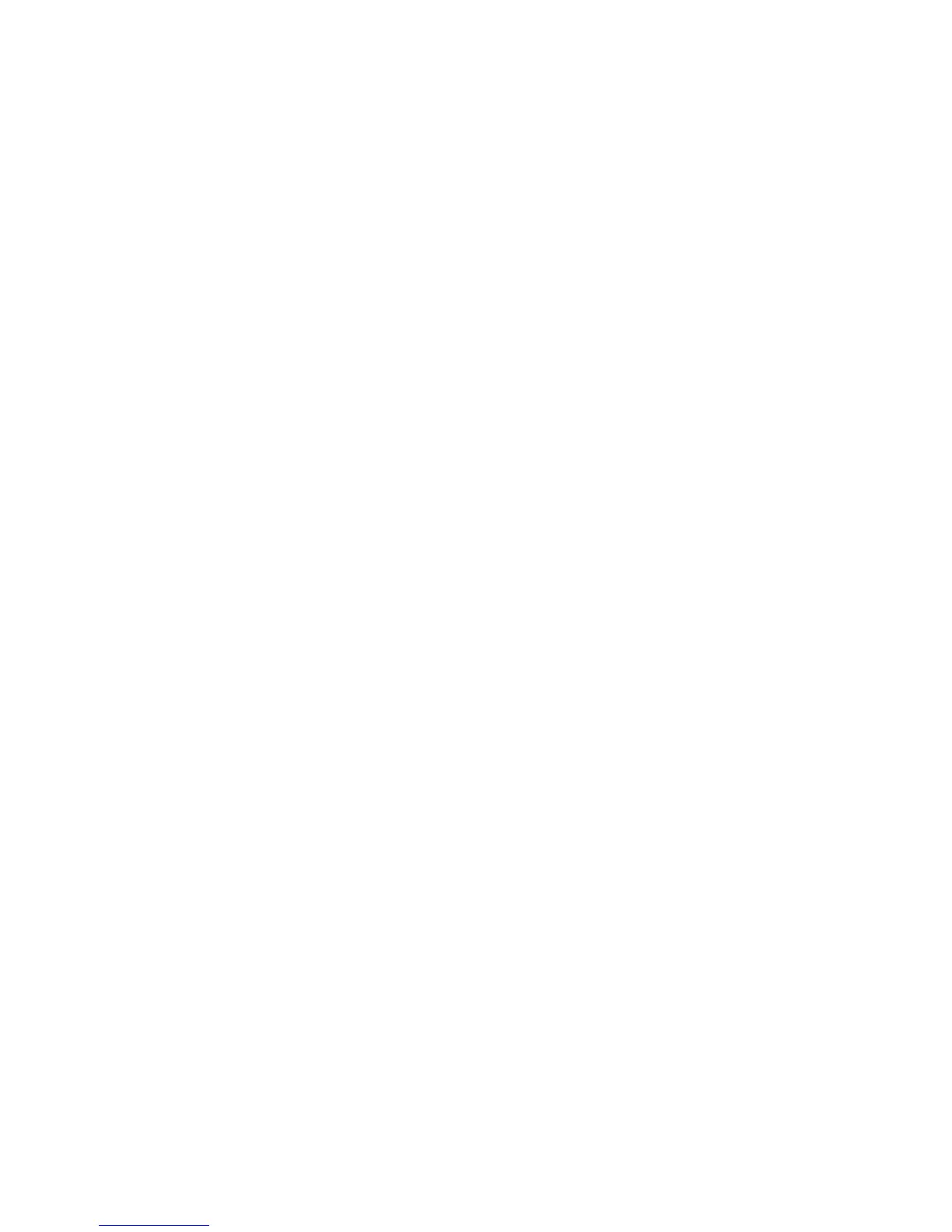Installation and Setup
WorkCentre 6505 Color Laser Multifunction Printer
User Guide
53
Setting Up Scanning with USB
When connected with a USB cable, you can scan to a folder on your computer, or scan into an
application. Before scanning, you must install the scan driver. For more information see Installing the
Software on page 38.
Setting Up Scanning to a Folder on Your Computer with USB
Before you can scan to a folder on your computer, you must install the Express Scan Manager utility.
For more information see Installing the Software on page 38.
1. Start Express Scan Manager:
• Windows: Click Start > Programs > Xerox > WorkCentre 6505 > Express Scan Manager.
• Macintosh: Navigate to Applications > Xerox > WorkCentre 6505, and double-click Express
Scan Manager.
2. Click OK to accept the default Destination Path folder, or click Browse to navigate to another
folder.
3. Click OK.
You can now scan to a folder on your computer. For more information, see Scanning to a Folder on a
Computer with a USB Connection on page 113.
