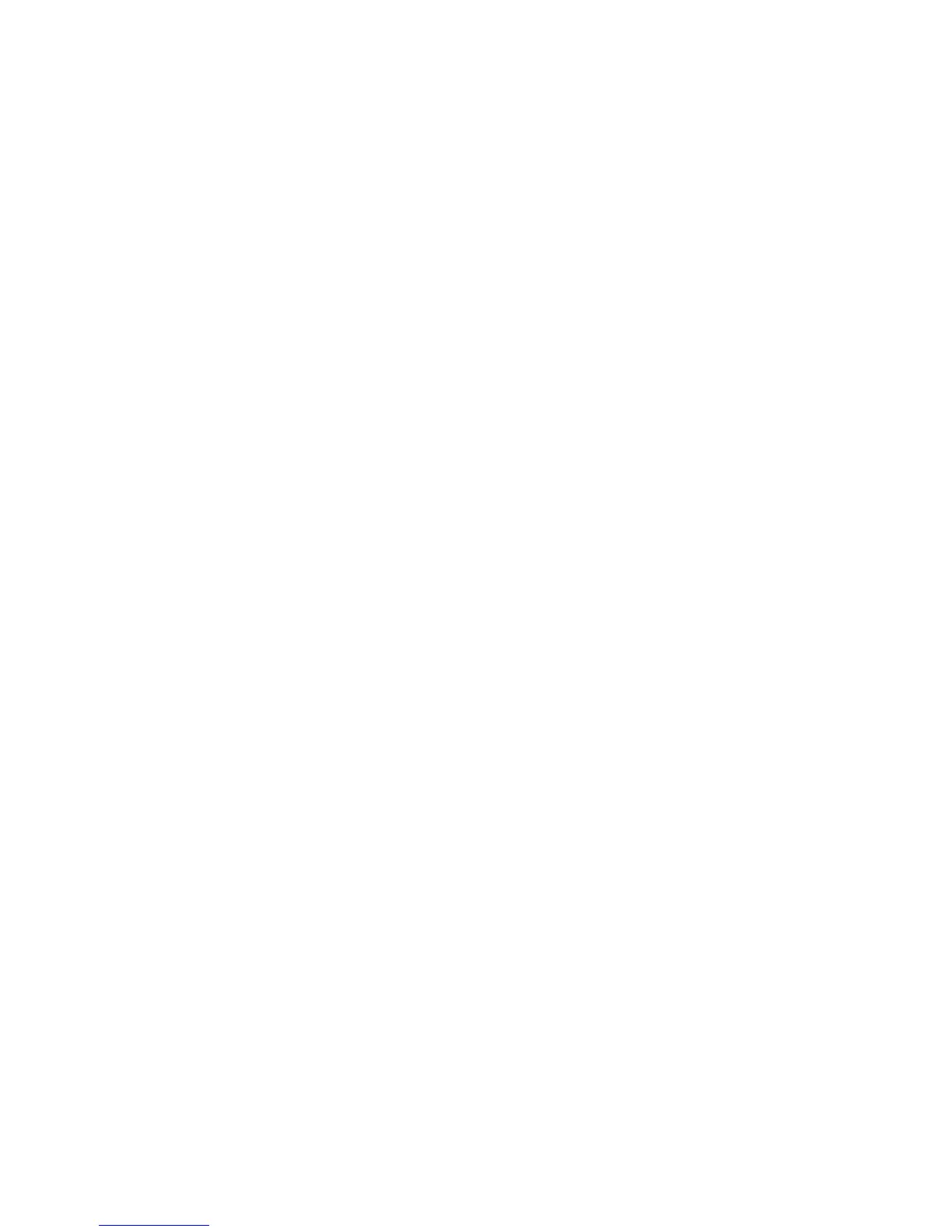Scanning
WorkCentre 6505 Color Laser Multifunction Printer
User Guide
124
• Computer (Network)
• Server (FTP)
3. Press OK.
Setting the Default Color
1. Press the Up Arrow or Down Arrow button to select Color, then press the OK button.
2. Select a setting:
• Black & White
• Color
3. Press OK.
Setting the Color Button Sets
1. Press the Up Arrow or Down Arrow button to select Color Button Set, then press the OK button.
2. Select B & W Button, then press OK.
3. Select a setting:
• Black & White
• Grayscale
4. Press OK.
5. Select Color Button, then press OK.
6. Select a setting:
• Color
• Color(Photo)
7. Press OK.
Setting the Auto Exposure Level
1. Press the Up Arrow or Down Arrow button to select Auto Expo. Level, then press the OK button.
2. Select a setting:
• Normal
• Higher(1)
• Higher(2)
3. Press OK.
Setting the TIFF File Format
1. Press the Up Arrow or Down Arrow button to select TIFF File Format, then press the OK button.
2. Select a setting:
• TIFF V6
• TTN2
3. Press OK.
