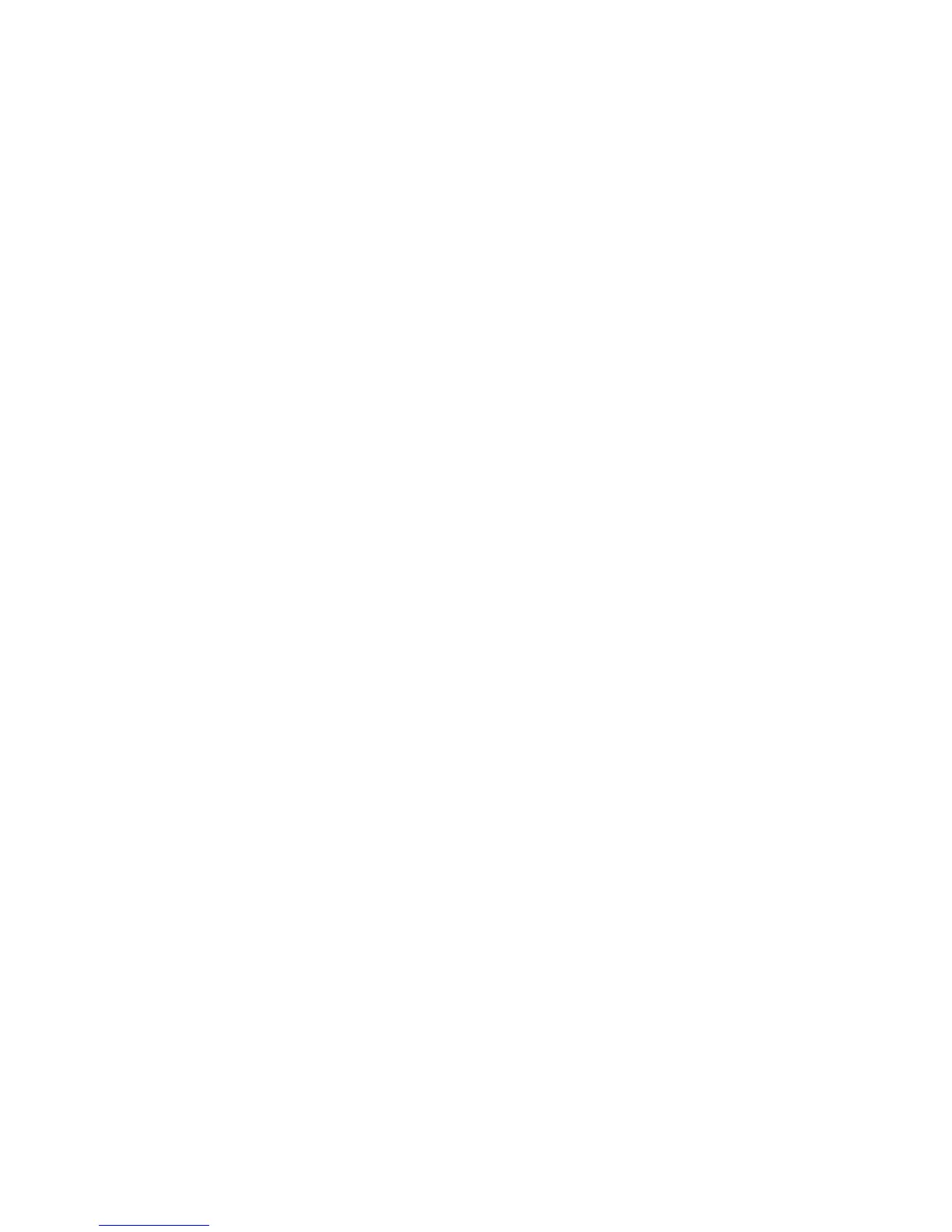Faxing
WorkCentre 6505 Color Laser Multifunction Printer
User Guide
134
• Creating a Fax Group on page 134
• Editing Address Book Fax Groups on page 135
• Faxing to an Address Book Group on page 136
• Searching the Local Phone Book on page 136
• Searching the Server Phone Book on page 136
Creating a Fax Group
Create group address book entries using CentreWare Internet Services or the Address Book Editor.
Note: To use the Address Book Editor, your computer must be connected to the printer with a USB
cable.
To create a fax group using CentreWare Internet Services:
1. At your computer, open a Web browser, type the IP address of the printer in the address field, then
press Enter or Return.
Note: If you do not know the IP address for your printer, see Finding the IP Address of Your Printer
on page 35.
2. In CentreWare Internet Services, click Address Book.
3. Under Address Book in the left navigation pane, click FAX Groups.
4. In Directory Listing, click the Add link of any group that is not in use.
5. Type a group name, then click the Save Changes button.
6. When you see a Request Acknowledged message, click the Return button.
7. Click the Edit link for the group you created.
8. Select the check boxes of individuals you want to include in the group.
Note: Click the Additional Entries links at the bottom of the Group Members column to see
additional Fax Address Book entries. You can also add existing groups to this group.
9. When you have finished selecting group members, click Save Changes.
The address book is saved on the printer with the new group.
To create a fax group using the Address Book Editor:
1. Access the Address Book Editor:
•Windows: On the Start menu, select Programs > Xerox > WorkCentre 6505 > Address Book
Editor.
• Macintosh: Open the Applications folder, and then select Xerox/WorkCentre 6505/Address
Book Editor, and then click OK.
2. In the left pane, right-click the Fax icon, then select New > New Group.
The Group Dial dialog box opens. The Address Book Editor automatically assigns the Group ID to
the first empty entry.
3. To specify the Group ID manually, click the Specify an Address Number check box, then enter a
value from 1 through 6.
4. Type a group name in the Group Name field.
5. Click the
Group Membership button.
