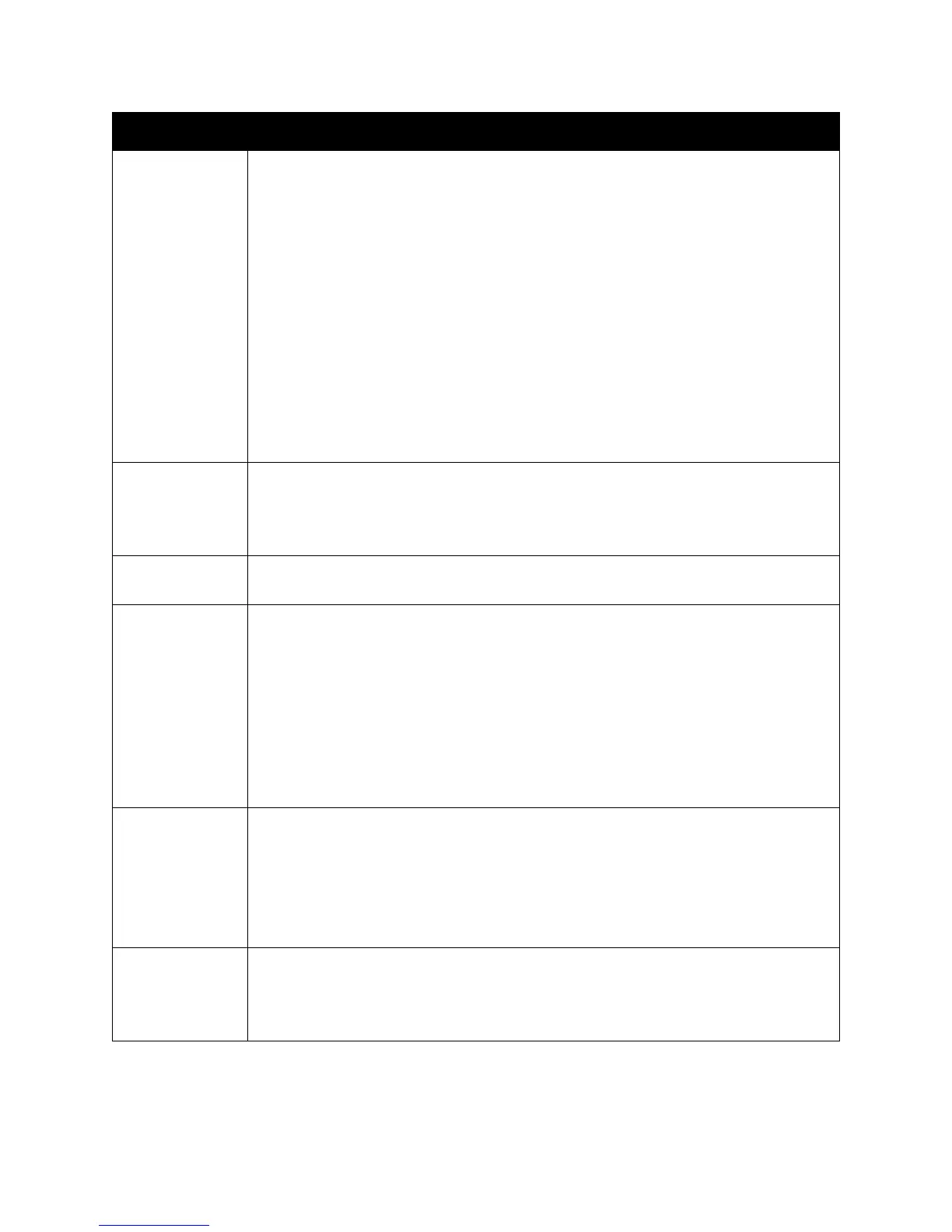Control Panel Menus
WorkCentre 6505 Color Laser Multifunction Printer
User Guide
158
Alert Tone Specifies whether to turn on the alarm when an error occurs in the printer, and sets the
sound volume to Soft, Normal, or Loud:
• Panel Select Tone: The default setting is Off.
• Panel Alert Tone: The default setting is Off.
• Machine Ready Tone: The default setting is Off.
• Copy Job Tone: The default setting is Off.
• Non-Copy Job Tone: The default setting is Off.
• Fault Tone: The default setting is Off.
• Alert Tone: The default setting is Off.
• Out of Paper: The default setting is Off.
• Low Toner: The default setting is Off.
• Auto Clear Alert: The default setting is Off.
• Base Tone: The default setting is Off.
• All Tones: The default setting is Off.
mm / inch Set the units for the custom paper size to millimeters or inches.
• millimeter (mm): The paper size is displayed in millimeters. The default setting is
mm.
• inch ("): The paper size is displayed in inches.
Def. PrintPaper
Size
Sets the default paper size to Letter or A4.
Auto Log Print Specifies whether to print the Job History Report with information about the printed data
that has been processed:
• Off: Does not print the Job History Report even if the number of print jobs exceeds
22. The default setting is Off.
• On: Automatically prints a Job History Report when the number of print jobs reaches
22.
Note: You cannot set Auto Log Print during printing.
You can print the Job History Report from the Information Pages menu. For details, see
Information Pages on page 24.
Print ID Prints the user ID in a specified position.
• Off: User ID is not printed. The default setting is Off.
• Top Left: Prints the user ID in the top left of the sheet of paper.
• Top Right: Prints the user ID in the top right of the sheet of paper.
• Bottom Left: Prints the user ID in the bottom left of the sheet of paper.
• Bottom Right: Prints the user ID in the bottom right of the sheet of paper.
Print Text Specifies whether the printer outputs PDL data, which is not supported by the printer, as
text when the printer receives it. Text data is printed on A4 or Letter size paper.
• Off: Does not print the received data. The default setting is Off.
• On: Prints the received data as text data.
Item Description
