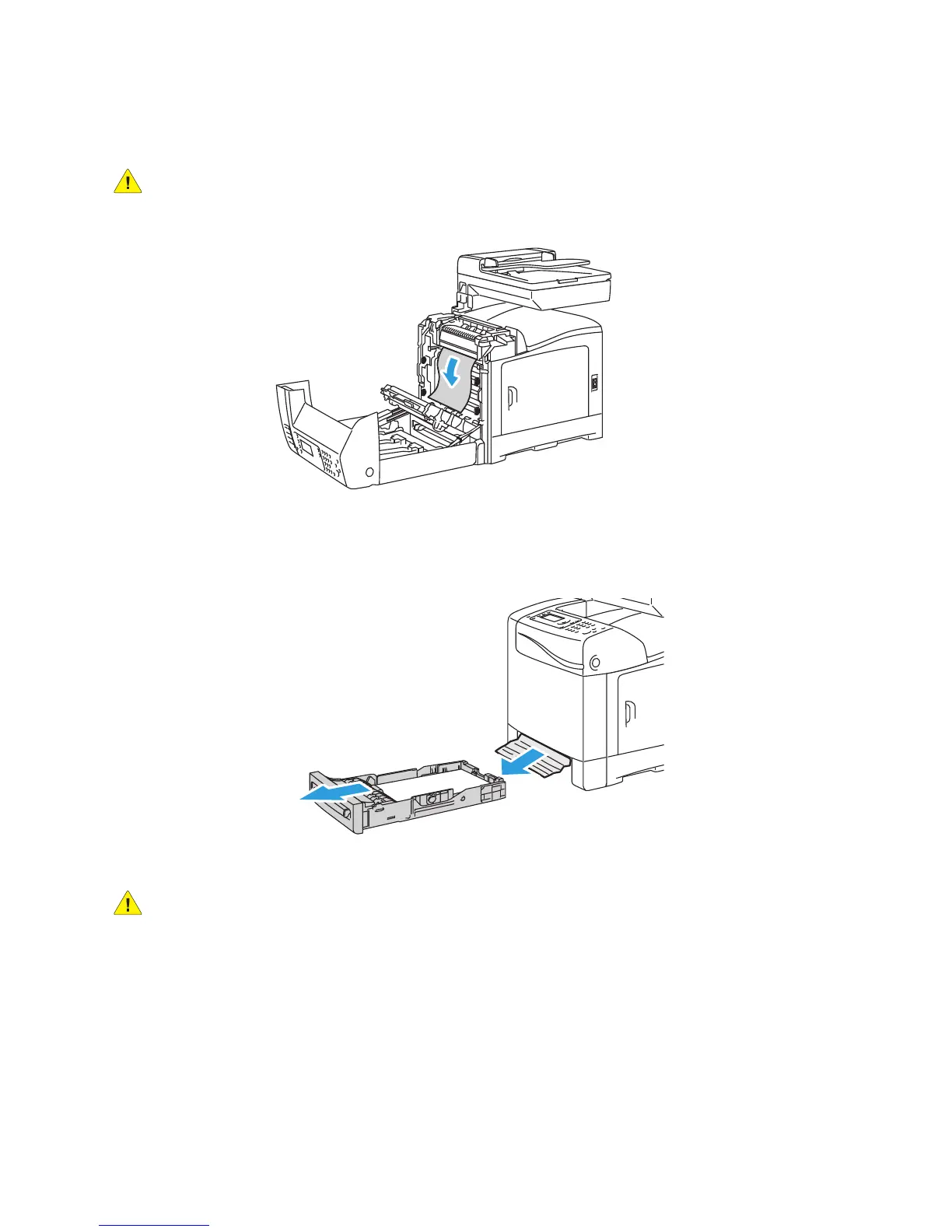Troubleshooting
WorkCentre 6505 Color Laser Multifunction Printer
User Guide
206
4. Carefully remove any jammed paper in the printer. Confirm that there are no scraps of paper left
inside.
CAUTION: Prolonged exposure to light can damage the imaging unit. Do not leave the cover
open for more than five minutes at a time.
5. Close the front cover.
6. Remove the tray from the printer, then carefully pull out any jammed paper remaining inside
the printer.
7. Reinsert the tray into the printer.
CAUTION: Do not use excessive force on the tray; doing so could damage the tray or the inside of
the printer.
Clearing Jams at the Manual Feed Slot
1. Pull Tray 1 out of the printer.
2. Remove any jammed or damaged paper in the tray, then close the tray.
3. Press the front cover button to open the cover.
4. Carefully remove any jammed paper in the printer. Make sure that there are no torn pieces of
paper inside the printer.
